Xerox 4590 EPS-10912 User Manual
Page 24
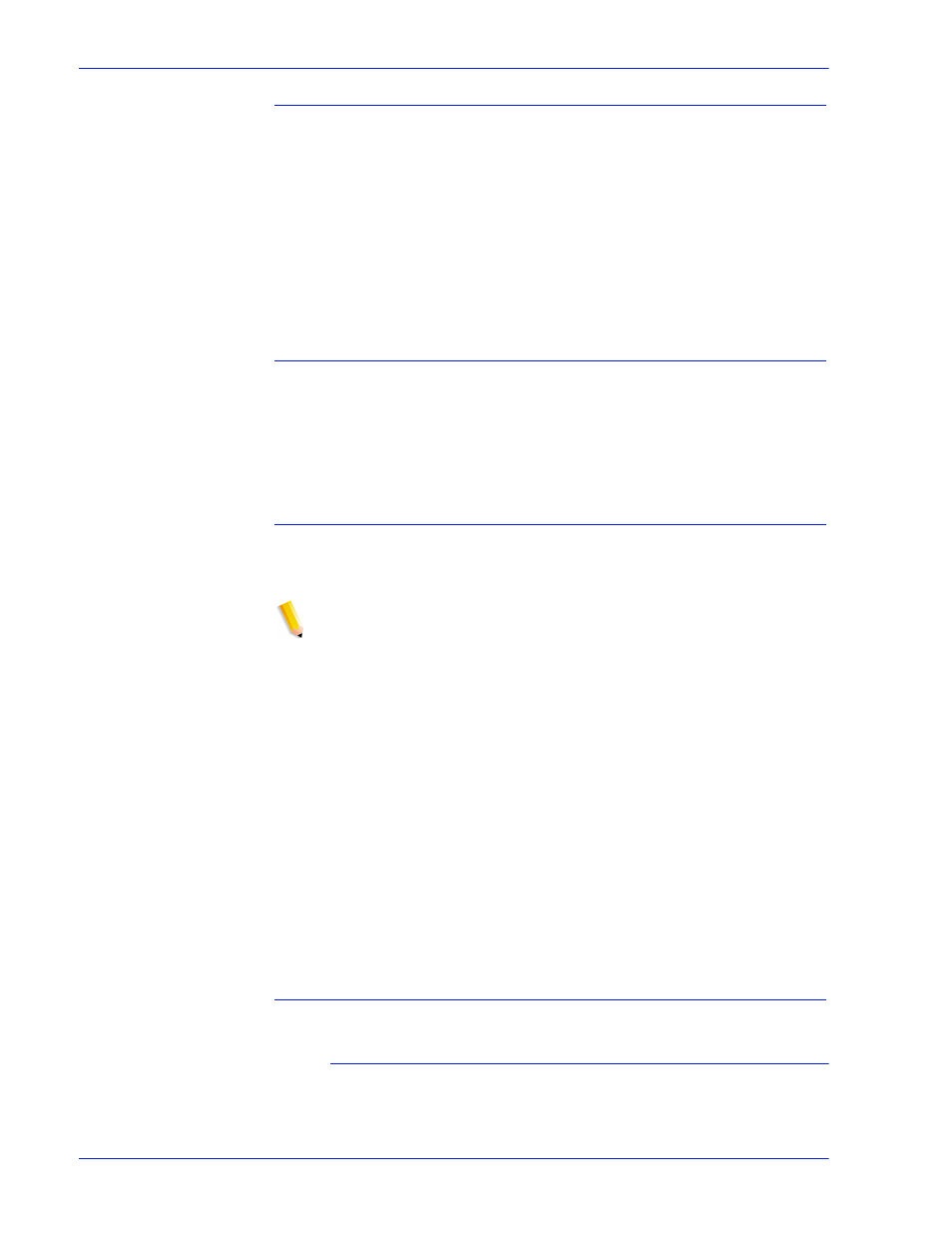
1 8
Security Guide
Login Attempts Allowed
DocuSP has provided a means to lockout users after reaching the
maximum number of consecutive attempts. Once this is done, the
user will need to apply (reset) a security policy and reboot the
system.
The number of failed attempts and enable/disable is configurable
via the Password Policy screen. When enabled, login attempts
can be set from 1-6 attempts before the user is locked out. This
function will only apply to failed login attempts via the DocuSP UI
and does not apply to the root (su) user.
How to Enable/Disable Login Attempts
•
From the Setup menu select [Users and Groups]
•
From the Policies drop down menu select [Password]
•
Enable/Disable Login Attempts from the Password Policies
window. The default setting is “Disable”.
Password Expiration
The System Administrator can set a password expiration via the
Solaris Management Control.
NOTE: SMC (Solaris Management Control) has replaced
AdminTool. AdminTool has been retired in Solaris 10.
1. Open a terminal window and login as root
2. Type: smc &
3. Go to: System Configuration -> Users -> User Accounts->
4. Enter values in the drop down menus associated with each
password expiration parameter.
The DocuSP UI does not handle password expiration. Thus,
DocuSP will not prompt the user to enter a new password if his/
her password has expired. Instead, a message is posted
indicating unknown user name or password. It is up to the
customer to determine that the password has expired. To do so,
the customer should open a terminal window and attempt to login
as the user in question. If the password has expired, the system
will prompt for the user to enter a new password.
Security Logs
User Activity on the System
When the High security profile is enabled, the Solaris Basic
Security Module (BSM) is activated.
