Setting the scan destination – Xerox WorkCentre C2424-3837 User Manual
Page 6
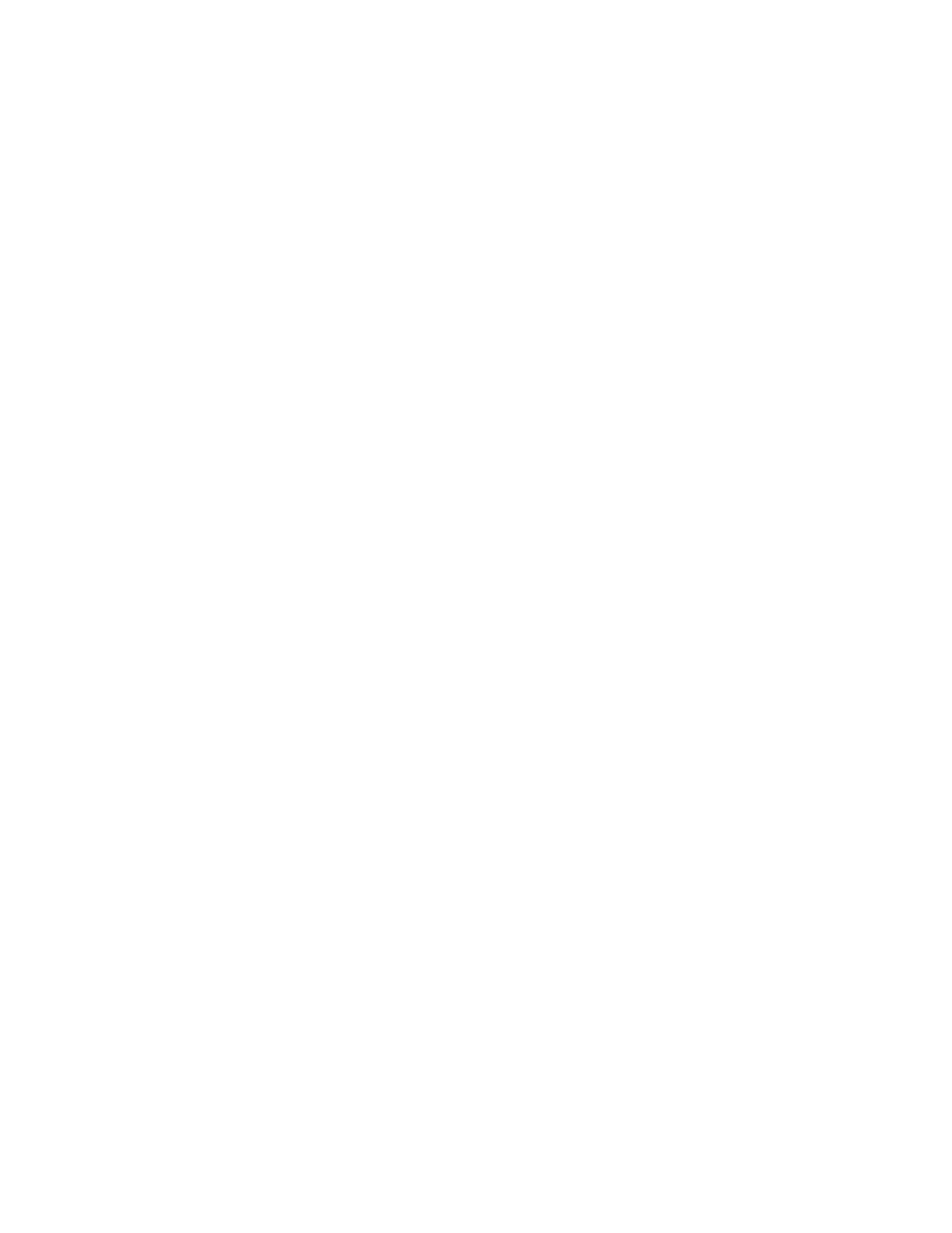
Adjusting Scanning Options
WorkCentre® C2424 Copier-Printer
4-6
Setting the Scan Destination
You can select one of three destinations for your scanned image:
■
Public Folder
– Places the scanned image in the Public Folder on the system’s hard
drive, where it can be accessed by any user on the network that connects to the system.
(Factory default selection)
■
– Places the scanned image in a private folder on the system’s hard
drive.
■
– Places the scanned image in the My Scanned Images folder on the
user’s computer hard drive. (Windows only.)
For information about creating private folders, see "Setting Up a Private Folder for Scanning"
on page 4-5.
To select the destination for your scanned images:
1.
On the control panel, press the Scan button.
2.
In the menu, select
Scan To
, then press the Enter button. The system displays a list of
available destinations.
Note
Private folders and user names are listed alphabetically below Public Folder. If there
are more than 10, the names are placed in alphabetic subgroups. If users have the
Xerox Scan Utility open on their computers, the first two user names appear with
an * at the top of list.
3.
Select
Public Folder
,
, or
, then press the
Enter button.
If there are more than 10 private folders or user names, select the menu for the alphabetic
subgroup, press the Enter button, select the private folder or user name, then press the
Enter button.
4.
If you selected a password protected private folder or user name in Step 3, use the keypad
on the control panel to enter the correct 4-digit numeric password, then press the
Enter button.
Note
When you finish scanning to a password protected location, press the Clear/Clear All
button twice. This prevents the next person that uses the system from scanning files to or
deleting files from that location.
