Viewing and retrieving scanned images – Xerox WorkCentre C2424-3837 User Manual
Page 12
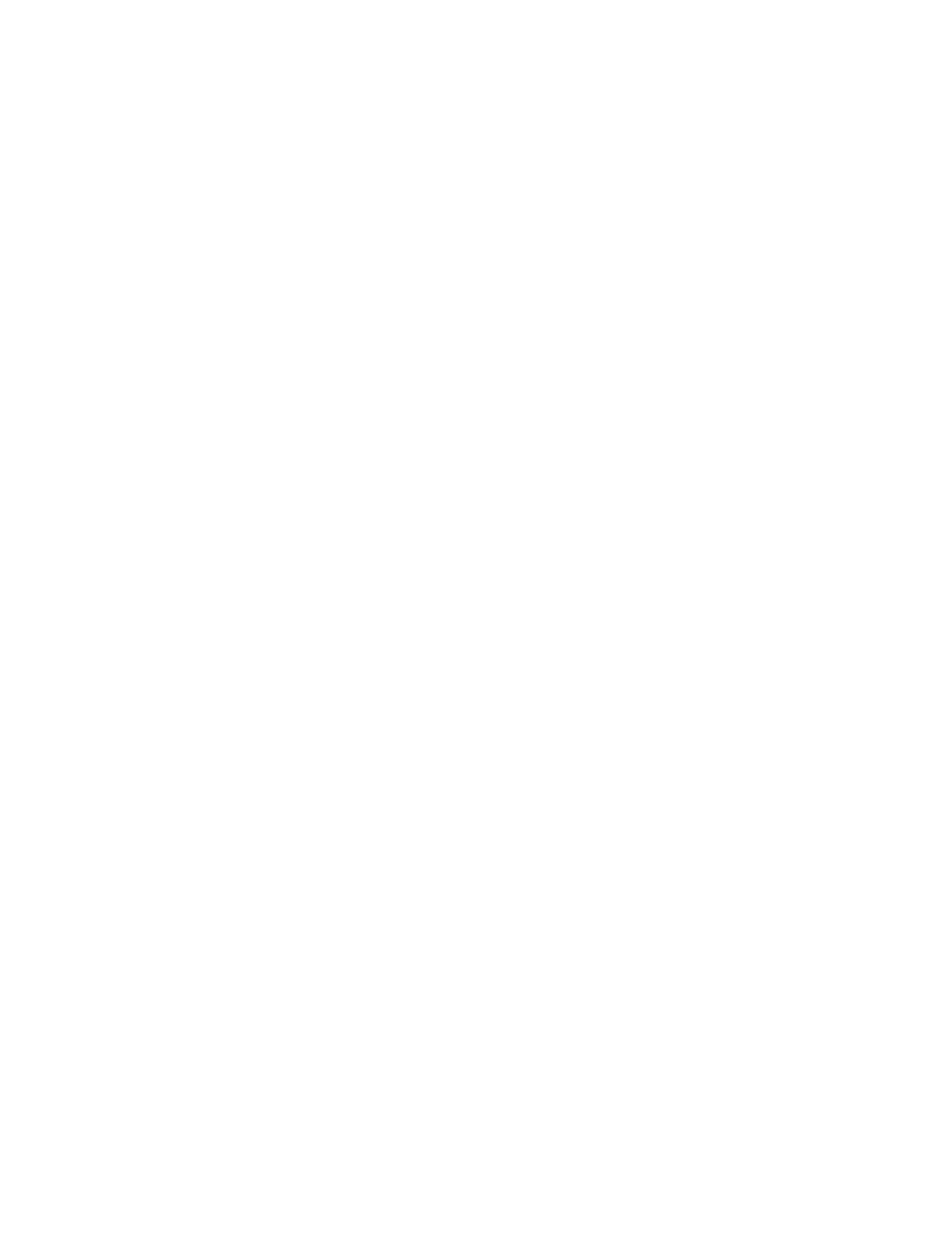
Retrieving Images
WorkCentre® C2424 Copier-Printer
4-12
Viewing and Retrieving Scanned Images
Using CentreWare IS
If your multifunction system is connected on a network, you can use CentreWare IS to view,
retrieve, and delete scanned images from the Public Folder or from a private folder on the
system’s hard drive.
1.
Access CentreWare IS:
a.
Launch your web browser.
b.
Enter your system’s IP address in the browser’s Address field
(http://xxx.xxx.xxx.xxx).
Note
You can find the IP address on the “Configuration Page” or the “Startup Page. You can
also view the IP address on the control panel; press the System Setup button, select
Information
, press the Enter button, select
System Identification,
press the
Enter button, then scroll down until you see the IP address.
2.
Click the Scans button to view the Scans tab.
CentreWare IS displays thumbnails of the images in the Public Folder on the system’s hard
drive.
3.
If you want to see thumbnails of the images in a private folder:
a.
On the left side of the screen under Private Folders, click the name of the private
folder in the list.
b.
If the private folder has a numeric password, enter the password and click the OK
button.
4.
In the Retrieve As drop-down list to the right of the image that you want to retrieve, select
the desired file format.
5.
Click the Go button for that file.
Note
If you want to delete that file, click the Delete button instead. To delete all of the files
in that folder, click the Delete All button below the thumbnails.
6.
Follow the prompts to save the image to the desired location on your computer (Windows),
or save the image from the application in which it opened (Macintosh).
