Scanning the originals at the system – Xerox WorkCentre C2424-3837 User Manual
Page 3
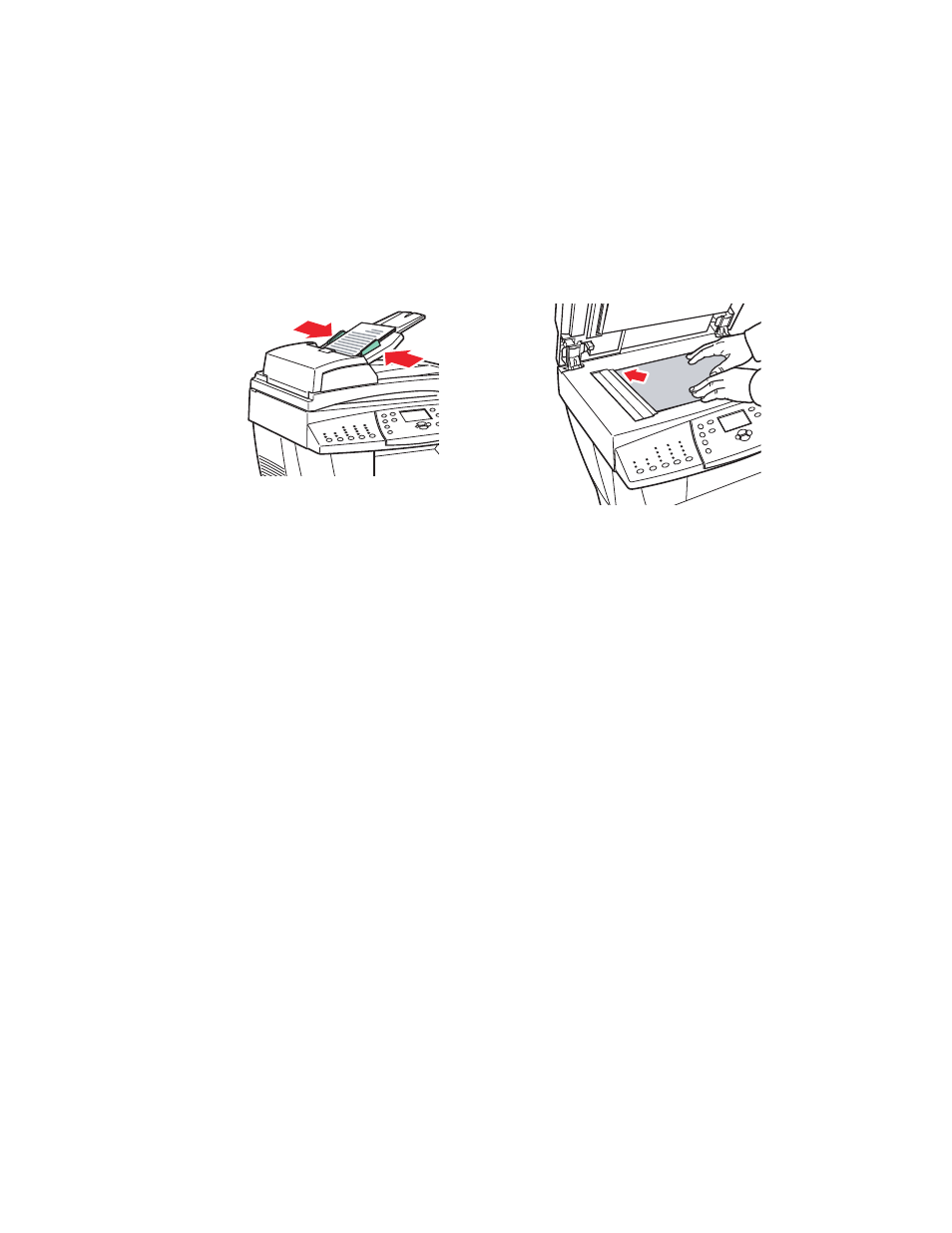
Basic Scanning
WorkCentre® C2424 Copier-Printer
4-3
Scanning the Originals at the System
Follow these steps to scan an image at the system:
Note
To clear the settings from the previous job, press the Clear All button twice.
1.
Load the originals to be scanned. Use either the document glass or the document feeder.
2.
Press the Scan button. A list of scanning options appears on the control panel screen.
3.
If desired, change the destination of the scanned images. If you choose a private folder or a
PC name, you may also need to enter the correct numeric password. For information, see
"Setting the Scan Destination" on page 4-6.
4.
Press the Start button on the right side of the control panel.
Unless you changed the destination in Step 3, the image is scanned to the public folder on
the system’s hard drive.
Note
If you placed originals in the document feeder, the images are placed in a multi-page
file. Scanning continues until the document feeder is empty.
5.
When you finish scanning to a password protected location, press the Clear/Clear All
button twice. This prevents the next person that uses the system from scanning files to or
deleting files from that location.
Document Feeder
Insert originals faceup with the top entering
the feeder first. Adjust the paper guides so they
fit against the originals.
Document Glass
Lift the document feeder, then place the original
facedown on the back, left corner of the
document glass.
2424-076
2424-065
