Xerox WorkCentre C2424-3837 User Manual
Page 15
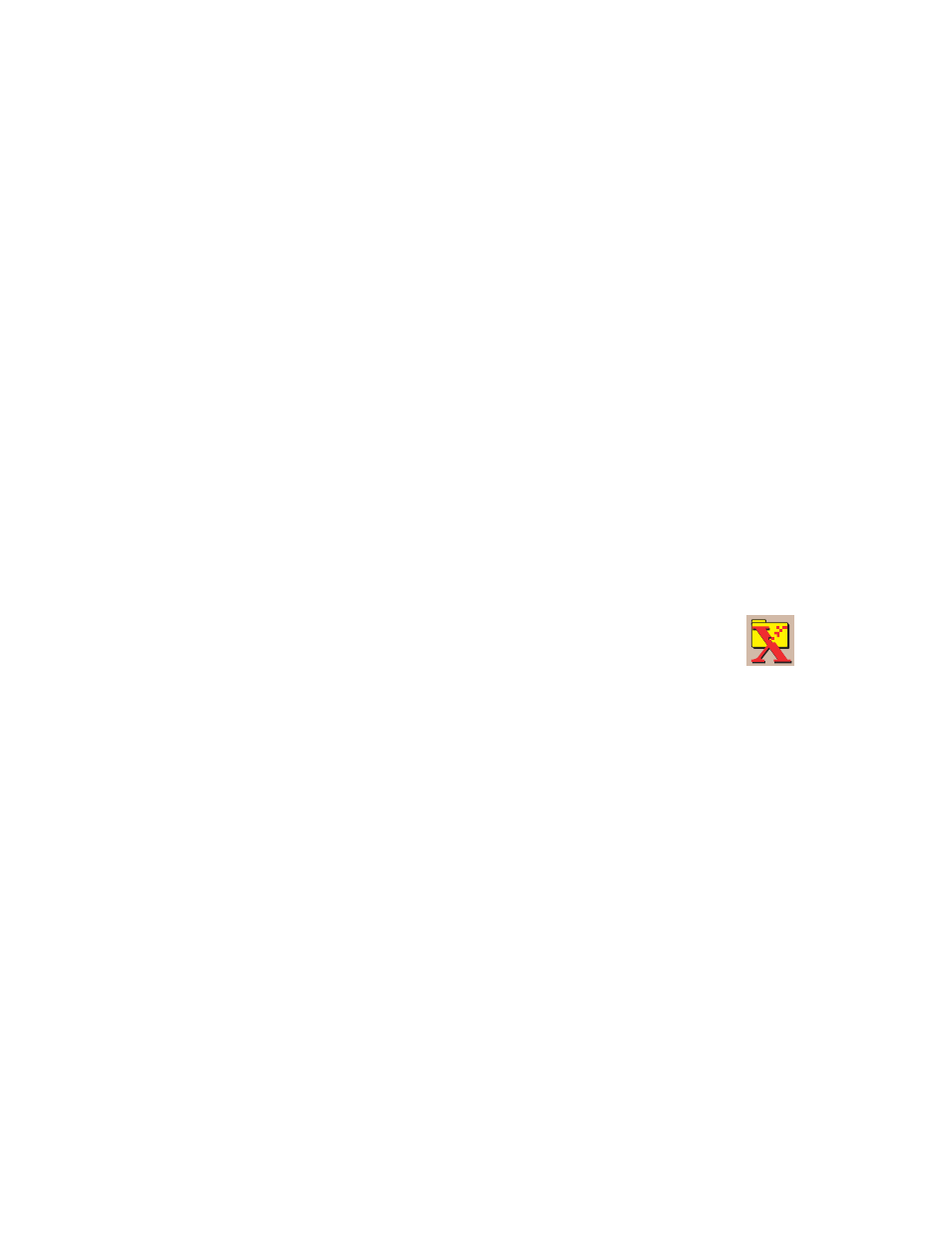
Retrieving Images
WorkCentre® C2424 Copier-Printer
4-15
Changing the Xerox Image Importer Settings in Windows
When you import images using the Xerox Image Importer, you can change the color and
resolution of the imported image.
1.
Select the Settings menu, then select Import Options to open the Image Import Options
dialog box.
2.
If desired, move the slider to change the resolution.
■
If you select Best, images are imported using the same resolution that they were
scanned.
■
If you select Fair, the images are imported at a resolution of 100x100. The lower the
resolution, the shorter the time to import the image.
3.
If you want all images to be imported in black and white select Import Image as Black
and White. This selection shortens the time to import the image.
4.
Click the OK button to save your changes and exit the dialog box.
To have the system automatically delete the image from the hard drive of the
WorkCentre C2424 system after it is imported, select the Settings menu, then select Delete
After Import so there is a checkbox on this menu item.
Using the WIA Image Manager on Windows XP and Windows Server 2003 (USB)
If the system has a USB connection, you can import images from the Public Folder on the
system’s hard drive.
To import scanned images into an application:
1.
Start the application and open the file in which you want to place the image.
2.
Select the menu item to acquire the image.
For example, if you are using Word to place an image in a document, select Insert, select
Picture, select From Scanner or Camera, select the scanner, and click the OK button.
3.
In the Get Pictures from WIA Xerox WorkCentre C2424 window, open the Public
Folder folder to view thumbnails of the images in that folder.
4.
To see details of an image file:
a.
Click to select the image.
b.
Click View picture information to view the Properties dialog box, which shows the
date and time that the image was scanned and the file size.
c.
Click the OK button to close the dialog box.
Note
To import images using the WIA image manager, the Xerox Scan Utility
must be running in the taskbar. If the icon is not in the taskbar, select the
Windows Start menu, select Programs, select Xerox Office Printing,
select Scanning, and then select Xerox Scan Utility.
