Xerox WorkCentre C2424-3837 User Manual
Page 13
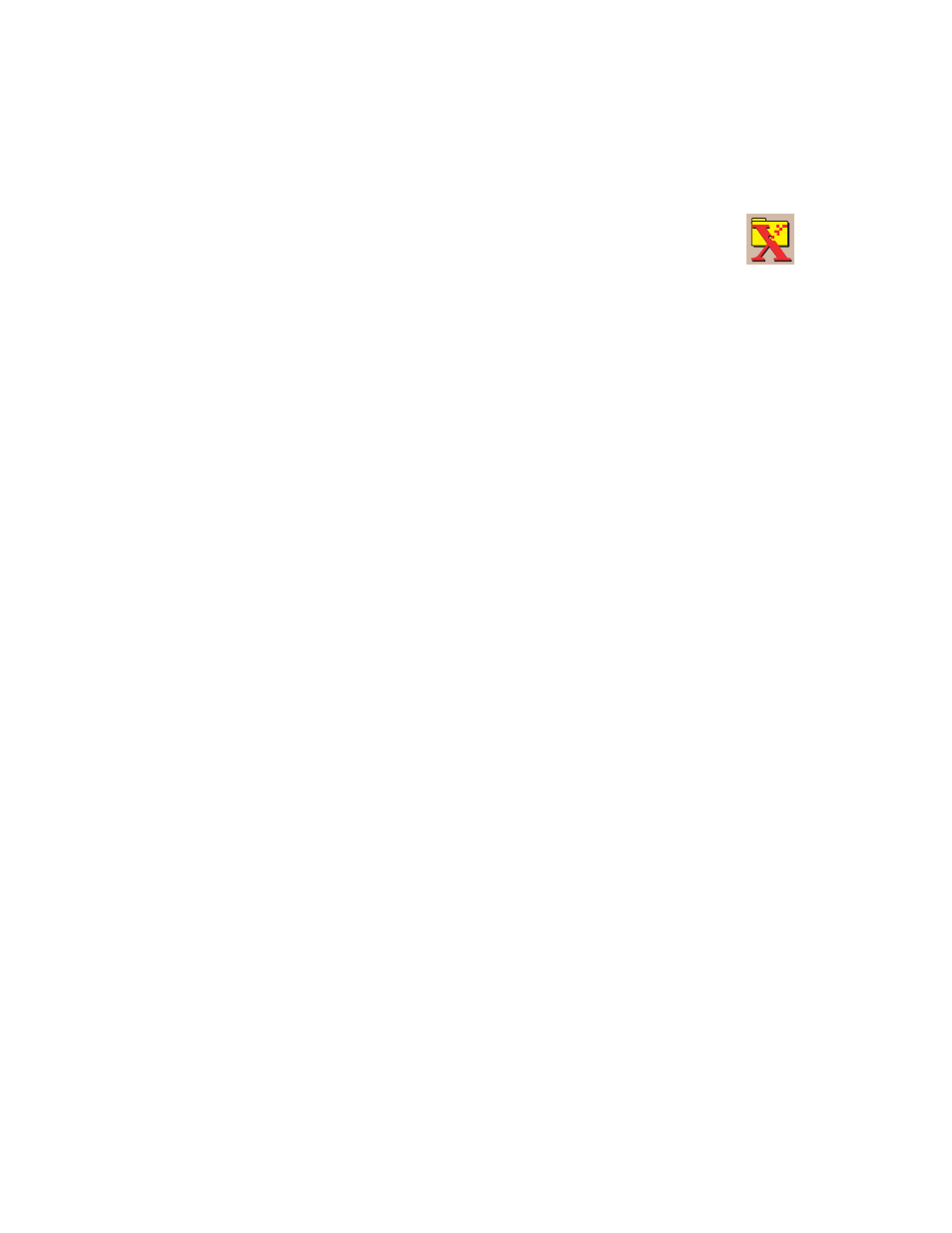
Retrieving Images
WorkCentre® C2424 Copier-Printer
4-13
Using the Xerox Scan Utility (Windows Only)
You can use the Xerox Scan Utility to view, open, and delete scanned image files.
1.
If you scanned images directly to your computer, the Xerox Scan Utility
automatically opens. If it is not open, right-click the icon on the taskbar (in
the lower-right corner of your screen), then select Xerox Scan Utility on the
popup menu.
Note
If the icon is not in the taskbar, select the Windows Start menu, select Programs,
select Xerox Office Printing, select Scanning, and then select Xerox Scan Utility.
2.
From the Location drop-down list, select a folder to view those scanned images.
The window displays thumbnails of the images in the selected location. The date and
time that the image was scanned displays below each thumbnail.
Note
If you recently scanned an image and do not see it displayed, click the Refresh
button.
3.
If you want to change the size of the thumbnails, select the View menu, select
Thumbnail Size, then select a size.
4.
To retrieve an image from the Public Folder or from a private folder, click to highlight the
image, then click the Retrieve button.
The scan utility retrieves the image from the system and places it in your My Scanned
Images folder.
Note
If you want to delete the image you selected, click the Delete button instead.
For more information, select the Help menu item to view the online help.
