Retrieving the scanned images, Installing the scan driver – Xerox WorkCentre C2424-3837 User Manual
Page 4
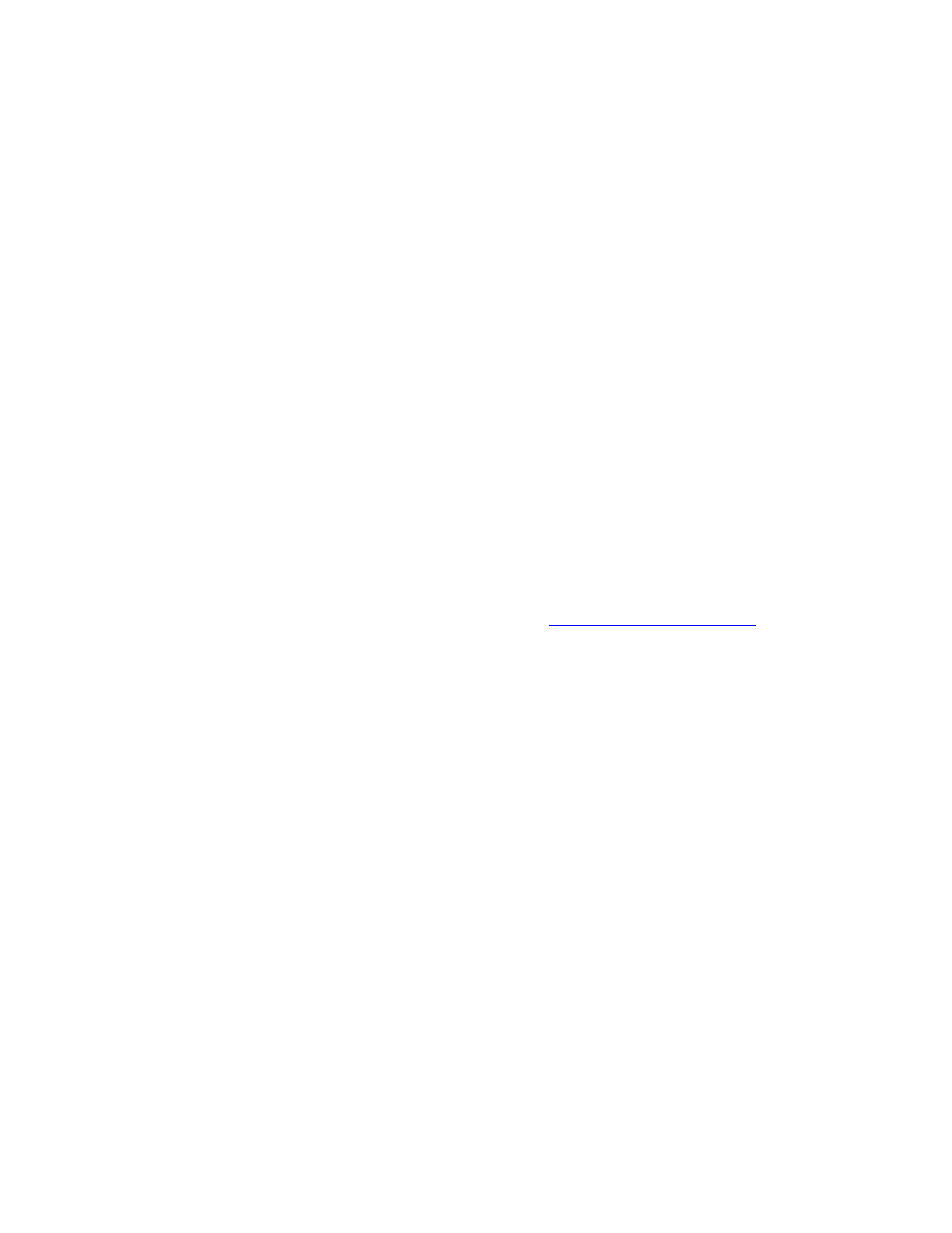
Installing the Scan Driver
WorkCentre® C2424 Copier-Printer
4-4
Retrieving the Scanned Images
The method you use to retrieve scanned images depends on how the system is connected to the
network and the destination you chose for the scanned image.
■
If the system is connected to a network, you can copy the image files from the Public
Folder or a private folder on the system’s hard drive to your computer’s hard drive using
CentreWare IS, or using the Xerox Scan Utility (Windows only).
■
If the system has either a USB or network connection, you can import the images from the
Public Folder or a private folder on the system’s hard drive into an application on your
computer by using the application’s Insert, Acquire, or Import menu selection.
■
If you scanned images directly to your Windows computer, you can retrieve the images
from the My Scanned Images folder on your computer.
For more information, see "Retrieving Images" on page 4-11.
Installing the Scan Driver
If you plan to either import the scanned images directly into an application (such as Photoshop
or Word) or scan directly to your computer, you must install the Xerox scan driver.
Xerox provides scan drivers for the Windows and Macintosh operating systems along with the
printer drivers on the WorkCentre C2424 Software CD-ROM that came with your system.
Note
Xerox scan drivers can also be found on the web
.
To install the scan driver:
1.
Insert the WorkCentre C2424 Software CD-ROM in your computer.
2.
Click the Install Drivers link.
3.
Click the Install Printer and Scan Drivers link, then follow the instructions to install the
drivers.
