Freeflow output manager and user-defined media, Output tray mapping, Trimming of a booklet job does not work – Xerox 4112-4127 ST con Xerox EX Print Server powered by Fiery-15679 User Manual
Page 10
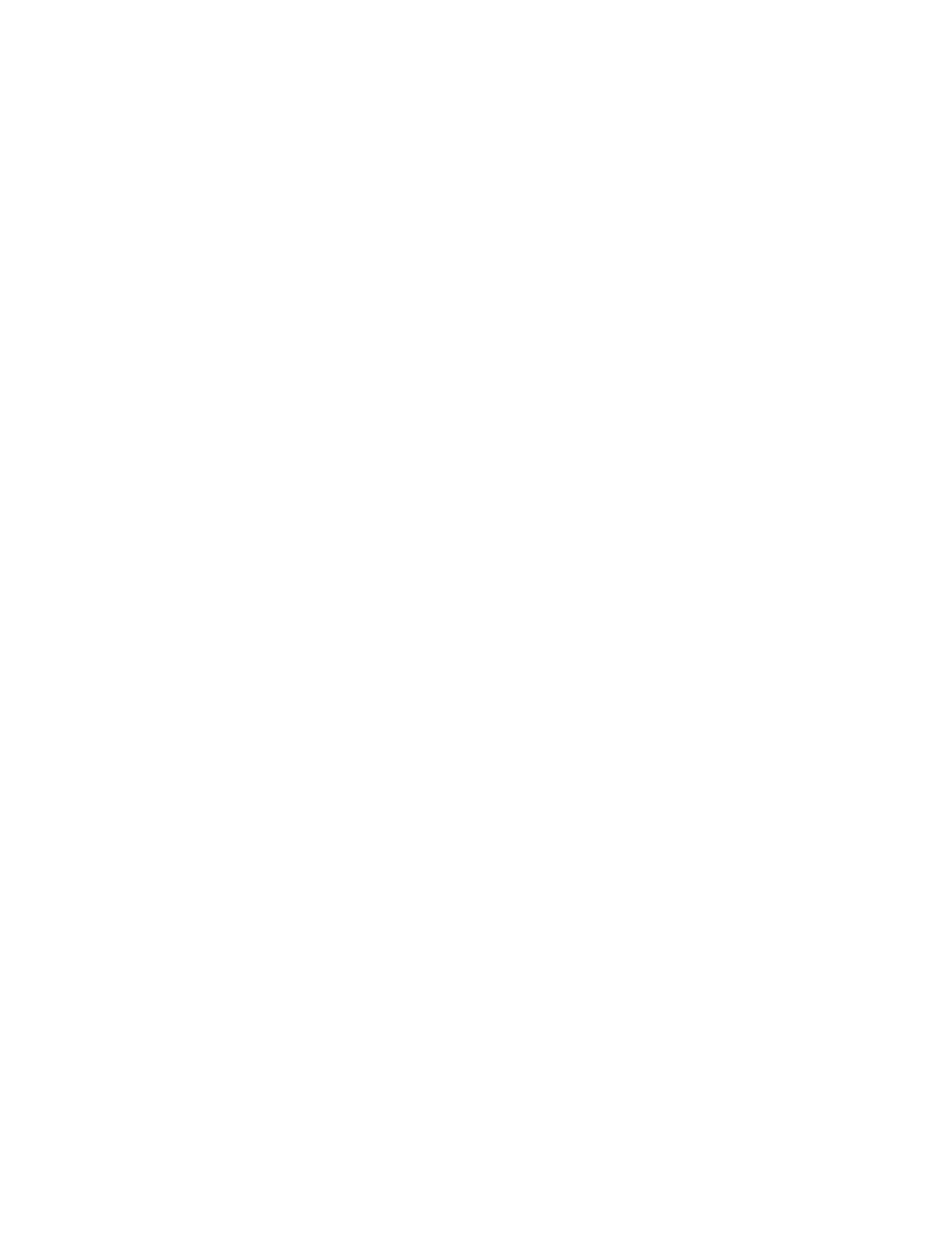
Page 10
FreeFlow Output Manager and user-defined media
FreeFlow Output Manager cannot retrieve Paper Catalog stocks defined on the Fiery. Use
stock attributes to define stocks from FreeFlow Output Manager.
In FreeFlow Output Manager, gloss coated media is not mapped to the copier/printer. Set the
media type to “Stationery” from FreeFlow Output Manager, rather than leaving it set to
Printer Default.
Output Tray mapping
Jobs with finishing set to Punch or Z-Fold Half Sheet and Output Location set to Stacker
from FreeFlow, are delivered to the HCS Stacker with no finishing applied. From FreeFlow
Output Manager, jobs with Output Location set to Top Tray, Stacker, or Stacker 2 are not
delivered to the corresponding output trays on the copier/printer. To ensure that jobs are sent
to the proper output tray from FreeFlow, specify “Automatic” or “Printer Default,” not
“Stacker” or “”Top Tray,” before submitting the job to the Fiery.
Trimming of a booklet job does not work
When you select Trim for a job, the booklet edges are not trimmed.
The workaround for Trimming is as follows:
1 Import a Job to the FreeFlow Print Manager.
2 Select a stock from the Main stock selection.
3 In the Finishing tab, select Bi-Fold multiple sheet stapled and select the Trim outside check
box.
4 Select the Fiery Hold queue for Target destination.
5 Click Submit all.
6 Open Command WorkStation for the Fiery server.
7 Select the Job that was imported from FreeFlow Print Manager to the Hold queue.
8 Open the Job properties for the job.
9 Select the Finishing tab.
10 Select the Trim check box.
11 Specify the Trim value in the Trim Adjustment box.
The Fiery supports -0.709 to +0.709.
12 Click Print in the Command WorkStation Job Properties dialog box.
- 4112-4127 ST con Xerox EX Print Server powered by Fiery-16505 4112-4127 ST con Xerox EX Print Server powered by Fiery-15318 4112-4127 ST con Xerox EX Print Server powered by Fiery-15040 4112-4127 ST avec Xerox EX Print Server powered by Fiery-12133 4112-4127 ST avec Xerox EX Print Server powered by Fiery-12536 4112-4127 ST avec Xerox EX Print Server powered by Fiery-11822 4112-4127 ST avec Xerox EX Print Server powered by Fiery-13427 4112-4127 ST mit Xerox EX Print Server powered by Fiery-10876 4112-4127 ST mit Xerox EX Print Server powered by Fiery-9351 4112-4127 ST mit Xerox EX Print Server powered by Fiery-10039 4112-4127 ST mit Xerox EX Print Server powered by Fiery-9650 4112-4127 ST con Xerox EX Print Server powered by Fiery-17452 4112-4127 ST con Xerox EX Print Server powered by Fiery-18152 4112-4127 ST con Xerox EX Print Server powered by Fiery-17758
