Punch options for landscape jobs, Output tray names, Using fiery freeform masters from freeflow – Xerox DocuColor 242-252-260 con built-in Fiery controller-14683 User Manual
Page 7
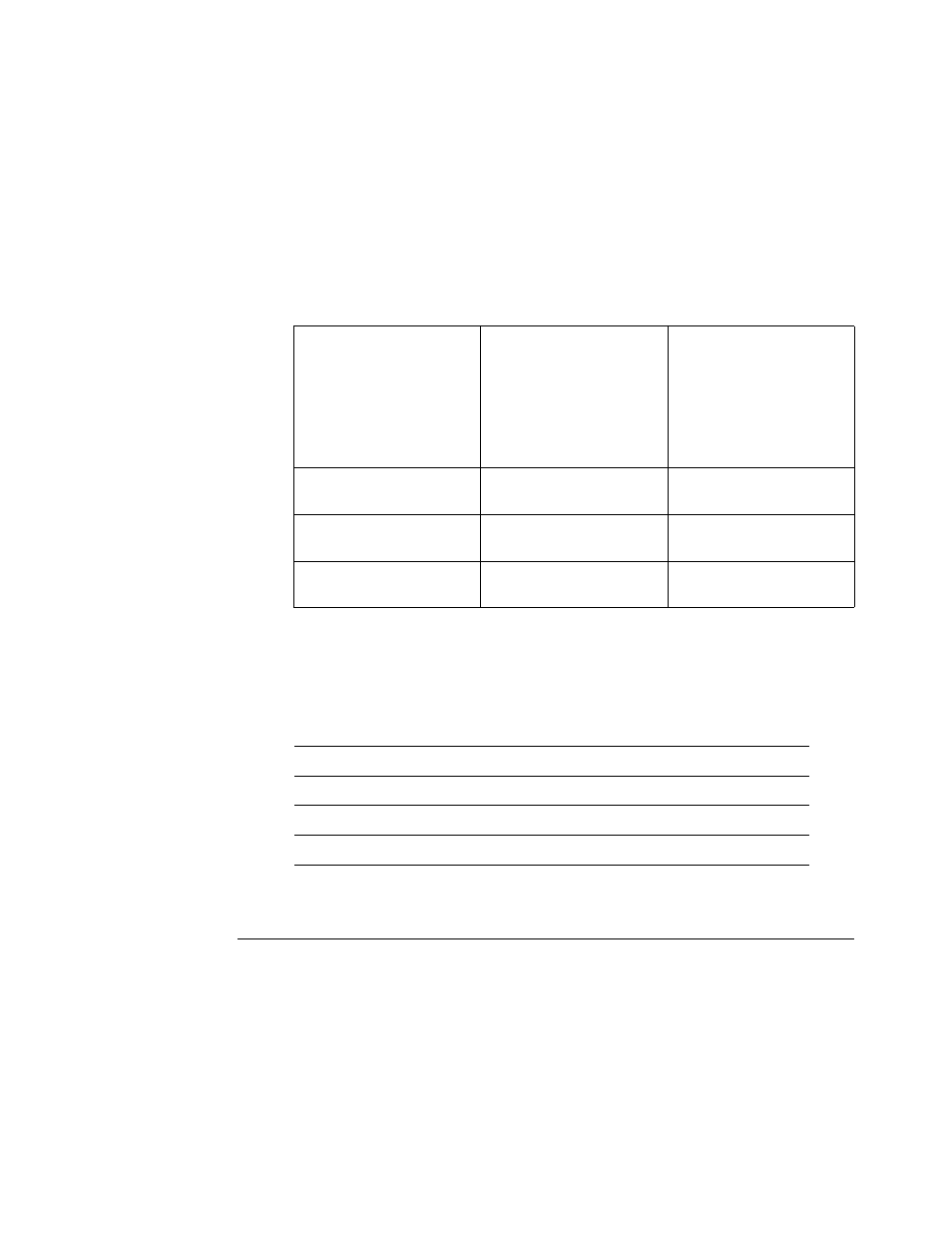
Page 7
Punch options for Landscape jobs
Certain punch settings for Landscape jobs punch in the opposite side than you specify when
printing to the copier from a FreeFlow client application.
To apply punch on Landscape jobs of all paper sizes correctly from FreeFlow applications,
send the job to the Fiery Hold queue and change the job’s Orientation to Landscape at the
Fiery before releasing to print. For details, see the following table.
Output Tray names
FreeFlow output locations correspond to different output tray names in the Fiery user
interface. The following table lists these equivalents.
Using Fiery FreeForm Masters from FreeFlow
FreeFlow Background Forms map to the Fiery variable data printing Use Master feature.
T
O
USE
A
F
REE
F
ORM
MASTER
FROM
F
REE
F
LOW
1 Select Background Form on the FreeFlow Image Adjustment tab.
2 Type the form master number, as assigned on the Fiery, in the FreeFlow Form Name dialog
box. Do not type the master file name.
FreeFlow Print Manager
Finishing punch settings
Command WorkStation
Job Properties Finishing
tab punch settings
Final output Punch Position
for Landscape jobs
with Orientation
set to Landscape
(Select Landscape for
Orientation from Command
WorkStation Job Properties)
Punch - Left Portrait
Punch Position: Left
2 Hole punch
Left 2 Hole punch
Punch - Right Portrait
Punch Position: Right
2 Hole punch
Right 2 Hole punch
Punch - Top Portrait
Punch Position: Top
2 Hole punch
Top 2 Hole punch
FreeFlow Print Manager
Fiery
Printer’s Default
Automatic
AutoSelect
Top Tray
Offset Catch Tray (OCT), or Finisher Top Tray
Stacker
Finisher Stacker Tray
- DocuColor 242-252-260 con built-in Fiery controller-15295 DocuColor 242-252-260 con built-in Fiery controller-15637 DocuColor 242-252-260 con built-in Fiery controller-16187 DocuColor 242-252-260 avec built-in Fiery controller-12107 DocuColor 242-252-260 avec built-in Fiery controller-12487 DocuColor 242-252-260 avec built-in Fiery controller-13088 DocuColor 242-252-260 avec built-in Fiery controller-11478 DocuColor 242-252-260 mit built-in Fiery controller-10559 DocuColor 242-252-260 mit built-in Fiery controller-9943 DocuColor 242-252-260 mit built-in Fiery controller-9627 DocuColor 242-252-260 mit built-in Fiery controller-8979 DocuColor 242-252-260 con built-in Fiery controller-17125 DocuColor 242-252-260 con built-in Fiery controller-18683 DocuColor 242-252-260 con built-in Fiery controller-17732 DocuColor 242-252-260 con built-in Fiery controller-18107
