Xerox Stampante DocuColor 12 con Fiery EX12-14994 User Manual
Page 19
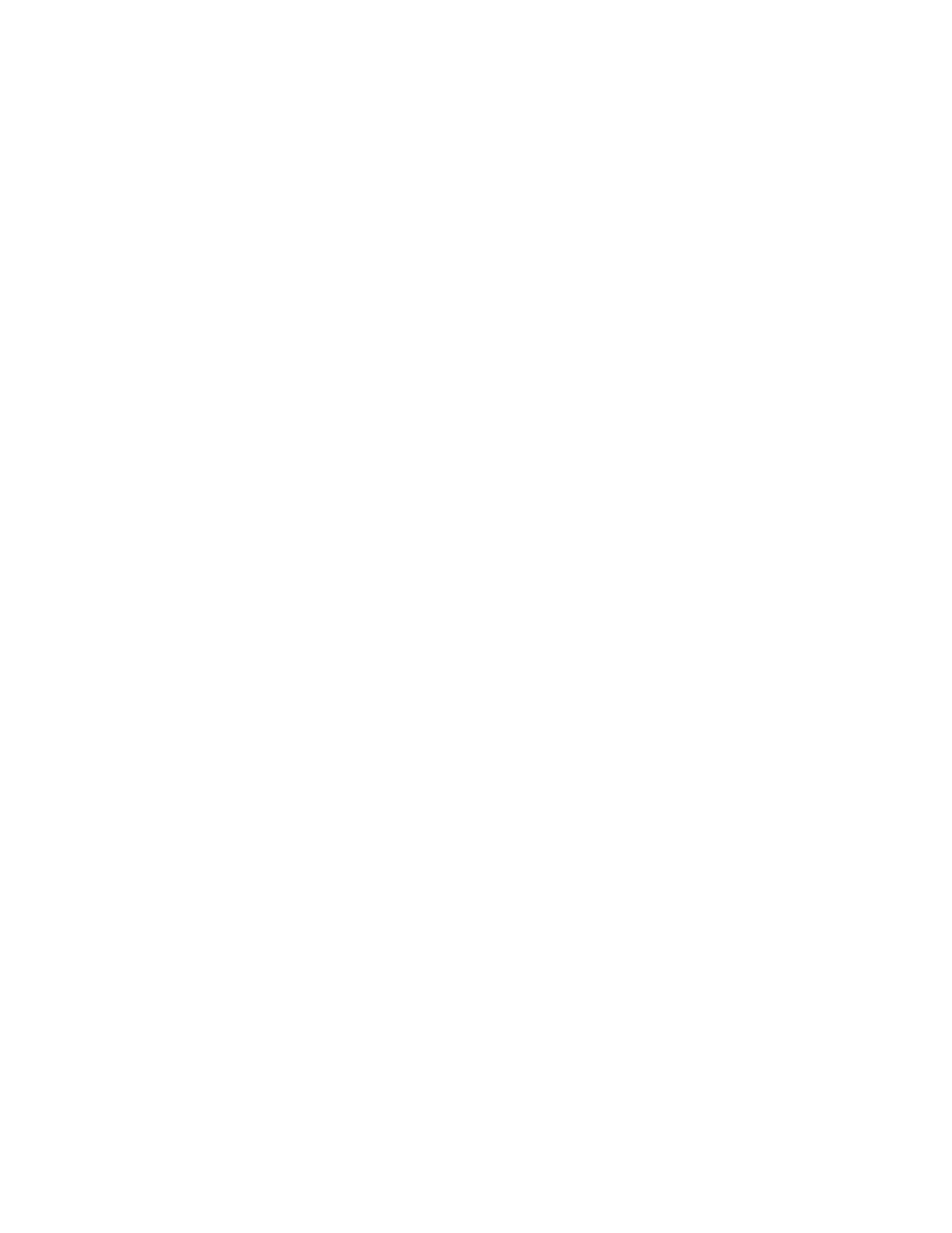
Page 19
XC 701P41810 (EFI Part Number: 45042719)
Tray Alignment
—If Tray Alignment does not work with Quark registration marks, use a
larger paper size so the registration marks fit correctly. For example, print Letter size paper
on Tabloid.
Printer Description files
—QuarkXpress will not automatically find the printer description
files on Windows 2000. To find the file location, use the printer description file manager
found under the Utilities menu.
Adobe PageMaker
Printer’s Default
—Do not choose Printer’s Default when printing from PageMaker.
PageMaker does not recognize the Printer’s Default information in the Fiery EX12 PPD.
Selecting Printer’s Default in PageMaker may cause unexpected printing results.
Duplex
—All jobs sent from PageMaker will be sent with Duplex On, even if you specify
Duplex Off in the print option settings.
When specifying duplex with the N-up feature, the job will not print out correctly.
The opposite of what is selected will print.
Printer description files
—Pagemaker 6.5 does not support automatic installation of printer
description files from the Printers Control Panel.
To make the Fiery EX12 available in the Print and Page Setup dialog boxes of this
application for all Windows computers, copy only the Windows NT 4.0 printer description
file to the appropriate location. The NT driver is the only version that can support upper
ASCII characters for foreign languages with Pagemaker 6.5.
Perform the following steps:
1.
On the User Software CD, open the English\Prntdrvr\Ps_drvr folder.
2.
Select English\Prntdrvr\Ps_drvr\Win_NT4x.
3.
Copy the printer description file for your Fiery EX12 to the
\PM65\RSRC\USENGLSH\PPD4 folder on your operating system.
Job properties
—In PageMaker, the job property for paper source always displays
“InputSlot”.
Edit and print problems
—Some documents edited and printed in PageMaker on Windows
2000 crash the EX12 print driver, producing the following error message: “PM65.exe has
generated errors and will be closed by Windows. You will need to restart the program.”
We recommend that you save documents after editing and prior to printing, or restart the
application prior to sending edited documents to print.
When printing files in PageMaker to the EX12, select the EX12 PPD in the Page Setup and
Print dialog boxes before changing any other print properties. Changes to page size and
other settings before selecting the PPD may cause PageMaker to close without printing.
CorelDRAW
Printing from Mac OS
—You need to set the same print options, such as number of sets and
collation, in both the application and the Fiery EX12 printer driver.
Scaling
—When you select scaling in CorelDRAW on Windows 2000, Windows NT, and
Windows Me, the job may shift towards the upper-right corner.
- Copiatrice-stampante DocuColor 12 con Fiery EX12-14273 Copiatrice-stampante DocuColor 12 con Fiery EX12-14608 Copiatrice-stampante DocuColor 12 con Fiery EX12-15562 Copieur-imprimante DocuColor 12 avec Fiery EX12-12412 Copieur-imprimante DocuColor 12 avec Fiery EX12-11365 DocuColor 12 avec Fiery EX12-11403 DocuColor 12 Printer with Fiery EX12-757 DocuColor 12 Copier-Printer with Fiery EX12-4705 DocuColor 12 Copier-Printer with Fiery EX12-546 DocuColor 12 Kopierer-Drucker mit Fiery EX12-9153 DocuColor 12 Kopierer-Drucker mit Fiery EX12-9958 DocuColor 12 Copier-Printer with Fiery EX12-549 DocuColor 12 Printer with Fiery EX12-760 DocuColor 12 Copier-Printer with Fiery EX12-4708 DocuColor 12 Printer z Fiery EX12 Pomoc-13806 DocuColor 12 Copier-Printer z Fiery EX12 Pomoc-13803 DocuColor 12 Copier-Printer z Fiery EX12 Pomoc-14086 DocuColor 12 con Fiery EX12-17043 Copiadora-Impresora DocuColor 12 con Fiery EX12-18032 Copiadora-Impresora DocuColor 12 con Fiery EX12-17005
