Fiery scan – Xerox Stampante DocuColor 12 con Fiery EX12-14994 User Manual
Page 16
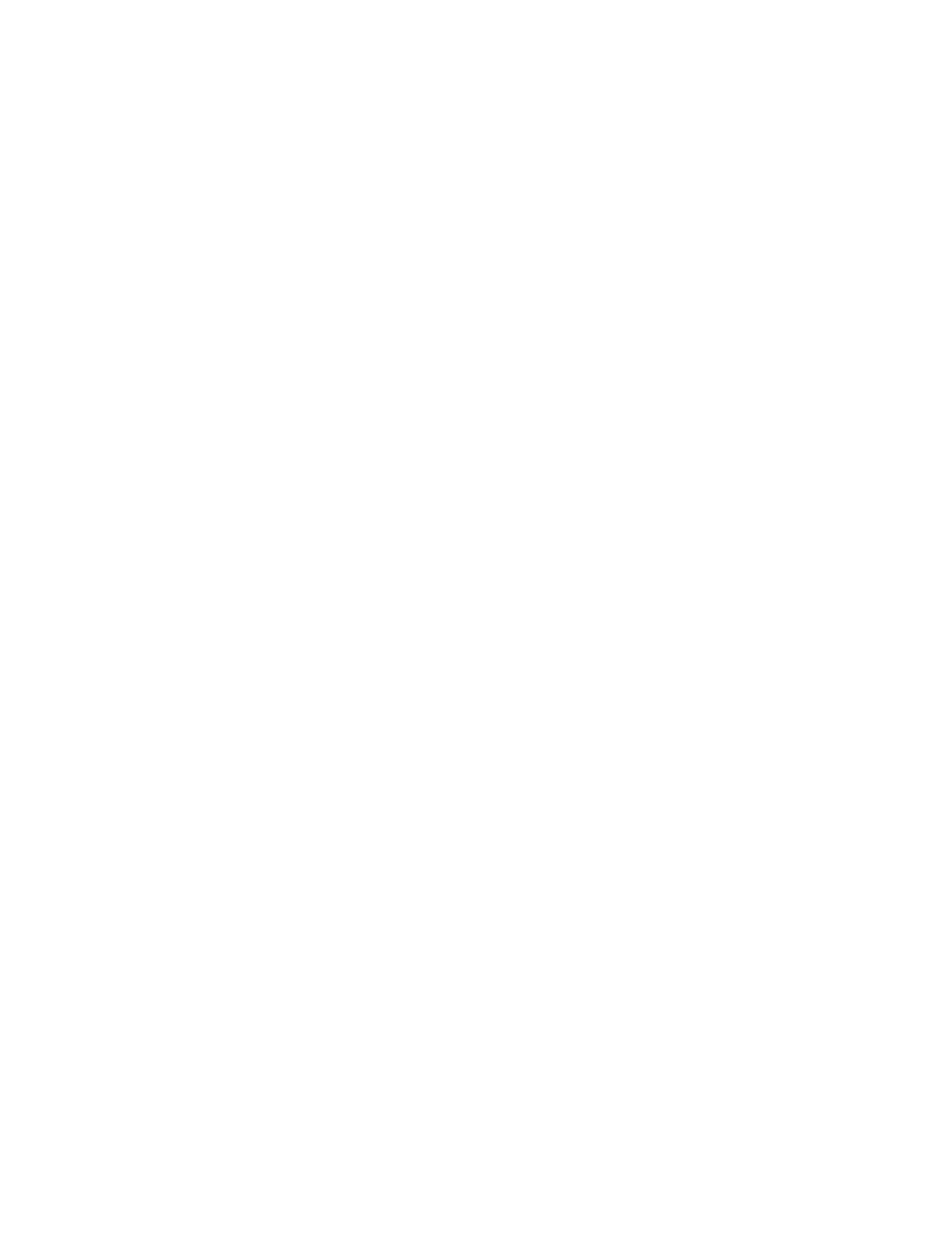
Page 16
XC 701P41810 (EFI Part Number: 45042719)
For Mac support, calibration with a DTP 32 densitometer and the EFI Densitometer
requires a serial port adapter and USB PDA adapter, respectively. We recommend you use
the Keyspan adapter if your Mac does not have a serial port.
Associating output profiles and calibration sets
Before you can print a Comparison page or View Measurements, you must associate
the output profile with the same calibration set you chose when you printed the
measurement page.
To link a calibration set with an output profile:
1.
Start ColorWise Pro Tools and click Profile Manager.
2.
Select the Fiery DocuColor 12 output profile and click Edit.
This starts Color Editor.
3.
Without making any edits, click Save in the Color Editor window.
4.
In the Description field of the Save window, enter a new name for this copy of the output
profile and click Save again.
5.
Give the profile a name that describes what type of job it is optimized for, such as
SpecialBluePaper.
6.
Click Done in Color Editor window.
7.
Back in Profile Manager, select the new output profile you just created and click
Profile Settings.
8.
Under Use Calibration Set, select the calibration set you used when you calibrated the Fiery
EX12 and click OK.
9.
Click Done in the Profile Manager window.
Now you are able to print the Comparison Page or View Measurements from the Calibrator
Expert window. If you have not associated the calibration set with an output profile, an
error message appears.
Profile Manager
When using Profile Manager from ColorWise Pro Tools on the Fiery server, the default
color directory is not available upon install. Simply add the color folder as follows
(D:\\WinNT\system32\Color) and Profile Manager will be able to download and upload
from the default location as expected.
Monitor Profiles
When you select a monitor profile from the Spot-On
®
module, the dialog box displays all
file types. It should show only ICC and ICM monitor profile files.
Scanning from Adobe PhotoShop
When you scan and print a job from Adobe PhotoShop, the orientation may change from
portrait to landscape. To print correctly, rotate the job 90 degrees clockwise.
Fiery Scan
- Copiatrice-stampante DocuColor 12 con Fiery EX12-14273 Copiatrice-stampante DocuColor 12 con Fiery EX12-14608 Copiatrice-stampante DocuColor 12 con Fiery EX12-15562 Copieur-imprimante DocuColor 12 avec Fiery EX12-12412 Copieur-imprimante DocuColor 12 avec Fiery EX12-11365 DocuColor 12 avec Fiery EX12-11403 DocuColor 12 Printer with Fiery EX12-757 DocuColor 12 Copier-Printer with Fiery EX12-4705 DocuColor 12 Copier-Printer with Fiery EX12-546 DocuColor 12 Kopierer-Drucker mit Fiery EX12-9153 DocuColor 12 Kopierer-Drucker mit Fiery EX12-9958 DocuColor 12 Copier-Printer with Fiery EX12-549 DocuColor 12 Printer with Fiery EX12-760 DocuColor 12 Copier-Printer with Fiery EX12-4708 DocuColor 12 Printer z Fiery EX12 Pomoc-13806 DocuColor 12 Copier-Printer z Fiery EX12 Pomoc-13803 DocuColor 12 Copier-Printer z Fiery EX12 Pomoc-14086 DocuColor 12 con Fiery EX12-17043 Copiadora-Impresora DocuColor 12 con Fiery EX12-18032 Copiadora-Impresora DocuColor 12 con Fiery EX12-17005
