Konica Minolta Printgroove User Manual
Page 77
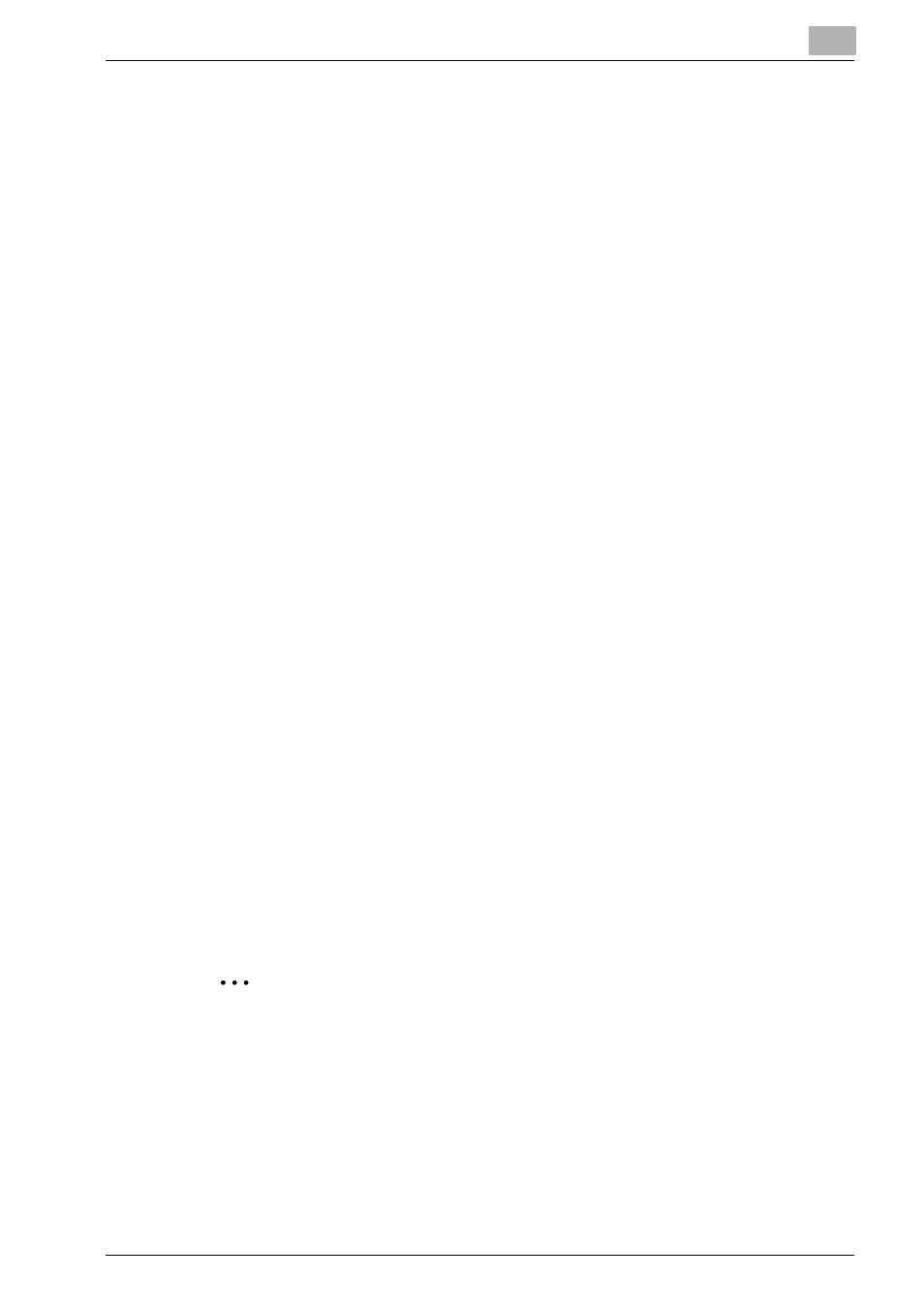
Operations for Placing an Order
4
Printgroove POD Serve
4-25
4.2.2
Search Active Orders
You can search for a specific order or orders containing common character-
istics.
To search active orders:
1
On your home page, click Check Order Status menu. or View All to dis-
play the complete list of orders.
2
Enter search strings in one or more search fields at the top of the page.
–
Order #: To search for one specific Order number, type that
number into this field.
–
Order Name: To search for one or more specific Jobs by name,
type the name of the job in this field. Adding a wildcard * to this field
will broaden the search within the job name field.
–
From/To: Click the day of the month to select that day as the
search criteria.
–
Status: select a Status definition from the drop-down menu.
–
Payment: To search for jobs that have a particular Payment Status,
select a value from the drop-down menu.
–
Leave all fields blank to see all active orders.
3
Click [Enter].
4.2.3
Accessing Shipping Tracking Details
If the Shipping Tracking icon appears in a job's row, you may click the hy-
perlink/ icon to open the Shipping Details (Tracking) screen. The Shipping
Option used and the tracking numbers are noted on the screen. If a job is
split into multiple shipments/packages, these are also noted. A tracking
number is provided for each shipment. If the shipping method has a tracking
link defined, the tracking number is hyper-linked. Click a hyper-link for details
about the shipment. If hyper-links are not available, the feature is not sup-
ported.
2
Note
In order to display the detailed information of the delivery tracking, the
PFP package license of the Printgroove POD Serve is required.
