5 screens, Screens -6 – Konica Minolta Printgroove User Manual
Page 18
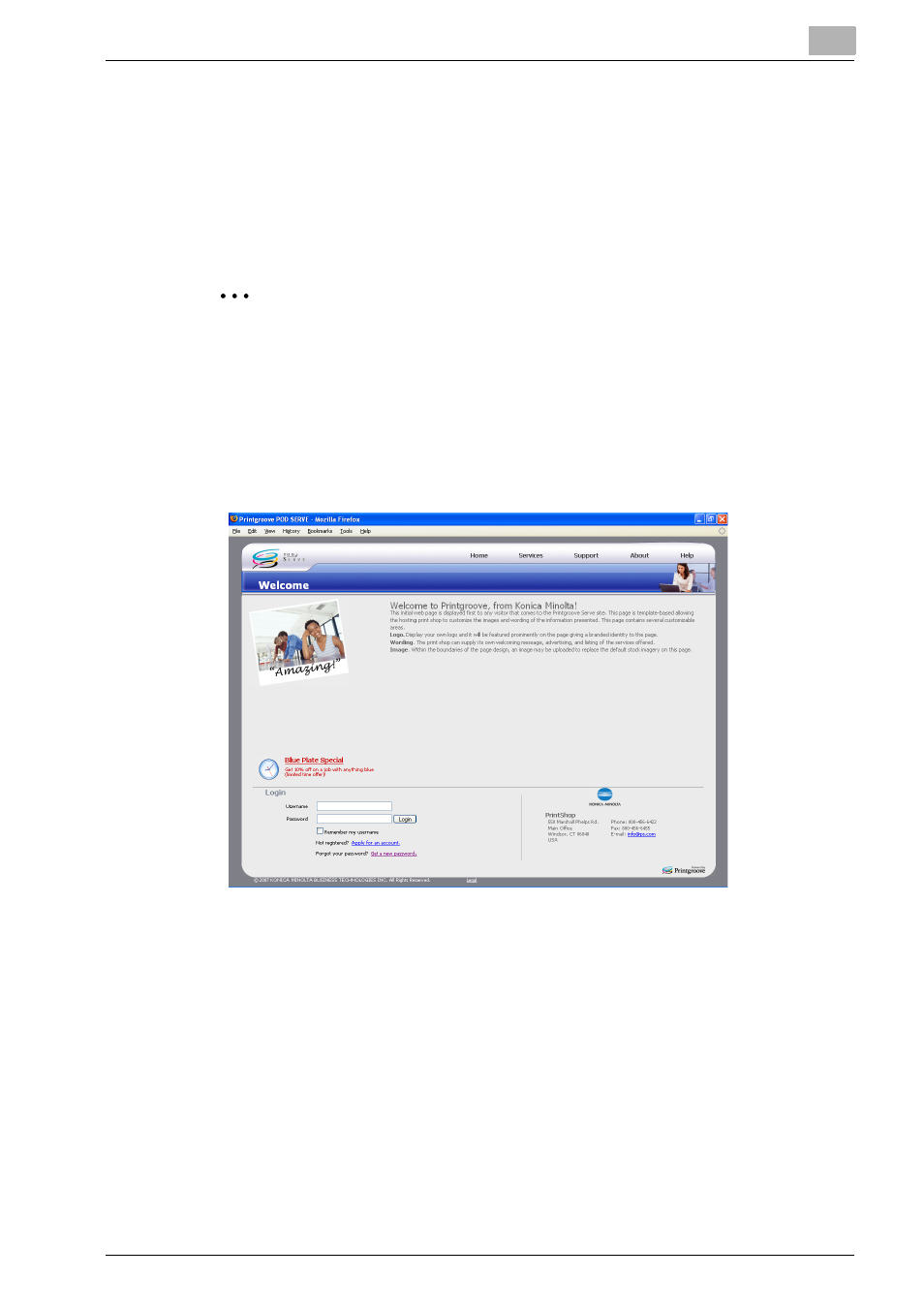
Default Settings and Screens
2
Printgroove POD Serve
2-6
2.5
Screens
You can place orders or view orders from specific Printgroove POD Serve
screens.
This section provides the outline of screens helps you to understand the
functions of the Printgroove POD Serve.
2
Note
For details about each screen see, “Operations for Placing an Order” on
page 4-1 and “Operations after Acceptance” on page 5-1.
2.5.1
Welcome Screen
When you launch Printgroove POD Serve, the Welcome screen appears. You
can login to Printgroove POD Serve from this screen.
From the Welcome screen, you can access several areas including Services,
Support, About and Help. All these options are available to you at all times,
both before and after logging in, via the quick links at the top of the screen.
-
Services: Click on [Services] to bring up a message about the services of-
fered by the printshop.
-
Support: Click on [Support] to bring up contact information for a variety
of support options. This contact information is entered by the Application
Administrator. Click on any of the e-mail links (these are blue and under-
lined) to bring up your default email tool. Your e-mail will be addressed to
the Support Contact. Just fill in the message and send.
-
About: Click on [About] to bring up basic developer and version informa-
tion for Printgroove POD.
