Konica Minolta Printgroove User Manual
Page 103
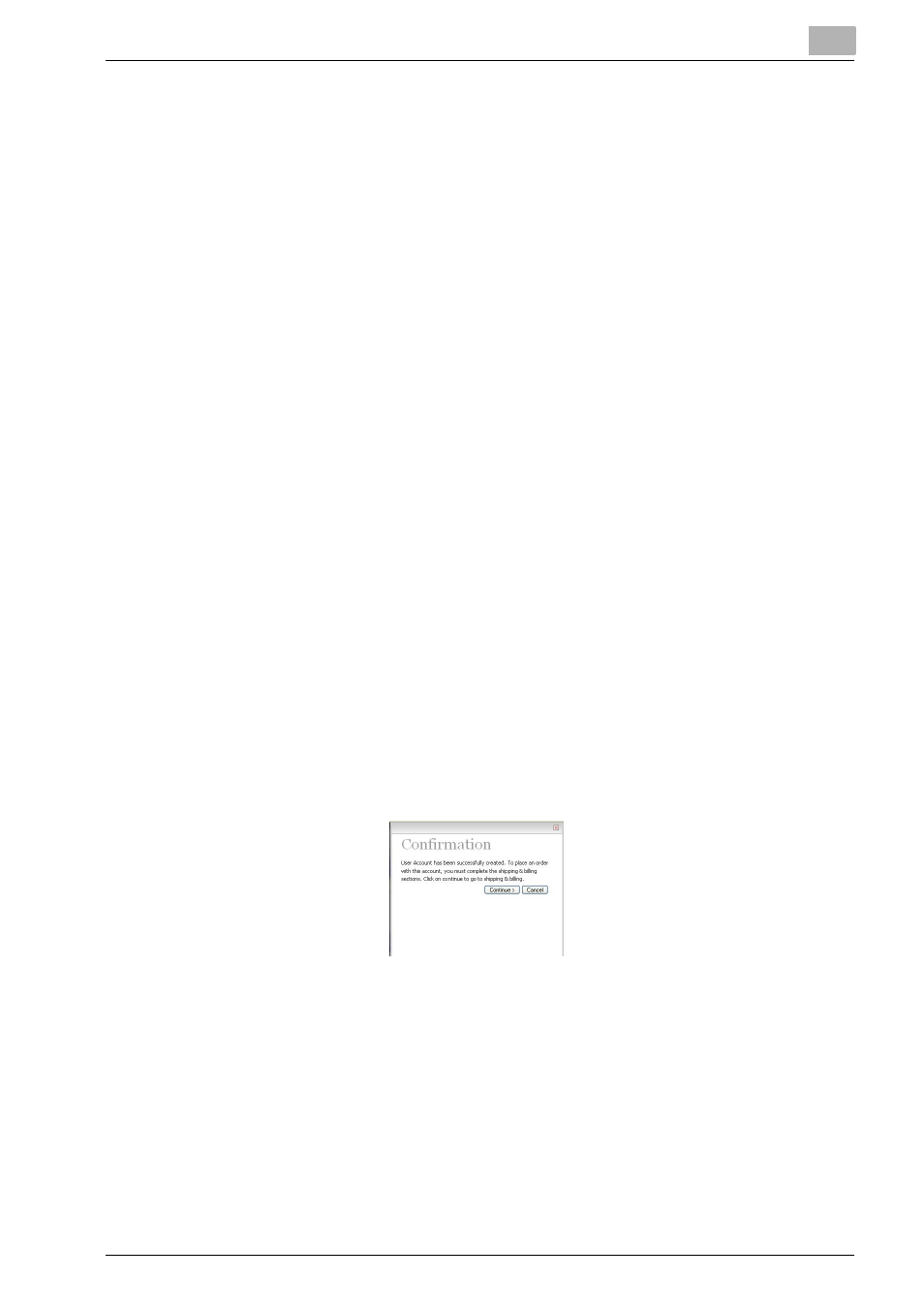
Administrative Operations
6
Printgroove POD Serve
6-4
–
Spaces are not allowed.
4
Mark the permissions the new User should have. If you mark [Jobs re-
quire approval from], select an Approver from the drop down list.
–
You can select any User to be the approver.
5
Click [Preference].
6
Select the preferred language from the [Language] drop-down.
7
In [Closed Orders] enter the number of days required before an order
is closed.
8
Select the default [Color Scheme] for your application from the drop-
down menu.
9
Click [Continue].
10
Enter [First Name], [Last Name], [E-mail] and [Work] phone number of
the new User. [Home] and [Mobile] phone numbers are optional.
11
Click [Continue].
12
The Company section is optional. You can enter this information at any
time.
13
When you have finished entering the account information, click [Save].
If you give the new User the Role to place an order, a [Confirmation]
pop-up window opens.
14
Click [Continue] to set the shipping address and billing method.
—Or—
Click [Cancel] to not continue and finish this procedure. The account
