Konica Minolta Printgroove User Manual
Page 46
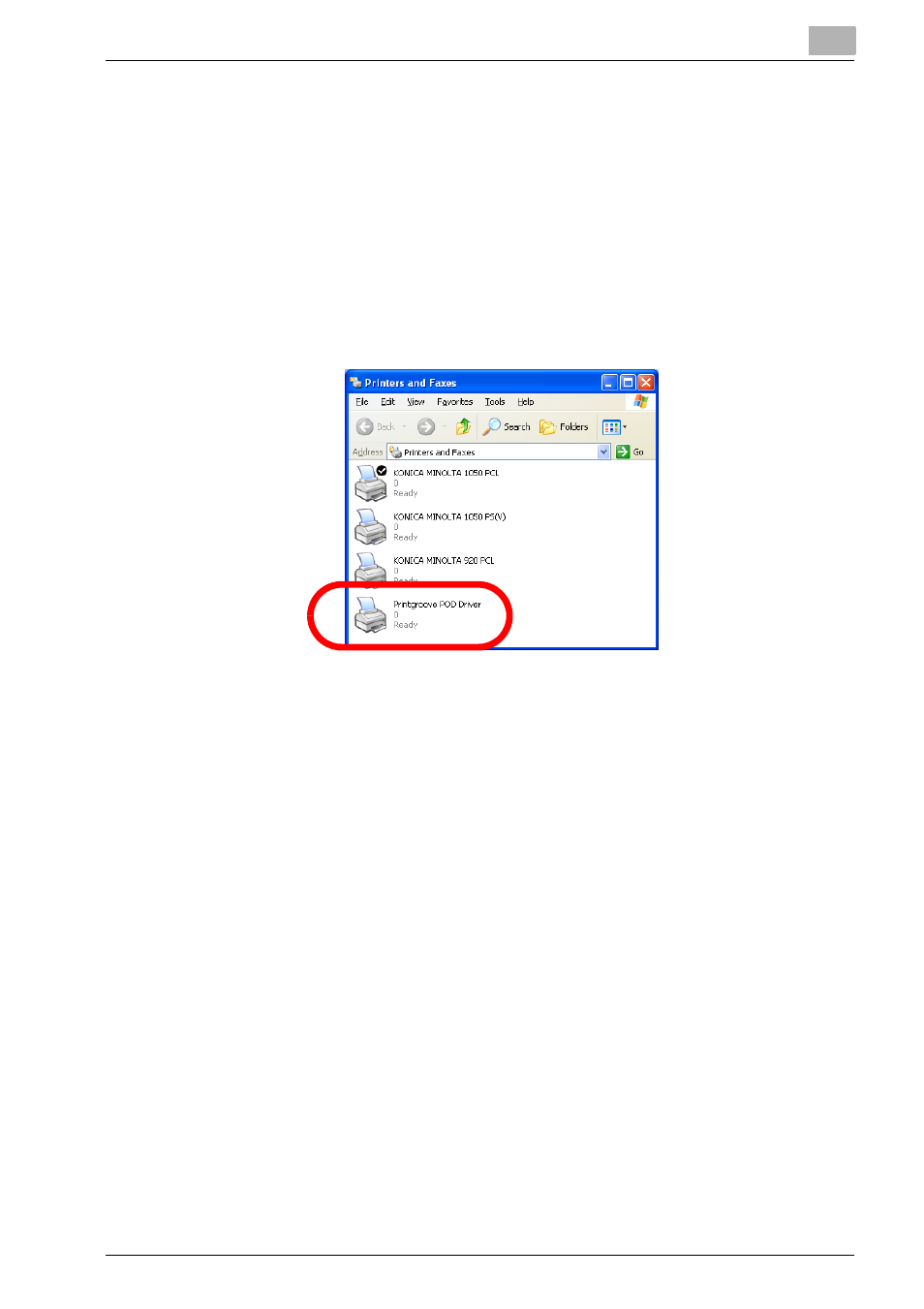
Preparation for Use
3
Printgroove POD Serve
3-24
3.5.4
Verifying the Installation (Windows)
To verify the installation, follow this procedure:
1
Open the [Printers and Faxes] window or [Printers] window.
–
For WindowsXP, select [Start] --> [Printers and Faxes].
–
For Windows Vista, select [Start] --> [Control Panel], and then se-
lect [Printers] from [Hardware and Sound].
–
For Windows 2000, select [Start] --> [Settings] --> [Printers].
2
A [Printgroove POD Driver] icon should appear in the list. This Print-
groove POD Driver is used when submitting jobs to any of the Print-
groove POD modules. For details about the job submission process,
please see “Placing an Order from Another Application” on page 4-6.
Any document printed using the Printgroove POD Driver will be printed at the
Printgroove POD Port. This is a virtual port, a place where data is converted
and held until it is sent to a Printgroove POD module.
After the driver is installed, you can view the port by following this pro-
cedure:
1
Open the [Printers and Faxes] window or [Printers] window.
–
For WindowsXP, select [Start] --> [Printers and Faxes].
–
For Windows Vista, select [Start] --> [Control Panel], and then se-
lect [Printers] from [Hardware and Sound].
–
For Windows 2000, select [Start] --> [Settings] --> [Printers].
2
Right-click on the [Printgroove POD Driver] icon.
