Konica Minolta Printgroove User Manual
Page 70
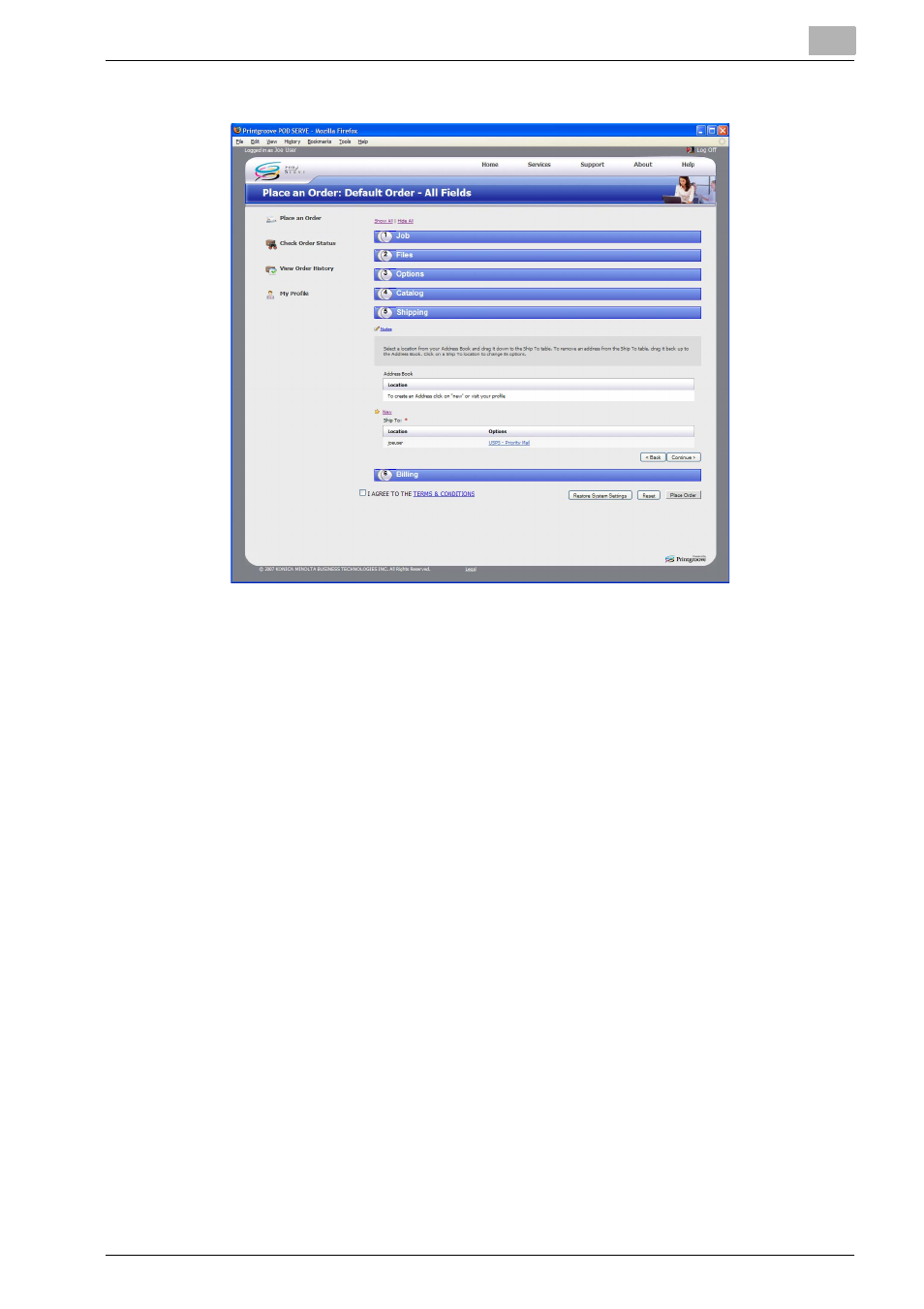
Operations for Placing an Order
4
Printgroove POD Serve
4-18
10
Click [Continue]. The [Shipping] section opens.
11
Complete the shipping section.
–
If you have specified a default shipping address in your user profile,
it will automatically populate the Ship To field when your order is
placed.
–
a.
If you have not specified a default shipping address, select a lo-
cation from your address book and drag it down to Ship To.
–
b.
To remove a selected address, drag it back into the address
book.
–
c.
Click New to enter a new or different shipping address. The
Create Shipping Address pop-up window appears.
–
i.
Fill in all of the required fields.
–
ii. Mark Set as default and/or Add to profile to save this Ship-
ping information in your Profile. Setting the address as de-
fault will cause any new job tickets to use that address
without your typing it in each time you place an order.
–
iii. Click Save Shipping Address.
–
d.
Click in the space under “Options” to change the options infor-
mation.
The list of Shipping Options shown is the default. Additional
options can be added by the Printgroove POD Guide Applica-
tion Administrator.
–
e.
Click Note to enter optional comments in the box displayed at
the left.
