Konica Minolta Printgroove User Manual
Page 59
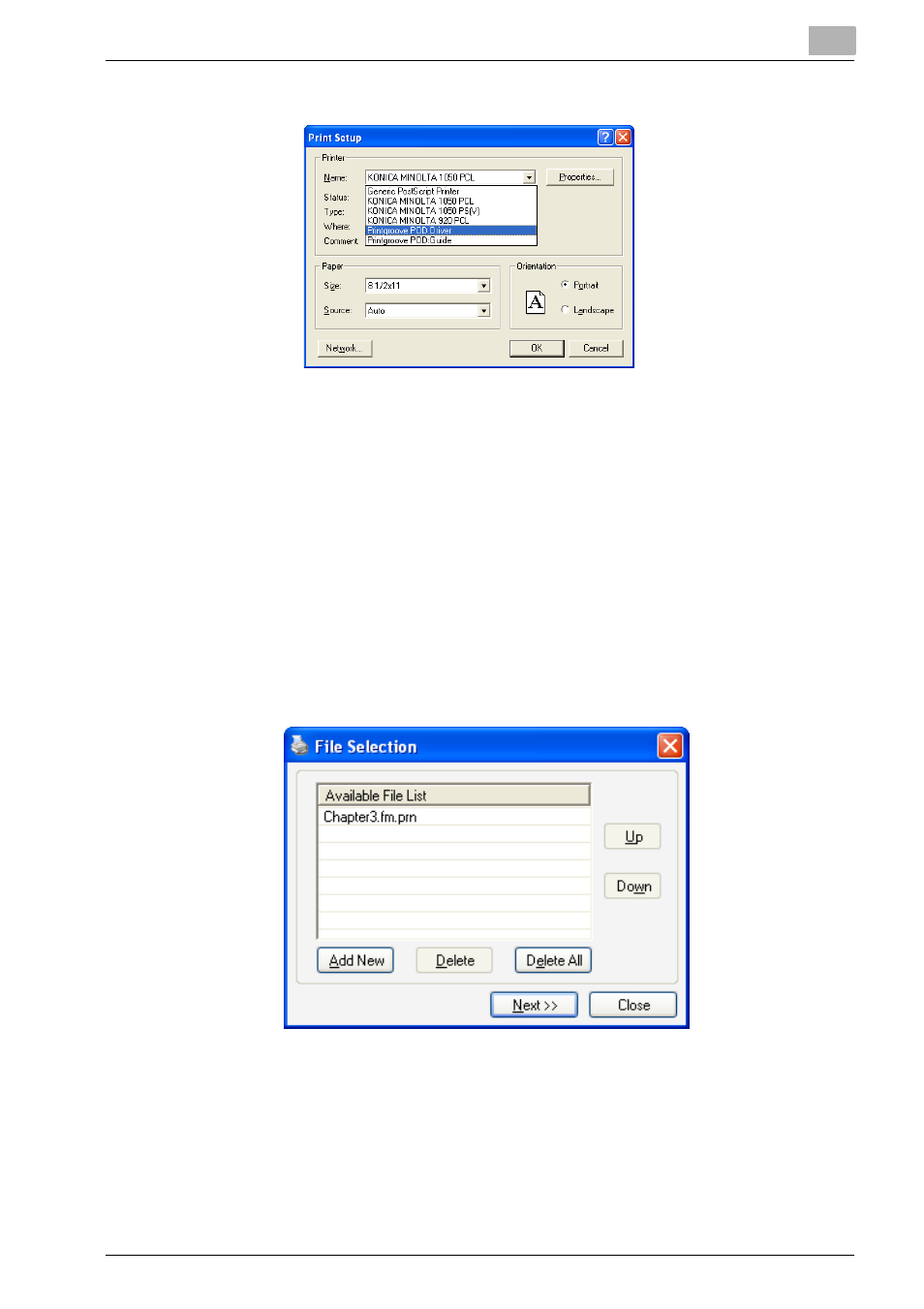
Operations for Placing an Order
4
Printgroove POD Serve
4-7
3
Click the [Setup] button. The [Print Setup] screen opens:
4
Select [Printgroove POD Driver] from the [Name] drop-down menu.
5
Click the [OK] button. The [Print Setup] screen closes.
6
The [Print Document] screen remains opened. Initiate printing from this
screen (the process will vary). The screen closes and the document is
printed on the virtual port. A print progress screen may open and track
the print operation.
When the document completes printing to the virtual port, Printgroove
POD Driver converts the file to PRN format.
7
When the PRN conversion is complete, the pop-up screen closes and
the [File Selection] screen opens:
–
The [Available File List] contains the newly created PRN file. The file
has the same name it did in the native application but the extension
now includes “.prn”.
–
If you have multiple native files you would like combined into a sin-
gle PDF document, you may add those files now.
- Magicolor 3100 (28 pages)
- Magicolor 3100 (42 pages)
- PAGEPRO 9100 (178 pages)
- 1300 Series (4 pages)
- bizhub PRO 920 (8 pages)
- BIZHUB PRO bizhubPRO920 (410 pages)
- bizhub PRO C5500 (12 pages)
- bizhub PRO 920 (178 pages)
- bizhub PRO 1200 (31 pages)
- bizhub PRO 920 (76 pages)
- C203 (45 pages)
- Magicolor 2480 MF (46 pages)
- SU3 (112 pages)
- IP-511 (122 pages)
- C652 (6 pages)
- Image Controller IC-205 (106 pages)
- SU-502 (156 pages)
- FK-505 (190 pages)
- bizhub 180 (256 pages)
- bizhub 162 (256 pages)
- Copier 2223 (123 pages)
- 920 (76 pages)
- 7075 (311 pages)
- MAGICOLOR 2300 (172 pages)
- MAGICOLOR 2300 (34 pages)
- MAGICOLOR 2300 (156 pages)
- MAGICOLOR 2300 (182 pages)
- Magicolor 2300DL (50 pages)
- MAGICOLOR 2300 (72 pages)
- FAX2900/FAX3900 (60 pages)
- magicolor 1690MF (325 pages)
- magicolor 1690MF (113 pages)
- magicolor 1690MF (2 pages)
- magicolor 1690MF (49 pages)
- magicolor 4690MF (9 pages)
- magicolor 1690MF (285 pages)
- magicolor 1690MF (12 pages)
- magicolor 2550DN A00V014 (67 pages)
- PagePro 1250E (2 pages)
- 7450 (9 pages)
- magicolor 2430 DL (4 pages)
- BIZHUB 250/350 (14 pages)
- magicolor 4650 (260 pages)
- PagePro 5650EN (46 pages)
- PagePro 5650EN (394 pages)
