Registering an address book destination, Registering an address book destination -35 – Konica Minolta bizhub C35 User Manual
Page 250
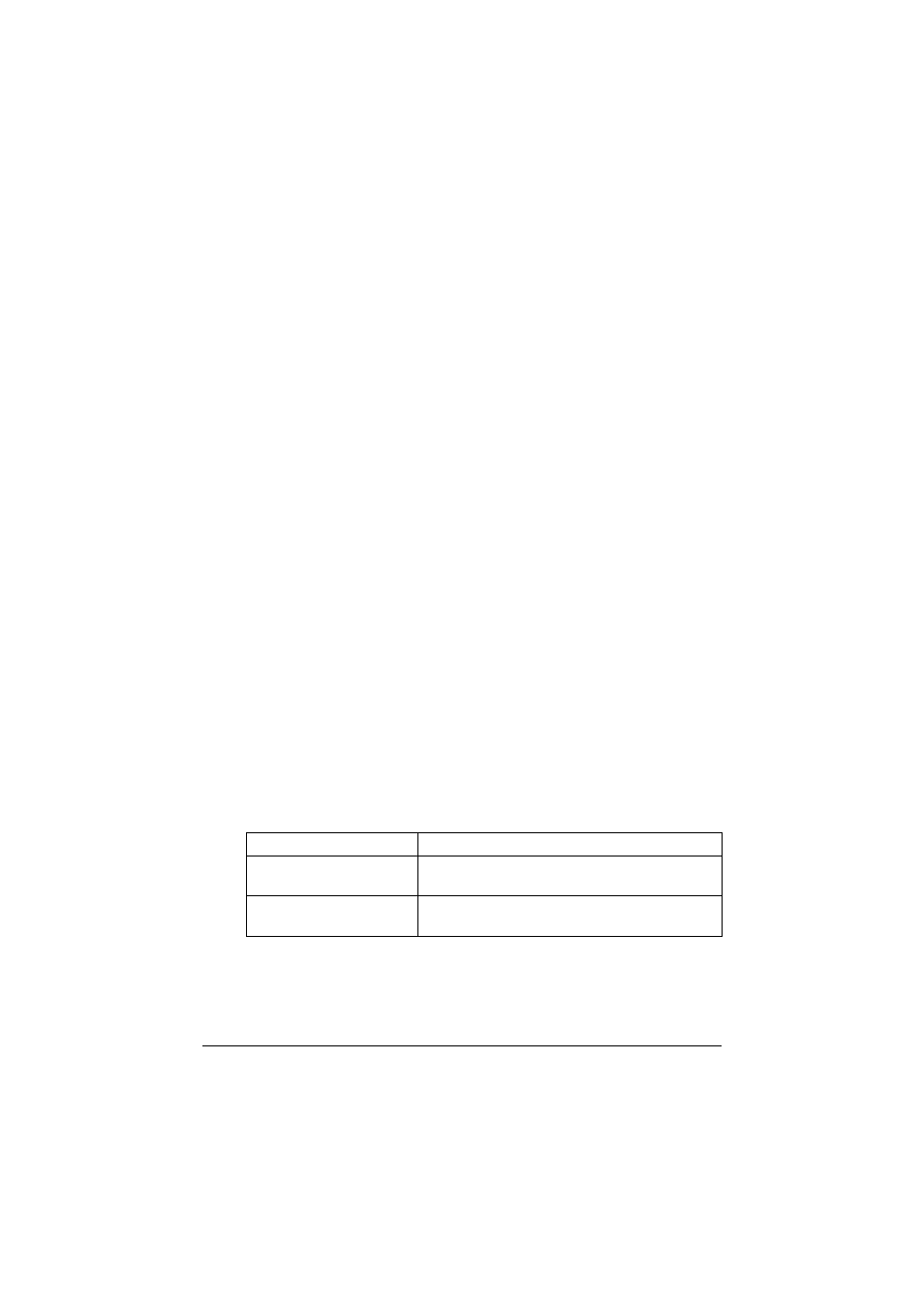
Registering destinations
10-35
Registering an address book destination
The procedure for registering an address book destination for scan data is
described below.
E-mail address book destinations can be registered from the control panel of
this machine or from PageScope Web Connection. The following procedure
describes how to register from the control panel of this machine.
"
For details on registering from PageScope Web Connection, refer to
the [Reference Guide].
"
FTP, SMB, and WebDAV destinations can be registered only from the
PageScope Web Connection. For details on registering from Page-
Scope Web Connection, refer to the [Reference Guide].
"
For details on specifying an address book destination to send scan
data, refer to “Selecting from registered destinations” on page 10-27.
"
If [Admin Settings] - [Security Settings] - [Security Details] - [Register-
ing and Changing Addr.] is set to [Restrict], a destination cannot be
registered from the control panel.
Registering an address book destination (E-mail
transmission)
1
Press the [Utility/Counter] key.
2
Press [Address Registration].
3
Press [E-mail].
4
Press [New].
– To view the information registered for a destination, select the regis-
tered destination, and then press [Mode Check]. To delete the destina-
tion, press [Delete] in the [Mode Check] screen.
5
Enter the information for the destination, and then press [OK].
Item
Description
[Name]
Type in the registration name for the address
book destination. (up to 72 bytes)
[E-mail address]
Type in the E-mail address of the recipient. (up
to 320 characters)
