Uninstalling the printer driver (for windows), Uninstalling the printer driver (for windows) -4 – Konica Minolta bizhub C35 User Manual
Page 167
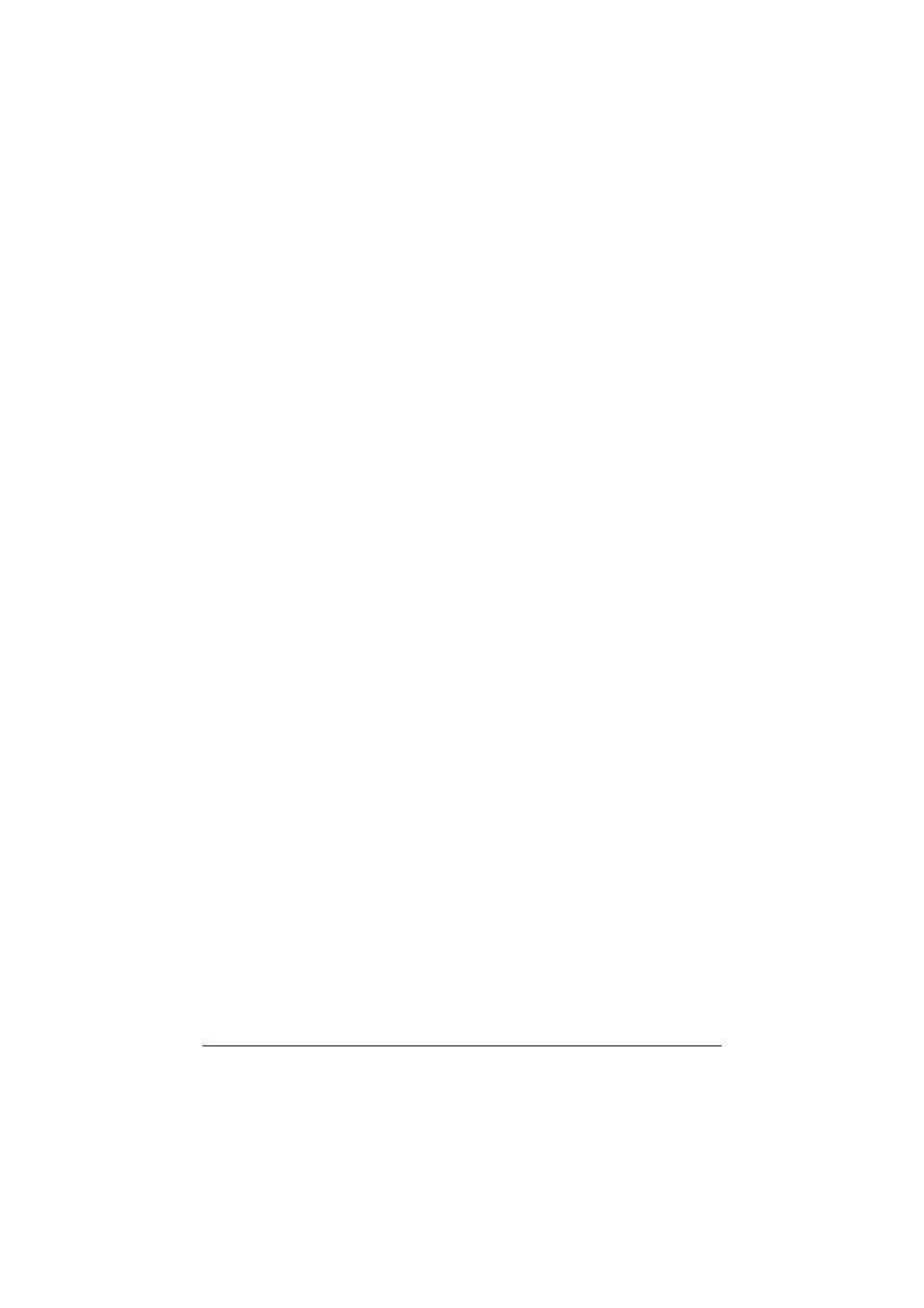
Uninstalling the Printer Driver (for Windows)
5-4
Uninstalling the Printer Driver
(for Windows)
This section describes how to uninstall the printer driver if necessary.
Windows Server 2008 R2/7/Vista/Server 2008/XP/Server
2003/2000
1
Close all applications.
2
Choose the Uninstall Program as follows:
– (Windows Server 2008 R2/7/Vista/Server 2008/XP/Server 2003)
From the [Start] menu, choose [All programs], [KONICA MINOLTA],
[bizhub C35], and then [Uninstall Printer Driver].
– (Windows 2000)
From the [Start] menu, choose [Programs], [KONICA MINOLTA],
[bizhub C35], and then [Uninstall Printer Driver].
3
When the Uninstall dialog box appears, select the name of the driver to be
deleted, and then click the [Uninstall] button.
4
Click [Uninstall].
5
Click [OK], and restart your computer.
6
The printer driver will be uninstalled from your computer.
- Magicolor 3100 (42 pages)
- PAGEPRO 9100 (178 pages)
- Magicolor 3100 (28 pages)
- 1300 Series (4 pages)
- bizhub PRO 920 (178 pages)
- bizhub PRO 1200 (31 pages)
- bizhub PRO 920 (76 pages)
- bizhub PRO 920 (8 pages)
- BIZHUB PRO bizhubPRO920 (410 pages)
- bizhub PRO C5500 (12 pages)
- C203 (45 pages)
- Magicolor 2480 MF (46 pages)
- SU3 (112 pages)
- IP-511 (122 pages)
- C652 (6 pages)
- bizhub 180 (256 pages)
- Image Controller IC-205 (106 pages)
- SU-502 (156 pages)
- FK-505 (190 pages)
- bizhub 162 (256 pages)
- Copier 2223 (123 pages)
- 920 (76 pages)
- 7075 (311 pages)
- MAGICOLOR 2300 (182 pages)
- Magicolor 2300DL (50 pages)
- MAGICOLOR 2300 (72 pages)
- MAGICOLOR 2300 (172 pages)
- MAGICOLOR 2300 (34 pages)
- MAGICOLOR 2300 (156 pages)
- FAX2900/FAX3900 (60 pages)
- magicolor 4690MF (9 pages)
- magicolor 1690MF (285 pages)
- magicolor 1690MF (12 pages)
- magicolor 1690MF (325 pages)
- magicolor 1690MF (113 pages)
- magicolor 1690MF (2 pages)
- magicolor 1690MF (49 pages)
- magicolor 2550DN A00V014 (67 pages)
- PagePro 1250E (2 pages)
- 7450 (9 pages)
- magicolor 2430 DL (4 pages)
- BIZHUB 250/350 (14 pages)
- PagePro 5650EN (394 pages)
- magicolor 4650 (260 pages)
- PagePro 5650EN (46 pages)
