With [webdav, With [usb memory, With [webdav] -30 with [usb memory] -30 – Konica Minolta bizhub C35 User Manual
Page 245
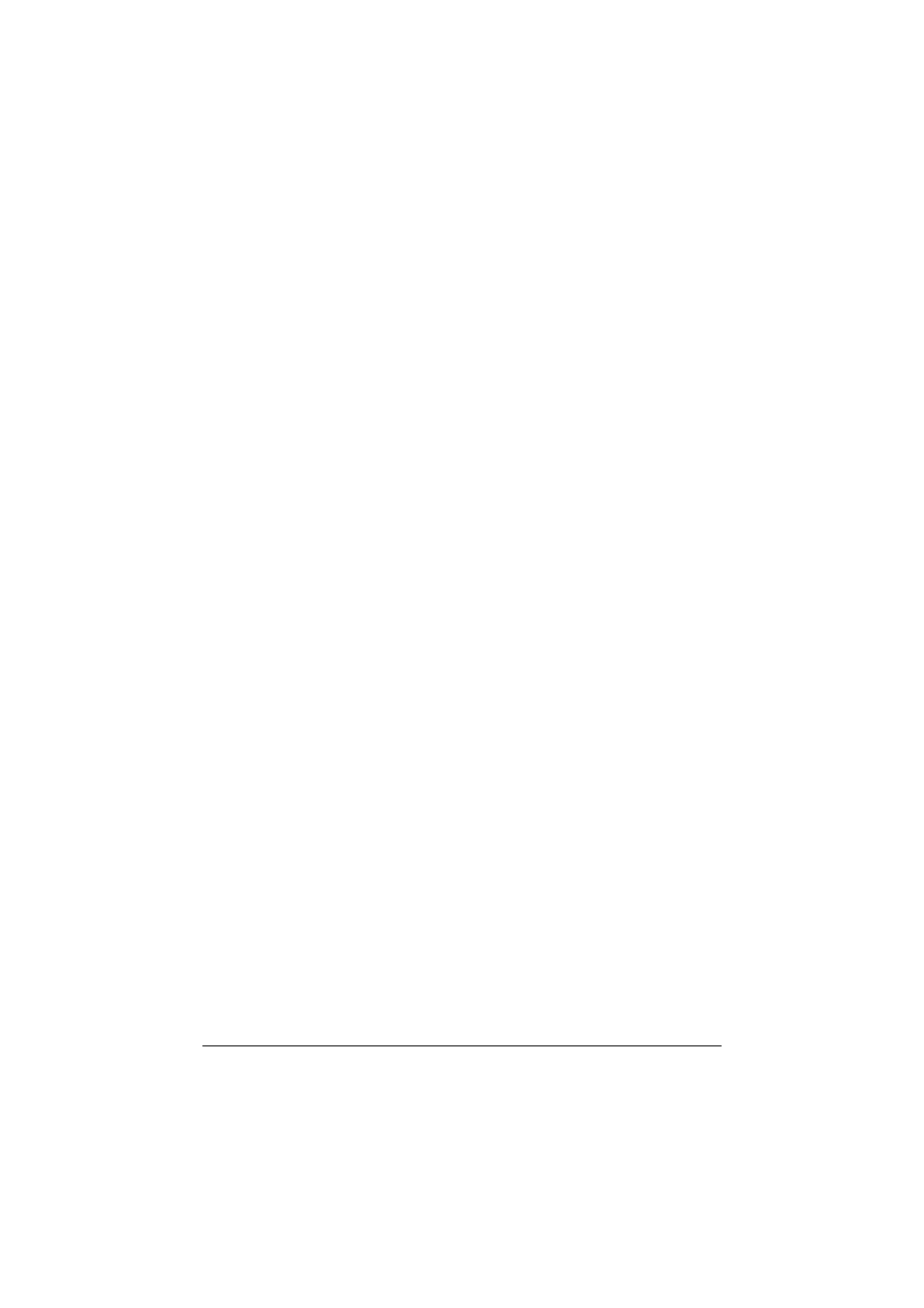
Specifying destinations
10-30
5
Press [OK].
"
To specify multiple destinations, specify the various settings, press
[Next Dest.], and then specify the settings for the next SMB destina-
tion.
"
If [Admin Settings] - [Security Settings] - [Security Details] - [Manual
Destination Input] is set to [Restrict], an address cannot be directly
typed in. For details on [Manual Destination Input], refer to “[Security
Settings]” on page 3-70.
With [WebDAV]
1
In the initial Scan to Folder mode screen, press [Direct Input].
2
Press [WebDAV].
3
Specify settings for [Host Name], [File Path], [User Name] and [Password]
for the destination computer.
4
If necessary, specify settings for other parameters in the [Details] screen.
– [Port No.]: Type in the port number. (Range: 1 to 65535)
– [Proxy]: Select whether or not a proxy server is used.
– [SSL Setting]: Select whether or not SSL is used.
5
Press [OK].
"
To specify multiple destinations, specify the various settings, press
[Next Dest.], and then specify the settings for the next WebDAV desti-
nation.
"
If [Admin Settings] - [Security Settings] - [Security Details] - [Manual
Destination Input] is set to [Restrict], an address cannot be directly
typed in. For details on [Manual Destination Input], refer to “[Security
Settings]” on page 3-70.
With [USB Memory]
1
Plug the USB memory device into the USB HOST port.
2
In the initial Scan to Folder mode screen, press [Direct Input].
3
Press [USB Memory].
"
If a USB memory device has not already been plugged in, [USB Mem-
ory] is not available.
4
Specify a setting for [Document Name].
