Konica Minolta OpenText FaxPress User Manual
Page 26
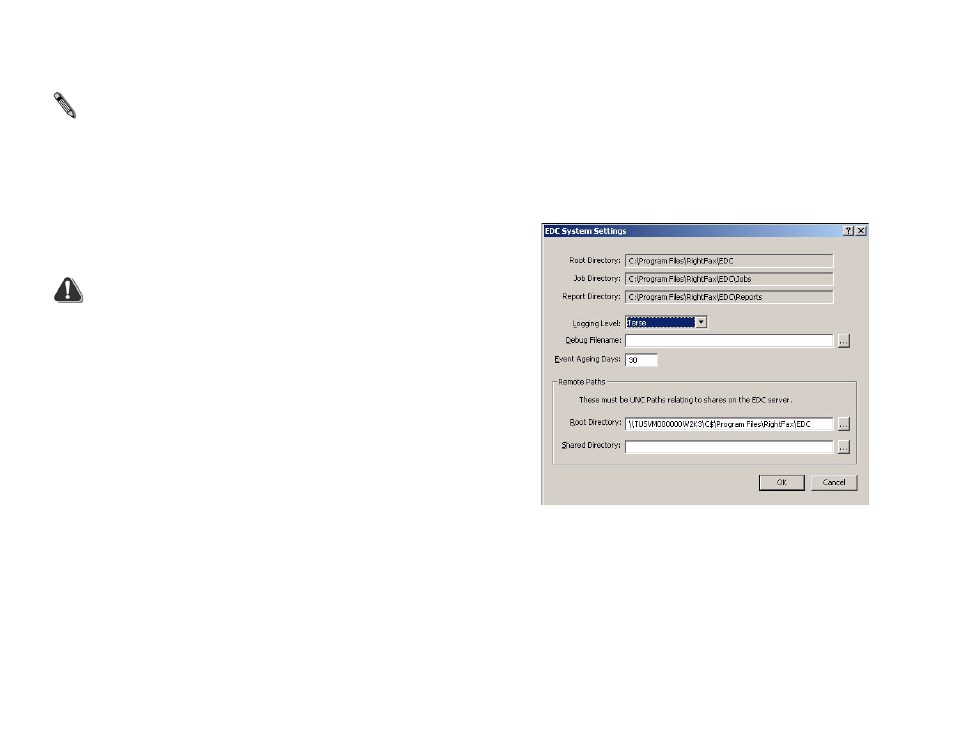
FaxPress Connector for Konica Minolta MFP Administrator Guide
18
7.
Click OK.
Note If you are adding processors to a remote computer and you
receive the message “EDC Manager has not been properly
configured to allow services to be installed,” or if the services fail to
start, see the following section on adding processes to a remote
computer.
Removing a Processor
This section describes how to remove a processor. To remove
processors, do the following:
Warning At least one service must be present for each process type for
the system to function.
1.
Run the FaxPress EDC Monitor and select Tools > Services
to open the Services dialog box.
2.
Select the service name.
3.
Click Stop Service.
4.
When the service is stopped, click Remove Service.
If you are adding processors to a remote computer
To run FaxPress External Document Connector processors, a
remote computer must know how to locate certain folders on the
FaxPress server used by the processors. You must enter the share
names of these folders in the FaxPress External Document
Connector Manager Configuration before you will be able to run
the processor on remote computers.
1.
Run the FaxPress EDC Monitor and select Tools > Advanced
EDC Configuration to open the Captaris EDC Configuration
dialog box.
2.
Click the System tab and click the Core button. This opens the
EDC System Settings dialog box.
Figure A.7 Specifying the remote paths that let you add
processes to remote computers
3.
In the Remote Paths section of the dialog box, in the Root
Directory field, enter the UNC path to the share name of the
FaxPress\EDC folder on the computer on which the FaxPress
External Document Connector is installed (the FaxPress
server).
Example
\\RFSERV\Program Files\FaxPress\EDC
