Konica Minolta OpenText FaxPress User Manual
Page 25
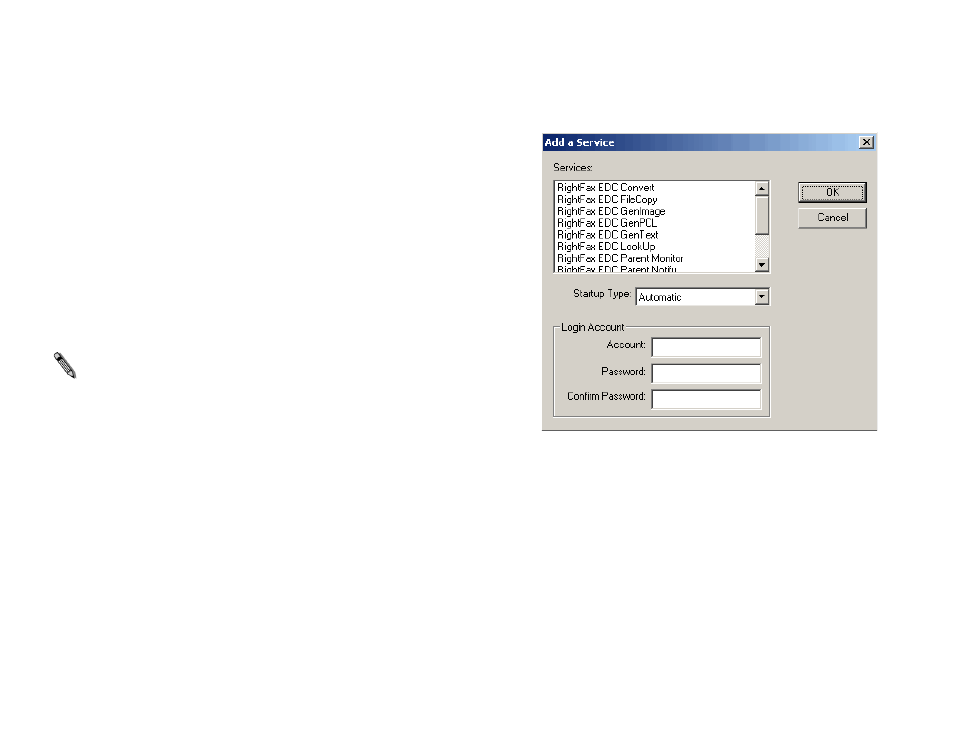
17
3.
To start or stop a service, either of the following:
To start or stop an individual service, select the service name
and click Start Service or Stop Service.
To start or stop all of the services, select the computer name
at the top of the list and click Start All Services or Stop All
Services.
Adding and Removing Processors
You can run a maximum of 16 of each type of processor.
Processors can be run on the FaxPress server or on remote
computers to take advantage of the additional processor power.
This section describes how to add and remove processors.
Note Although it is possible to install and configure more than 16 of
each type of processor, only 16 of each will actually function at any given
time.
To add new instances of a processor, do the following:
1.
Launch the FaxPress EDC Monitor and select Tools >
Services to open the Services dialog box.
2.
If you want to add the service to a remote computer that is not
listed, click Add Computer and specify the name of the remote
computer.
3.
Select the computer to which you want to add the service and
click Add Service. This opens the Add a Service dialog box.
See Figure A.6.
Figure A.6 The Add a Service Dialog Box
4.
In the Services field, select the service that you want to add.
5.
In the Startup Type field, select the method that you want to
use for starting the service.
6.
Under Login Account section, do the following:
a.
In the Account field, enter the user name that the service
will use to start up. This user account should have full
administrative privileges to the computer you selected in
Step 3.
b.
In the Password field, enter the password for the user
account.
c.
In the Confirm Password field, enter the password.
