Konica Minolta OpenText FaxPress User Manual
Page 11
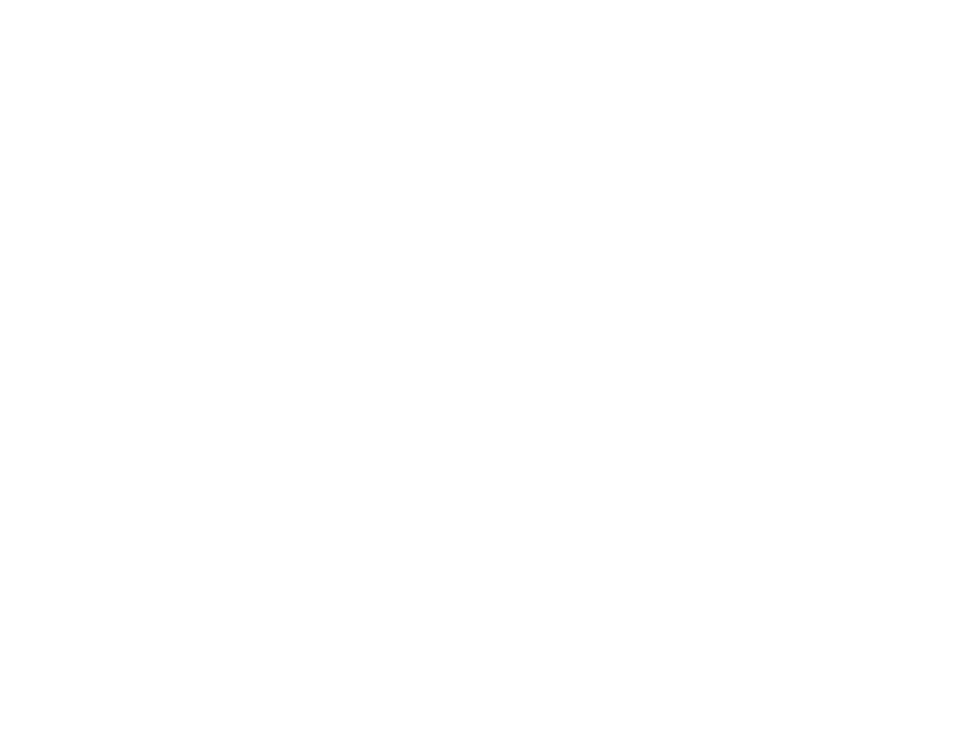
Chapter 1
Overview of the FaxPress and Konica Minolta Integration
3
Determining Whether You Can Use a Konica Minolta MFP
with FaxPress
To determine the compatibility of your Konica Minolta MFP device
with FaxPress, do the following:
1.
In a Web browser of a local PC workstation, enter the
IP address of the Konica Minolta MFP device. The PageScope
Web Connection appears.
2.
Click the Administrator radio button and click the Login
button.
3.
In the Administrator Password field, enter the password used
for the system administrator and click OK. Refer to the
operations manual for your Konica Minolta device for
information about the default password.
4.
Click the Scan button. The scan page appears.
5.
In the menu on the left hand side of the page, locate
Application Registration.
If the Application Registration option appears, you can integrate
the Konica Minolta MFP device with the FaxPress.
If the Application Registration option does not appears, you
cannot integrate the Konica Minolta MFP device with the
FaxPress. Please contact your authorized Konica Minolta
service provider for information about setting up the
Konica Minolta MFP device to use third-party faxing.
Setting Up the FaxPress to Work with
Konica Minolta MFP Devices
The FaxPress is preconfigured to work with Konica Minolta MFP
devices without additional configuration. However, if you want to
allow Konica Minolta MFP users to send documents attached to
e-mail using the FaxPress, you must do the following:
Configure the FaxPress server profile with e-mail information
including the IP address and communication port number of the
SMTP server that you want the FaxPress to use
For ad hoc users to use e-mail, modify the Walkup user profile in
the FaxPress to include e-mail return address information
Refer to the FaxPress administrator guide for instructions about
configuring FaxPress server and FaxPress user profiles.
Starting Services
The EDC service is configured to run automatically. If you need to
start the service, follow these steps:
1.
On the FaxPress server, click Start > My Computer or Start >
All Programs > Accessories > Windows Explorer > My
Computer.
2.
Navigate to Local Drive C: > Programs Files > RightFax >
EDC > BIN > EDCMon.exe. The EDC Monitor appears.Select
Tools > Services.
3.
Click Start All Services.
4.
Click Close to close the window.
