Configuring the application – Konica Minolta OpenText FaxPress User Manual
Page 15
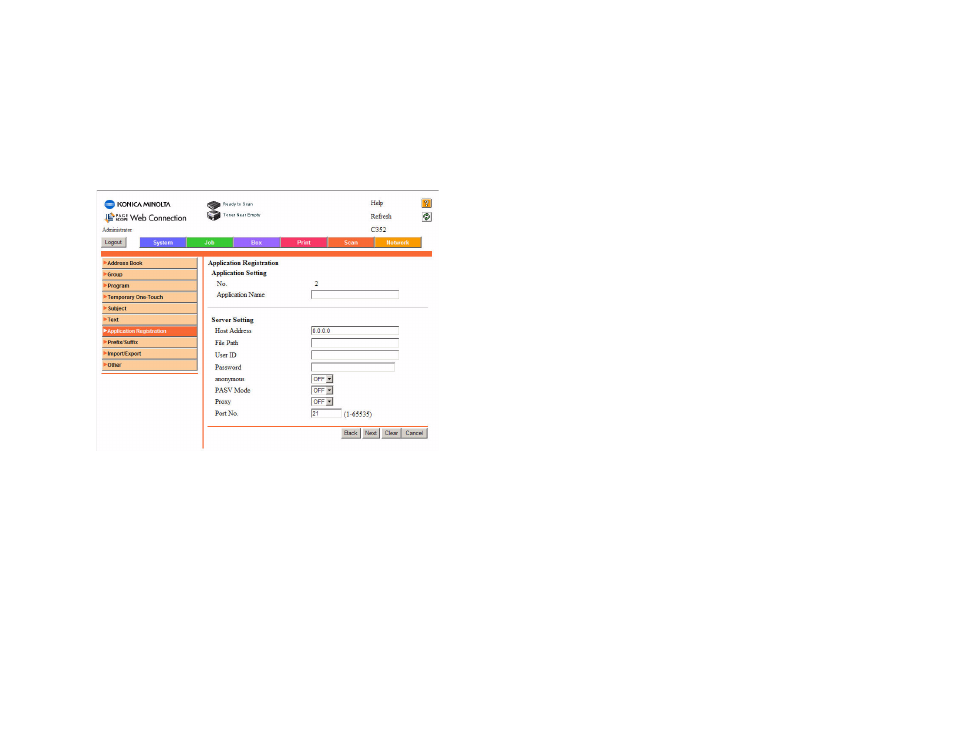
Chapter 2
Configuring the Konica Minolta MFP Module to Use the FaxPress
7
8.
Click the Not use application template radio button and click
Next. The Application Registration Application Settings page
appears. See Step Figure 2.4.
Figure 2.4 Application Registration Application Settings Page
9.
In the Application Name field, enter the name that you want to
use for the FaxPress that will appear on the button in the
Konica Minolta touch-screen menu.
10.
In the Host Address field, enter the IP address of the FaxPress
server that you want to use.
11.
In the File Path field, enter kmbt. This specifies where the
Konica Minolta MFP device is to deliver files to the FaxPress
for processing.
12.
In the User ID field, enter anonymous.
13.
Leave the Password field blank.
14.
In the anonymous field, select ON.
15.
In the PASV Mode field, select Off.
16.
In the Proxy field, select Off.
17.
In the Port No field, enter 21.
18.
Click Next. The Custom List Items page appears.
Configuring the Application
After you have input registration data, you must specify the
parameters that you want the fax application to use. These
parameters must include a parameter that identifies the FaxPress
mailbox that will be used to generate the fax. Other parameters
allow you to specify features that users can use when they use this
application to send a fax. Table 2.1 lists the available
Konica Minolta MFP fax functions and maps them to the equivalent
FaxPress parameter.
For each parameter that you configure for the application, a button
will appear on the touch-screen interface on the Konica Minolta
MFP device. When the user presses a button, a soft keyboard or
other interactive tool will appear allowing the user to input the
required information. This section describes how to configure
application parameters.
Note You must create a function button for a FaxPress user.
