Konica Minolta OpenText FaxPress User Manual
Page 19
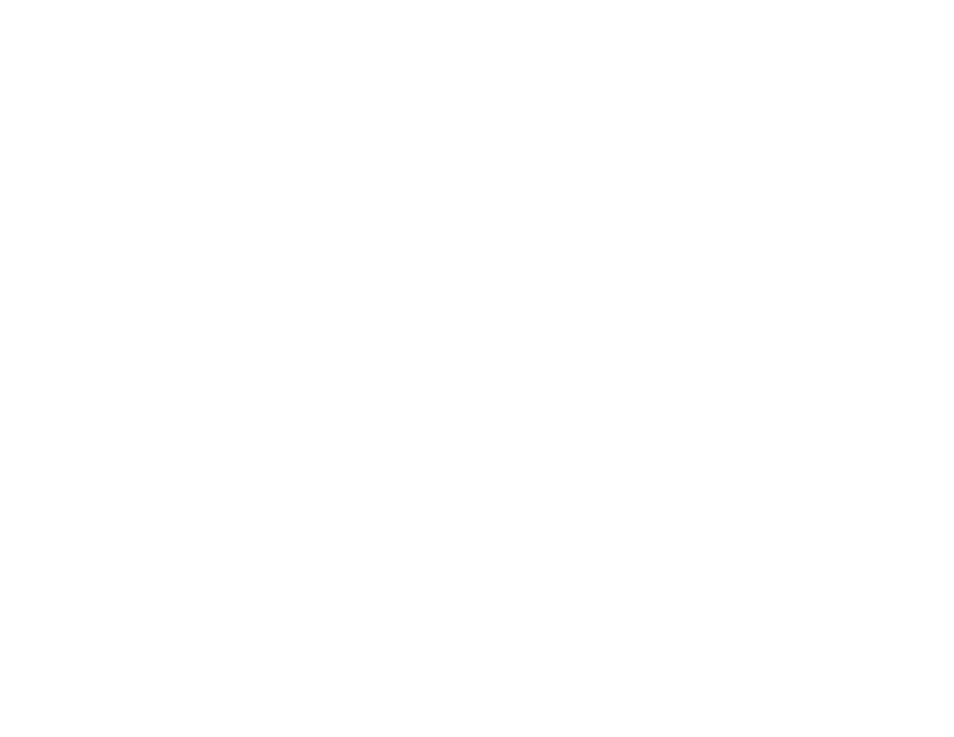
Chapter 2
Configuring the Konica Minolta MFP Module to Use the FaxPress
11
6.
In the Default Value field, enter the name of the cover page
including the .doc extension that you want to use as it appears
in the Cover Page folder on the FaxPress. This cover page will
be used unless the send specifies otherwise.
Note When this field is left blank, a cover page will not be sent
unless the user enters the name (and extension) of the cover page to
use in the field in the touch screen.
Note The cover page specified in this field overrides the default
cover page specified in the profile of the FaxPress user.
7.
Click Apply.
Using Bill Back Codes
You can configure the application to use billback codes. Billback
codes that users use must be preregistered in the FaxPress server.
The FaxPress will not process a job that has an invalid billback
code. To configure the application to use billback codes, do the
following:
1.
In PageScope Web Connection, navigate to the Custom
Settings page.
2.
Click the pencil icon for the first available slot.
3.
In the Button Name field, enter the name that you want to use
to indicate billback code.
4.
In the Function Name field, do either of the following:
Select Billing Code 1 for FaxPress Billing Code entries.
Select Billing Code 2 for FaxPress Billing Code 2 entries.
5.
In the Display Method field, select Enable.
6.
Click Apply.
