Konica Minolta OpenText FaxPress User Manual
Page 17
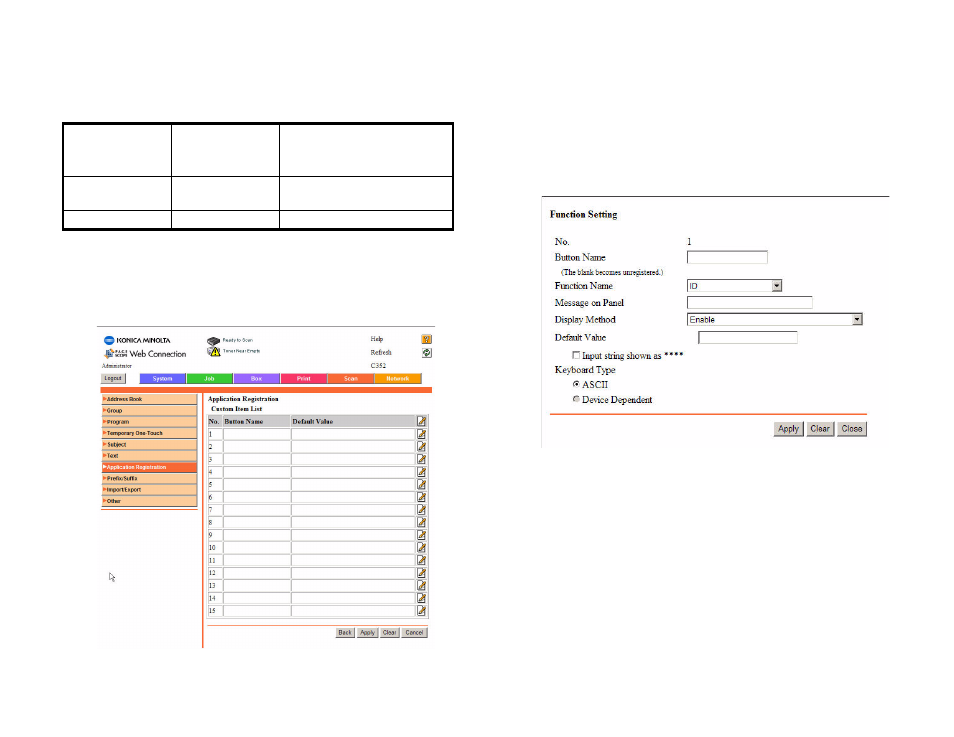
Chapter 2
Configuring the Konica Minolta MFP Module to Use the FaxPress
9
To create function buttons, do the following:
1.
Navigate to the Application Registration Custom Item List
page. See Figure 2.5
Figure 2.5 Custom List Items Page
2.
Create a default FaxPress user as follows:
a.
In the top slot in the Customer List table, click the pencil
icon. The Function Settings page appears. See Figure 2.6.
Figure 2.6 Function Settings Page
b.
In the Function Name field, select ID to allow users to
specify the FaxPress user account they want to use to send
faxes and e-mails. (Groups are not supported.)
c.
In the Button Name field, enter the name that you want to
appear on the button in the touch screen.
For example, if you are allowing users to use their FaxPress
account, you might mark the button Sender or use the name
of the default value. If you are not allowing users to use their
own FaxPress accounts, we recommend that you use the
default value name.
d.
In the Display Method field, select Enable. Enable is the
default value.
Timeout Date
Time
Not Used
Delivery
Not Used
Table 2.1 FaxPress Keywords for Konica Minolta Application
Konica Minolta
EDC Function
Name
FaxPress
Parameter
Description
