8 troubleshooting, 1 main messages and troubleshooting, Troubleshooting – Konica Minolta Bizhub 215 User Manual
Page 81: Main messages and troubleshooting -2, 8troubleshooting
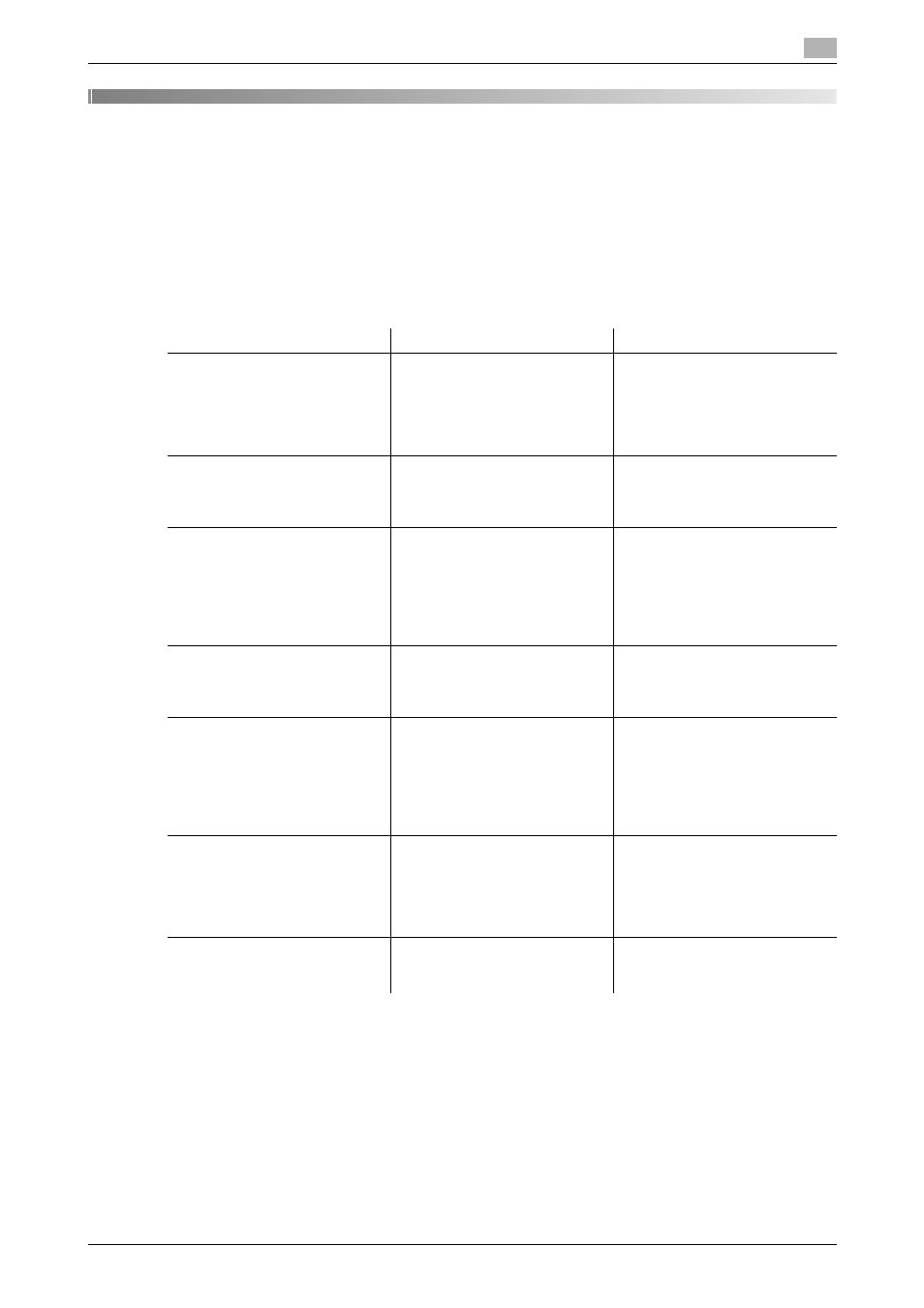
bizhub 215
8-2
8.1
Main messages and troubleshooting
8
8
Troubleshooting
This chapter describes how to take corrective actions when an error message appears or a problem occurs.
8.1
Main messages and troubleshooting
When a print error occurs, the Error Indicator lights up and [Check Printer Mode] appears on the Display of
this machine. In that case, press the Printer key to display the print mode screen.
The following table describes main error messages displayed in the print mode screen.
Error Message
Cause
Correction action
[PAPER SIZE ERROR]
The paper size specified by the
printer driver differs from that of
the paper in the paper tray.
Load paper of the correct size
onto the paper tray where a size
error occurred. If you entered a
custom size, check the size of
the paper and re-enter the size in
the utility mode.
[NO SUITABLE PAPER]
[Auto] is selected in the paper
tray setting of the printer driver,
but paper of the specified size is
not loaded into any paper tray.
Load paper of the specified size
into the paper tray.
[INCORRECT PAPER SIZE]
Paper of the size specified by the
printer driver is not loaded into
the specified paper tray.
Change the paper size in utility
mode, and load the appropriate
paper in the paper tray.
When using the multi manual pa-
per feed unit for printing, loading
of the appropriate paper starts
the printing process.
[PAPER EMPTY]
Paper is not loaded into the
specified paper tray, or the
specified paper tray is not in-
stalled on the machine.
Load paper of the specified size
into the paper tray.
[PAPER TYPE ERROR]
Paper of the type specified by
the printer driver is not loaded
into the specified paper tray.
Load the appropriate paper in
the paper tray and change the
paper type in utility mode.
When using the multi manual pa-
per feed unit for printing, loading
of the appropriate paper starts
the printing process.
[MEMORY FULL]
Image data received from the
computer has caused a memory
overflow.
Press any key to cancel the print
job that has caused [Memory
Full].
Print the data page by page, or
simplify the print settings to re-
print it.
[NOT ACCEPTED]
[PASSWORD]
The secure print password is not
correct, and printing cannot be
started.
Enter the correct password.
