3 editing a watermark, Editing a watermark -15 – Konica Minolta Bizhub 215 User Manual
Page 49
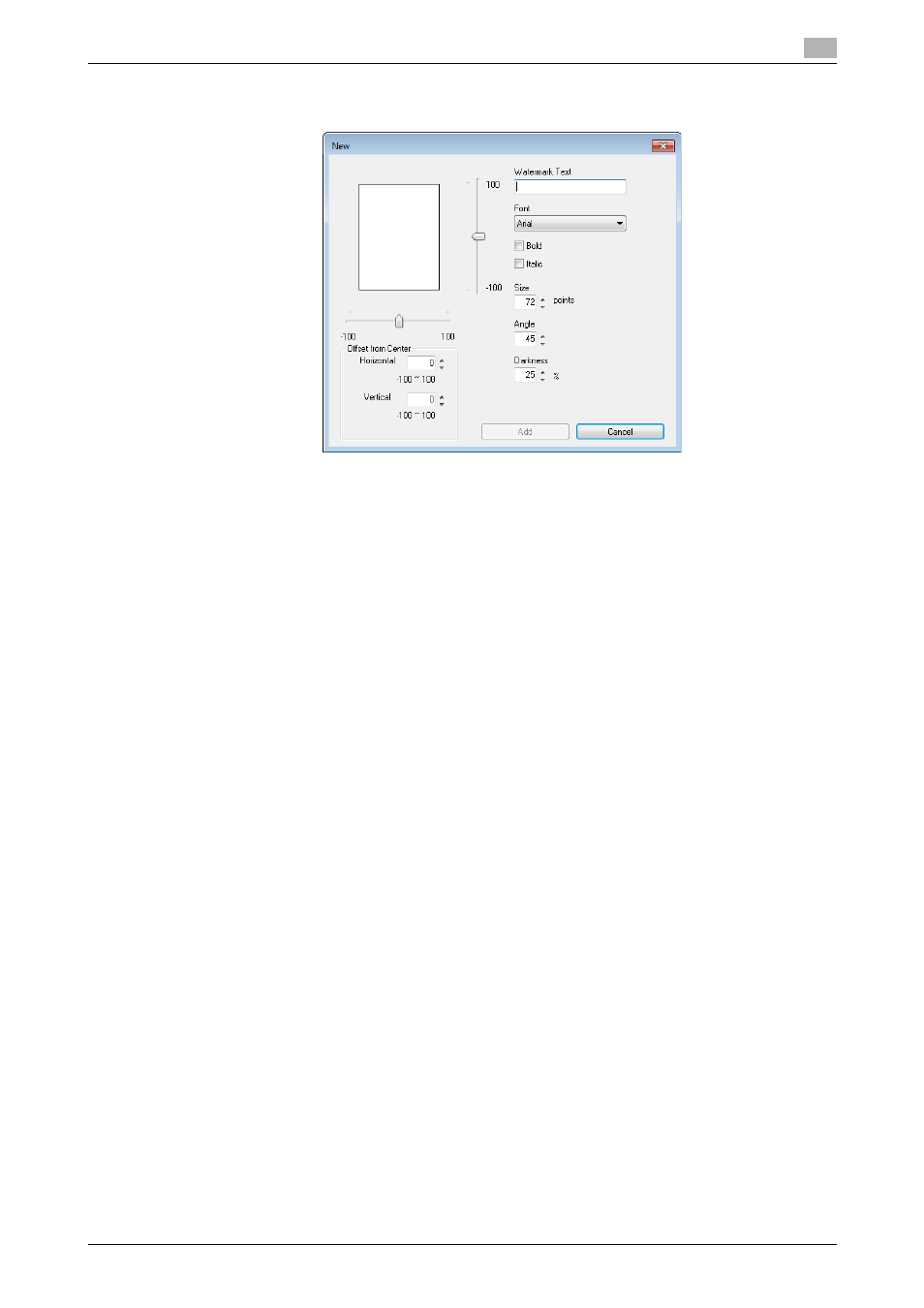
bizhub 215
4-15
4.7
[Watermark] tab
4
3
Enter the desired watermark characters in the [Watermark Text] box.
% You can enter up to 20 characters.
% Total up to 32 watermarks (including [No Watermark]) can be registered.
4
Configure the following items.
% [Font]: Select a font type for the watermark. A font type can be selected from those installed on your
computer.
% [Bold]: Select this check box to set the characters to bold.
% [Italic]: Select this check box to set the characters to italic.
% [Size]: Specify the font size in the range from 7 points to 300 points.
% [Angle]: Specify the angle of characters on the page. The allowable range is from 0 deg to 359 deg.
% [Darkness]: Specify the density of the text. The allowable range is from 10% to 100%.
% [Offset from Center]: Specify a position where to print the text. Specify the position by entering val-
ues for horizontal and vertical positions. The allowable range is from -100 to 100.
% The [Offset from Center] values can also be changed using sliders displayed at the right and bottom
of the preview window.
5
Click [Add].
The watermark is added to the [Watermark Select] list.
4.7.3
Editing a watermark
You can edit the registered watermark to change its characters, size, or position.
1
Click the [Watermark] tab.
2
From the list, select the watermark you want to change.
3
Click [Edit...].
The window for editing a watermark appears.
4
Configure the following items.
% [Watermark Text]: Enter watermark characters.
% [Font]: Select a font type for the watermark. A font type can be selected from those installed on your
computer.
% [Bold]: Select this check box to set the characters to bold.
% [Italic]: Select this check box to set the characters to italic.
% [Size]: Specify the font size in the range from 7 points to 300 points.
% [Angle]: Specify the angle of characters on the page. The allowable range is from 0 deg to 359 deg.
