For network connection (ipp), For network connection (ipp) -10 – Konica Minolta Bizhub 215 User Manual
Page 26
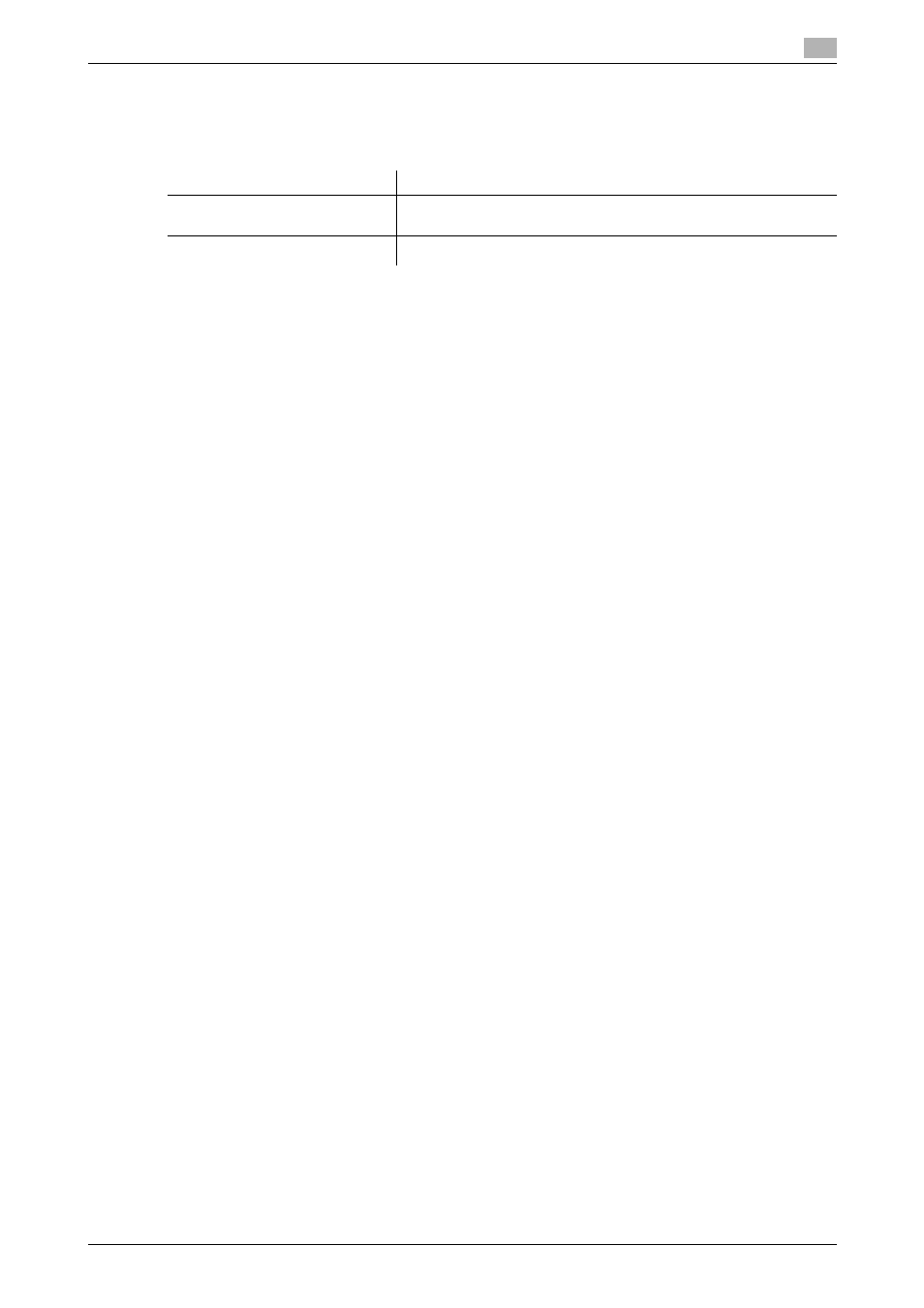
bizhub 215
3-10
3.4
Manual installation using the Add Printer Wizard
3
For network connection (IPP)
Settings for the machine
To use IPP printing, you must configure the network settings for the machine in advance.
d
Reference
For details on the network settings of this machine, refer to "Network settings" and PageScope Web Con-
nection - [Network] - [IPP Configuration] of [User's Guide Network Administrator].
Installing the printer driver using the Add Printer Wizard
0
Administrator authority is required for installation.
1
Insert the printer driver CD-ROM into the CD-ROM drive of the computer.
% The required CD-ROM varies depending on the printer driver. Select the CD-ROM corresponding
to the printer driver used.
2
Click [Start], then [Control Panel].
3
Select the desired printer function in [Hardware and Sound].
% In Windows Vista/Server 2008, click [Printers] under [Hardware and Sound]. If [Control Panel] is dis-
played in Classic View, double-click [Printers].
% In Windows 7/Server 2008 R2, click [View devices and printers] under [Hardware and Sound]. If
[Control Panel] appears in the icon display, double-click [Devices and Printers].
4
On the toolbar, select the additional printer information.
% Click [Add a printer] on the toolbar.
The [Add Printer] wizard appears.
5
Click [Add a network, wireless or Bluetooth printer].
Connected printers are detected.
6
In the window for detected printers, click [The printer that I want isn't listed].
7
In the [Select a shared printer by name] box, enter the URL for the machine in the following format, and
then click [Next].
% http://
Example: When the IP address for the machine is 192.168.1.20, http://192.168.1.20/ipp
8
Click [Have Disk..].
9
Click [Browse...].
10
Select the driver information file in the desired printer driver folder on the CD-ROM, then click [Open].
% Select a folder according to the printer driver, operating system, and language to be used.
% The driver information file is "KMWTG.inf" for the GDI driver, "KMWTP.inf" for the PCL driver and
"ONX.inf" for the XPS driver.
11
Click [OK].
The [Printer] list appears.
12
Click [OK].
Items to be configured
Description
IP address
In [NETWORK SETTING] on the Control Panel of this machine, spec-
ify the IP address.
IPP Settings
In [IPP Configuration] for the machine, enable IPP printing.
