3 using the operation panel, 1 making scanning condition settings, Using the operation panel -6 – Konica Minolta ScanDiva User Manual
Page 74: Making scanning condition settings -6, Esc set
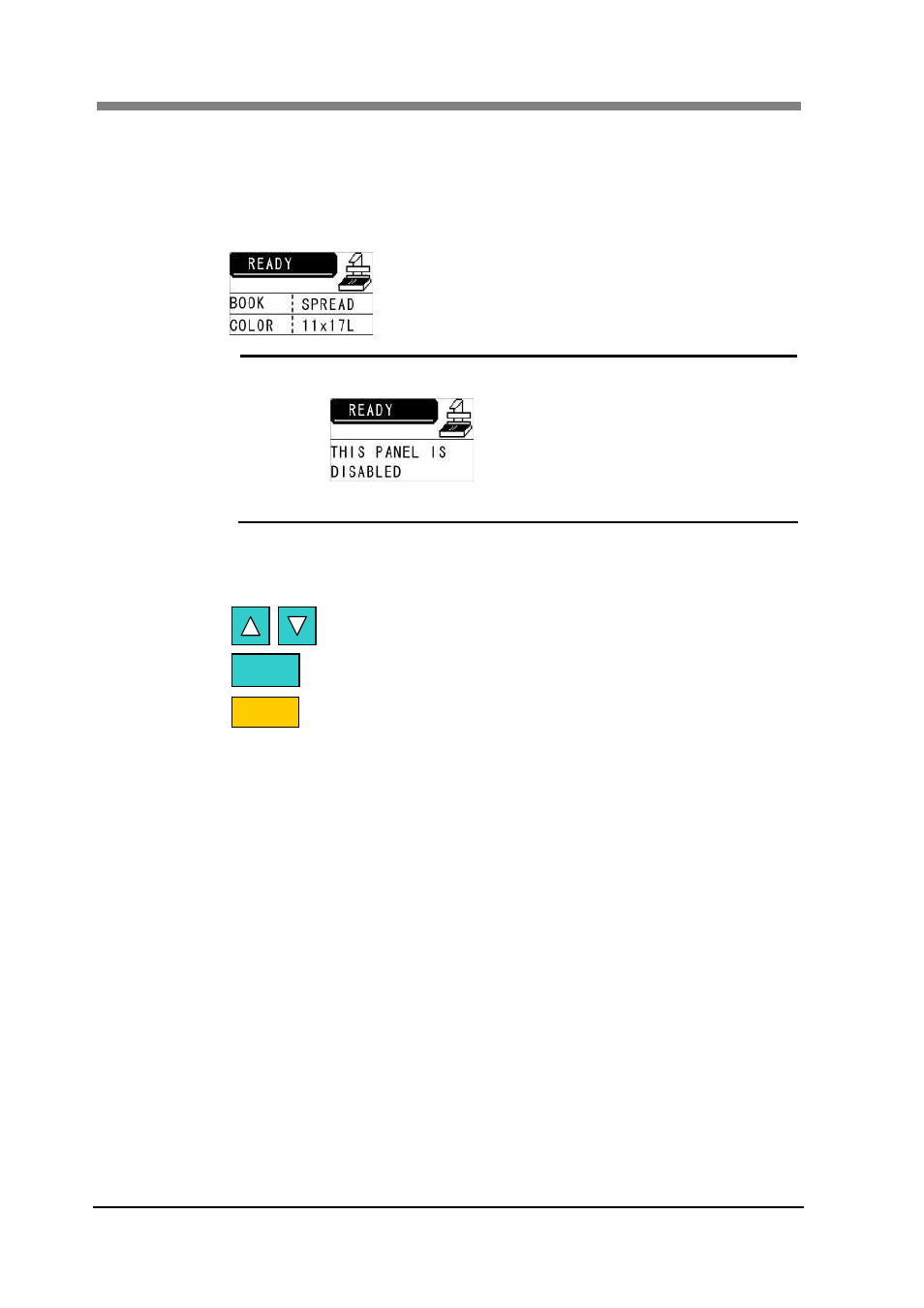
ScanDIVA User’s Guide
4-6
3 Using the Operation Panel
The Operation Panel can be used to set scanning conditions.
Scanning conditions can be set from the Operation Panel when the “READY”
screen is displayed.
NOTE !
The Operation Panel cannot be used if the following message is
displayed on the panel:
If you wish to use a disabled Operation Panel, please contact your
authorized service representative.
3.1 Making scanning condition settings
Key descriptions
Highlight the item to be set.
Select the highlighted item.
Return to the settings menu.
Pressing the “SET” key while the “READY” screen is displayed displays the
settings menu.
The settings menu contains the following 6 items: “PAGE”, “SIZE”, “MODE”,
“BOOK CORRECT”, “FRAME MASKING”, and “CENTER ERASE”
ESC
SET
- Magicolor 3100 (28 pages)
- Magicolor 3100 (42 pages)
- PAGEPRO 9100 (178 pages)
- 1300 Series (4 pages)
- bizhub PRO C5500 (12 pages)
- bizhub PRO 920 (178 pages)
- bizhub PRO 1200 (31 pages)
- bizhub PRO 920 (76 pages)
- bizhub PRO 920 (8 pages)
- BIZHUB PRO bizhubPRO920 (410 pages)
- C203 (45 pages)
- Magicolor 2480 MF (46 pages)
- SU3 (112 pages)
- IP-511 (122 pages)
- C652 (6 pages)
- SU-502 (156 pages)
- FK-505 (190 pages)
- bizhub 180 (256 pages)
- Image Controller IC-205 (106 pages)
- bizhub 162 (256 pages)
- Copier 2223 (123 pages)
- 920 (76 pages)
- 7075 (311 pages)
- MAGICOLOR 2300 (156 pages)
- MAGICOLOR 2300 (182 pages)
- Magicolor 2300DL (50 pages)
- MAGICOLOR 2300 (72 pages)
- MAGICOLOR 2300 (172 pages)
- MAGICOLOR 2300 (34 pages)
- FAX2900/FAX3900 (60 pages)
- magicolor 1690MF (2 pages)
- magicolor 1690MF (49 pages)
- magicolor 4690MF (9 pages)
- magicolor 1690MF (285 pages)
- magicolor 1690MF (12 pages)
- magicolor 1690MF (325 pages)
- magicolor 1690MF (113 pages)
- magicolor 2550DN A00V014 (67 pages)
- PagePro 1250E (2 pages)
- 7450 (9 pages)
- magicolor 2430 DL (4 pages)
- BIZHUB 250/350 (14 pages)
- magicolor 4650 (260 pages)
- PagePro 5650EN (46 pages)
- PagePro 5650EN (394 pages)
