Konica Minolta ScanDiva User Manual
Page 64
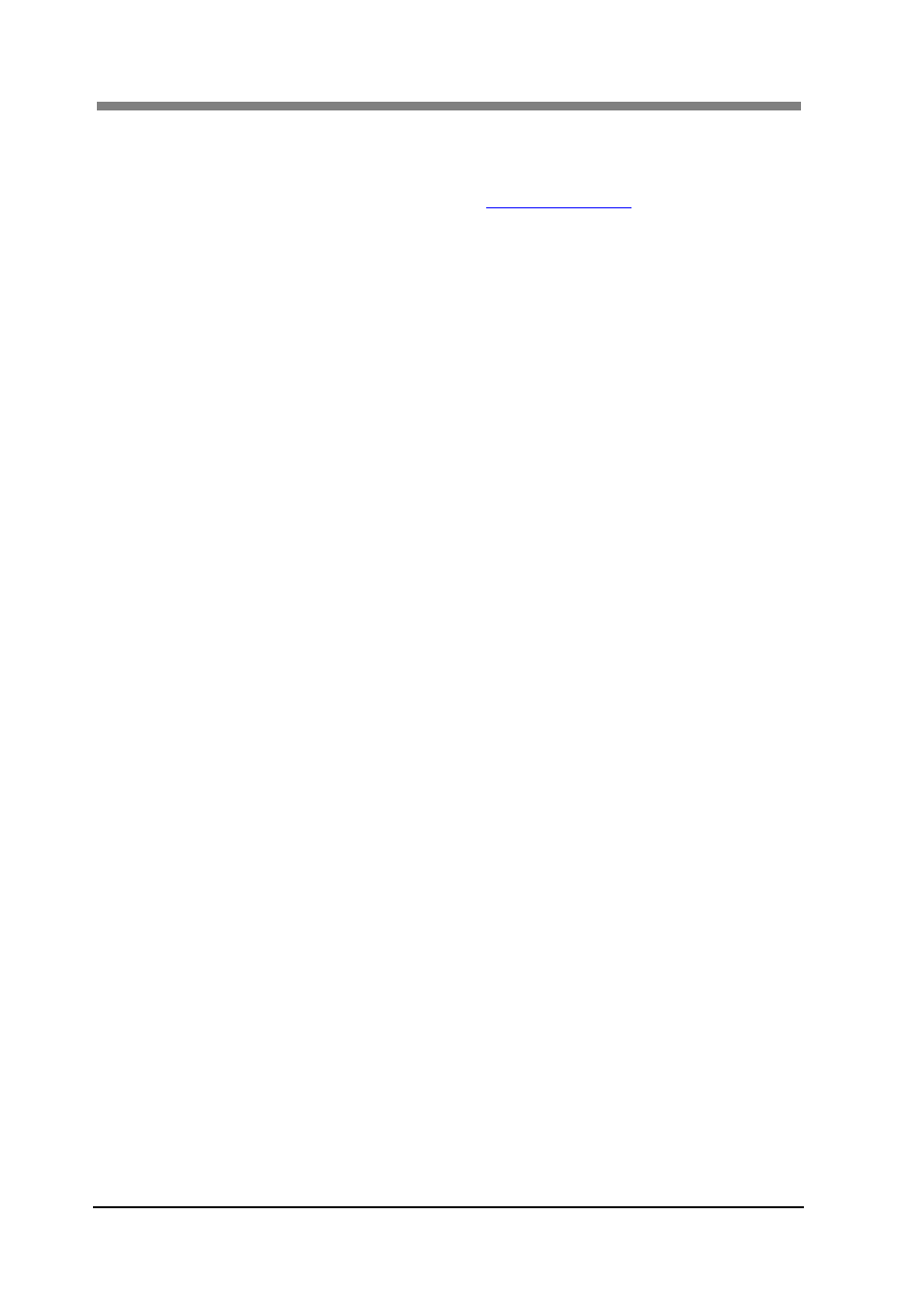
ScanDIVA User’s Guide
3-34
8. Detail
&
Adjustment:
Displays the detail menu, and executes the adjustment when “Run” is
clicked.
The Scanner must be adjusted for setup and when the installation
location is changed. See “2
” in chapter 3 for
additional information about Scanner adjustment.
9. Profile:
Profiles can be used to save the settings made in the “Book Scanner”
screen, to load saved settings, and to delete saved settings.
To save settings in a profile, enter the profile name in the text box under
“Profile”.
To load a saved profile, select the profile name from the pull-down list.
NOTE:
A maximum of 256 profiles can be saved.
The default settings profile cannot be deleted.
10. Save:
Saves the current setting under the selected profile name.
Enter a profile name and then click the “Save” button to save the settings
under that profile name.
11. Delete:
Deletes the selected profile.
Select the profile to be deleted and then click the “Delete” button to delete
that profile.
・
The setting of the mode "Book Original Mode", "Sheet Original
Mode", and "3D Object Mode" cannot be deleted.
12. Preview:
Displays the dialog box used for preview scanning.
It is possible to scan just a specific area by first making a preview scan,
selecting the desired scan area, and then making the actual scan.
13. Close:
Closes the book Scanner screen.
