Error messages, Error messages -17 – Konica Minolta bizhub C3850 User Manual
Page 75
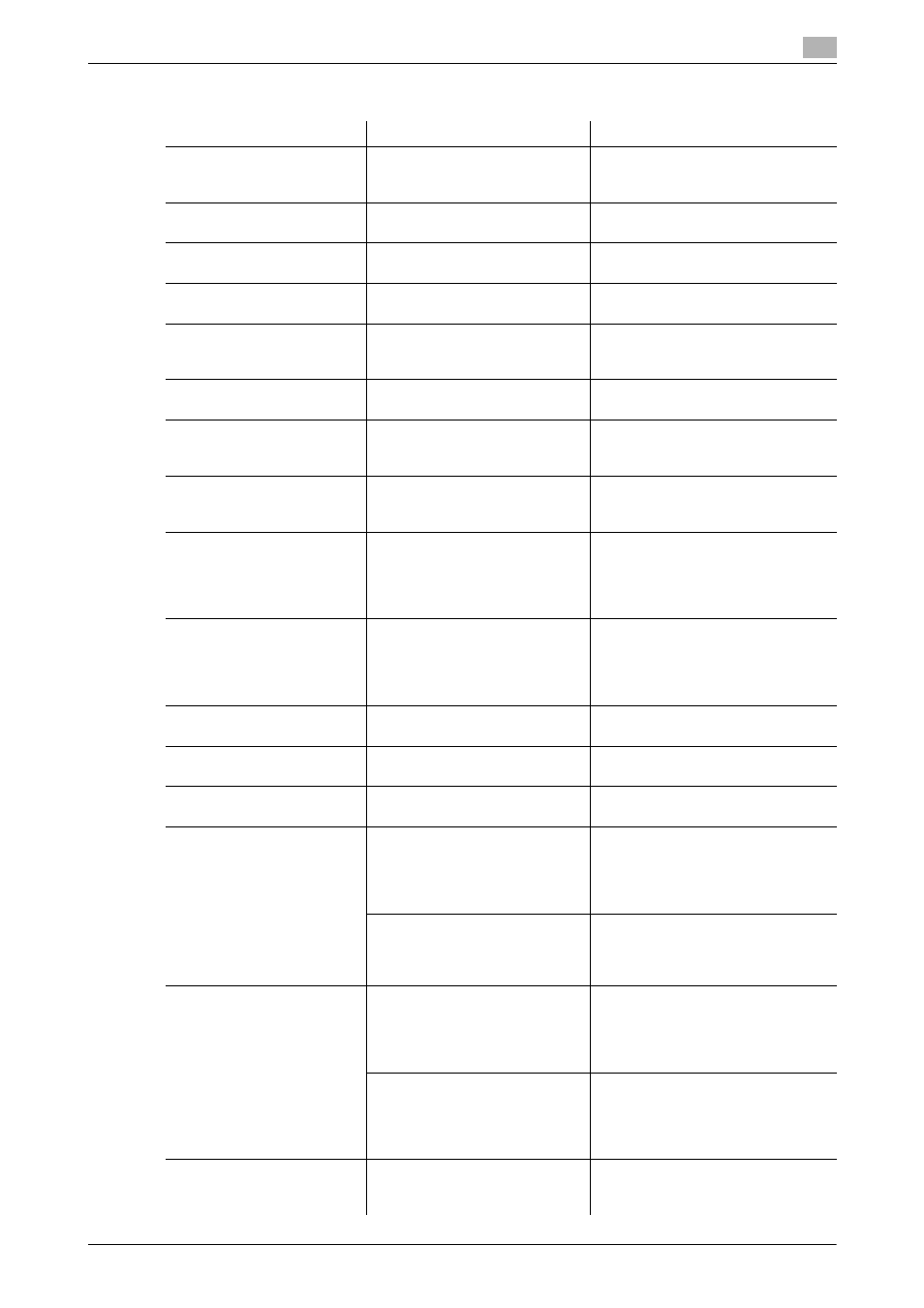
[Maintenance/Troubleshooting]
4-17
4.8
Major messages and actions
4
Error messages
Message
Description
Remedy
[Configuration of options has
been changed.]
The option configuration was
changed while the power was
turned on.
Restart this machine.
[There is an open compo-
nent.]
The cover is opened.
Close the cover.
[Paper Jam]
A paper jam has occurred.
Check a paper jam location, then re-
move the jammed paper.
[Imaging Unit Installation Er-
ror]
The Imaging Unit is not installed
correctly.
Install the Imaging Unit correctly.
[New Imaging Unit Detection
Error]
The usage status of the new Im-
aging Unit is not detected.
Remove and insert the Imaging
Unit, then close all the doors.
For details, refer to page 2-6.
[Fusing Unit Installation Er-
ror]
The Fusing Unit is not installed
correctly.
Install the Fusing Unit, then close all
doors.
[Install toner cartridge.]
The Toner Cartridge is not in-
stalled correctly.
Correctly install the Toner Car-
tridge, and close all doors.
For details, refer to page 2-3.
[New Toner Cartridge Detec-
tion Error]
The usage status of the new
Toner Cartridge is not detect-
ed.
Remove and insert the Toner Car-
tridge, then close all the doors.
For details, refer to page 2-3.
[Waste Toner Box Full]
The Waste Toner Bottle has be-
come full.
Replace the Waste Toner Bottle.
For details, refer to page 2-12.
[Contact your service representa-
tive.] If appears, contact your service
representative.
[Imaging Unit needs to be re-
placed.]
The operating life of the Imaging
Unit has expired.
Replace the Imaging unit. For de-
tails, refer to page 2-6.
[Contact your service representa-
tive.] If appears, contact your service
representative.
[Replace Toner]
Toner is depleted.
Replace the Toner Cartridge.
For details, refer to page 2-3.
[Paper Size Mismatch]
Paper of the specified size is not
loaded into a tray.
Load the correct paper into the dis-
played tray.
[Replenish Paper]
No paper is loaded in the tray.
Add paper to the tray, or change the
tray to make prints.
[Paper Empty]
A print job was executed by
specifying the Manual Feed
Tray from the printer driver, but
no paper was loaded in the Man-
ual Feed Tray.
Load paper into the Manual Feed
Tray.
A print job was executed by
specifying Tray X from the printer
driver, but no paper was loaded
in Tray X.
Load paper into Tray X.
[Paper Size/Type Mismatch]
The size and type of the paper
loaded in the tray specified from
the printer driver are different
from those of the paper loaded in
the tray on the main unit.
Load the paper of the appropriate
size and type into the tray, then
specify the correct size and type for
the loaded paper on the Control
Panel.
The size and type of the paper in
the tray that are specified on the
Control Panel do not match
those of the paper actually load-
ed in the tray.
Load the paper of the appropriate
size and type into the tray, then
specify the correct size and type for
the loaded paper on the Control
Panel.
[Output Tray Full]
The amount of paper output to
the Output Tray has reached the
maximum.
Remove the paper from the Output
Tray.
