2 when a paper jam has occurred, 1 paper jam message screen, When a paper jam has occurred -3 – Konica Minolta bizhub C3850 User Manual
Page 44: Paper jam message screen -3
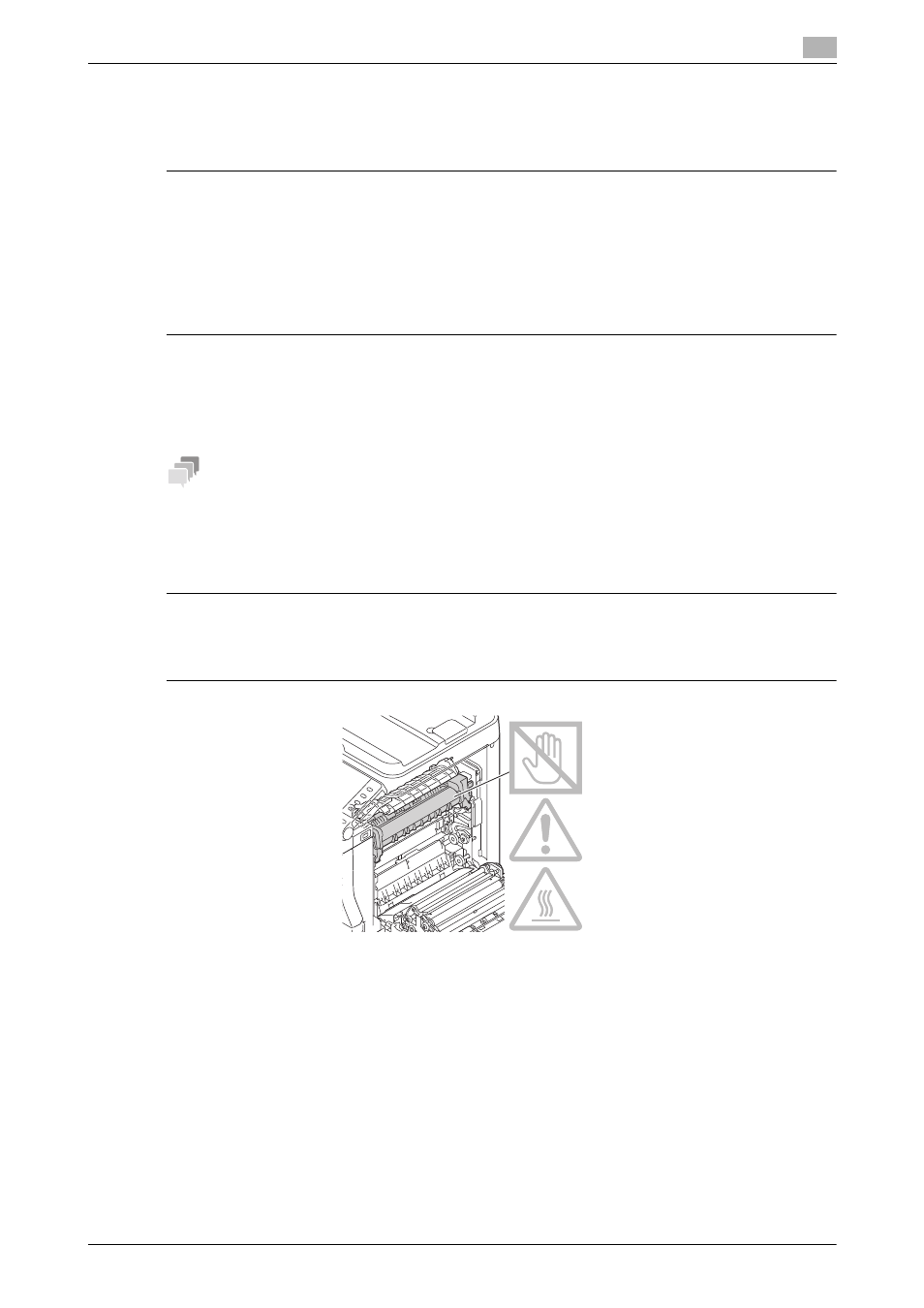
[Maintenance/Troubleshooting]
3-3
3.2
When a paper jam has occurred
3
3.2
When a paper jam has occurred
To prevent a failure, carefully remove jammed paper so that it does not tear. Even if only a large or small slip
of paper is left in this machine, it will cause a paper feed failure, resulting in a paper jam.
7CAUTION
-
A print image is not fused before it is processed in the fusing unit. If you touch the print side, your hand
may become stained with toner. When removing jammed paper, be careful not to touch the print side.
Also, do not spill toner inside this machine.
-
Toner that is not fused may stain your hand or clothes. If your clothes become stained with toner, try
to clean off as much as you can. If a stains remain on your clothes, wash with cool water, not hot water.
If your skin is stained with toner, wash with water or neutral detergent.
-
If any toner enters your eyes, immediately wash them with cool water, then contact your doctor.
3.2.1
Paper jam message screen
If a paper jam occurs on this machine, a message notifying that a paper jam has occurred will be displayed
on the Touch Panel.
Tips
If a paper jam message remains displayed after a paper jam has been cleared, open and close the door of
this machine.
3.2.2
Clearing a paper jam in the Manual Feed Tray or Transfer Roller
7CAUTION
-
The area around the fusing unit is hot. To avoid a burn injury, be careful not to touch any parts except
for the specified knob and dial. In case your hand or any other part of your body comes in contact with
the heated section, immediately run it under cold water and seek medical assistance.
