Konica Minolta Printgroove User Manual
Page 46
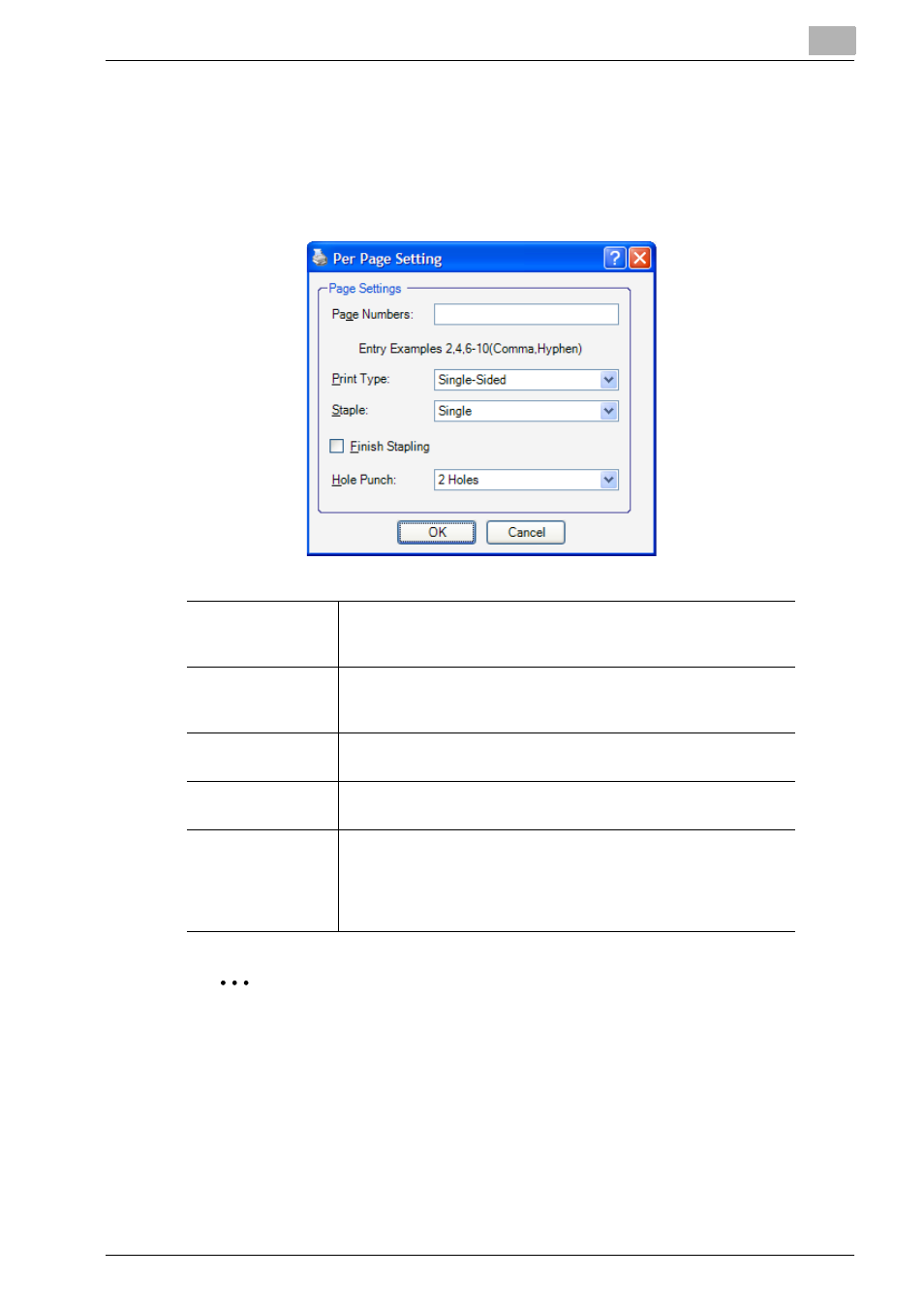
Using the Print Job Editor
4
Printgroove POD Driver
4-13
2. Per Page Settings
If the checkbox is selected, the option is active. [Per Page Settings] are set
and stored in the main table. Click the [Up] or [Down] button to scroll through
the list. To [Add], [Edit] or [Delete] a setting, click the button. The [Per Page
Settings] screen opens.
2
Note
[Same as Body] means the setting will match the Job Ticket’s setting. For
example, if the Job Ticket has Staple selected, selecting Same as Body
in the Per Page Settings means that all pages in your per page range will
be stapled based on the Job Ticket's setting.
Page Numbers
Specify the pages to which the selected settings apply. Numbers
may be single pages separated by a comma--1, 2, 6, 28--or a
range of pages separated by a dash--1-5, 18-19.
Print Type
There are three options from the drop-down menu: [Insert Blank
Page], [Print Single-Sided] and [Print Double-Sided]. [Insert Blank
Page] is the default setting. The setting may be changed.
Staple
Select a setting from the drop-down list. By default, [Same as
Body] is selected. The setting may be changed.
Finish Stapling
If only a range of pages are to be stapled, select the checkbox
then specify a page range in the [Page Numbers] field.
Hole Punch
Select a setting from the drop-down list. By default, [Same as
Body] is selected. The setting may be changed. When [On] is se-
lected, you may specify the number of punch holes in the [Hole
Punch Per Page Setting] drop-down menu. This menu is to the
right of the [Per Page Settings] checkbox.
