4 using the print job editor, 1 screen components, Using the print job editor – Konica Minolta Printgroove User Manual
Page 34: Screen components -1, 4using the print job editor
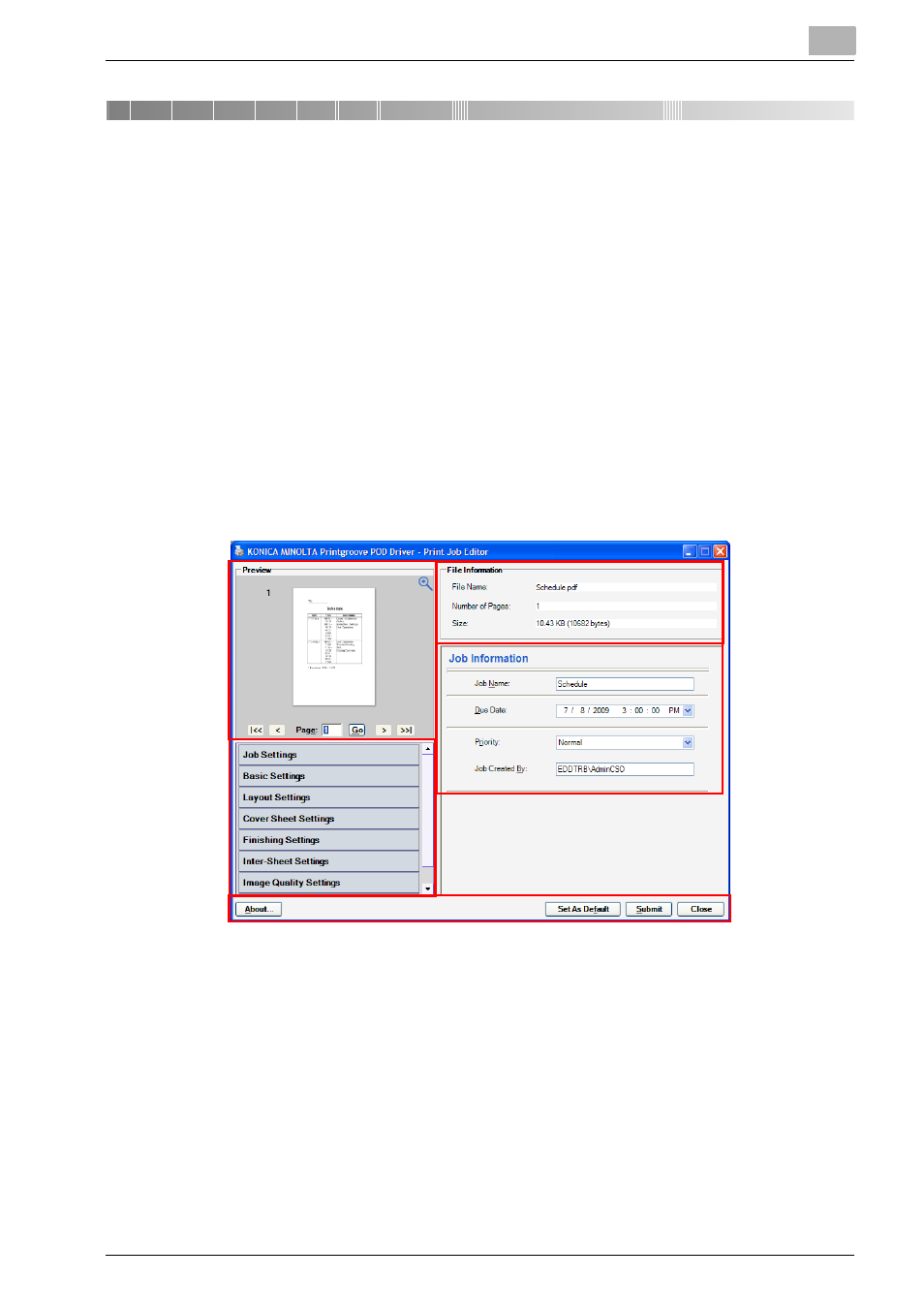
Using the Print Job Editor
4
Printgroove POD Driver
4-1
4
Using the Print Job Editor
When the Printgroove POD Driver is used to send a native file to Printgroove
POD Queue, the file is converted to PDF and thumbnails of the document are
generated by the driver. When both these processes complete, the Print Job
Editor is launched.
The Print Job Editor provides a preview image of your document. Supported
Job Ticket settings may also be modified using the Print Job Editor.
This chapter provides an explanation of all Job Ticket Editor fields and set-
ting options.
4.1
Screen Components
The [Job Ticket Editor] is divided into five sections. An overview of each sec-
tion follows.
Section 1: Thumbnail Preview
A thumbnail preview of the entire PDF file appears here. Enter a page number
in the text field and click the [Go] button to jump to that page or use the ar-
rows to scroll page-by-page or move to the beginning or end of the docu-
ment.
The thumbnail also provides a preview of the selected finishing options.
Punch holes, staples and document folds will be shown in the image. Some
1
4
5
2
3
