2 installing the printgroove pod driver, 1 setting the proxy bypass for firefox, Installing the printgroove pod driver – Konica Minolta Printgroove User Manual
Page 10: Setting the proxy bypass for firefox -1, 2installing the printgroove pod driver
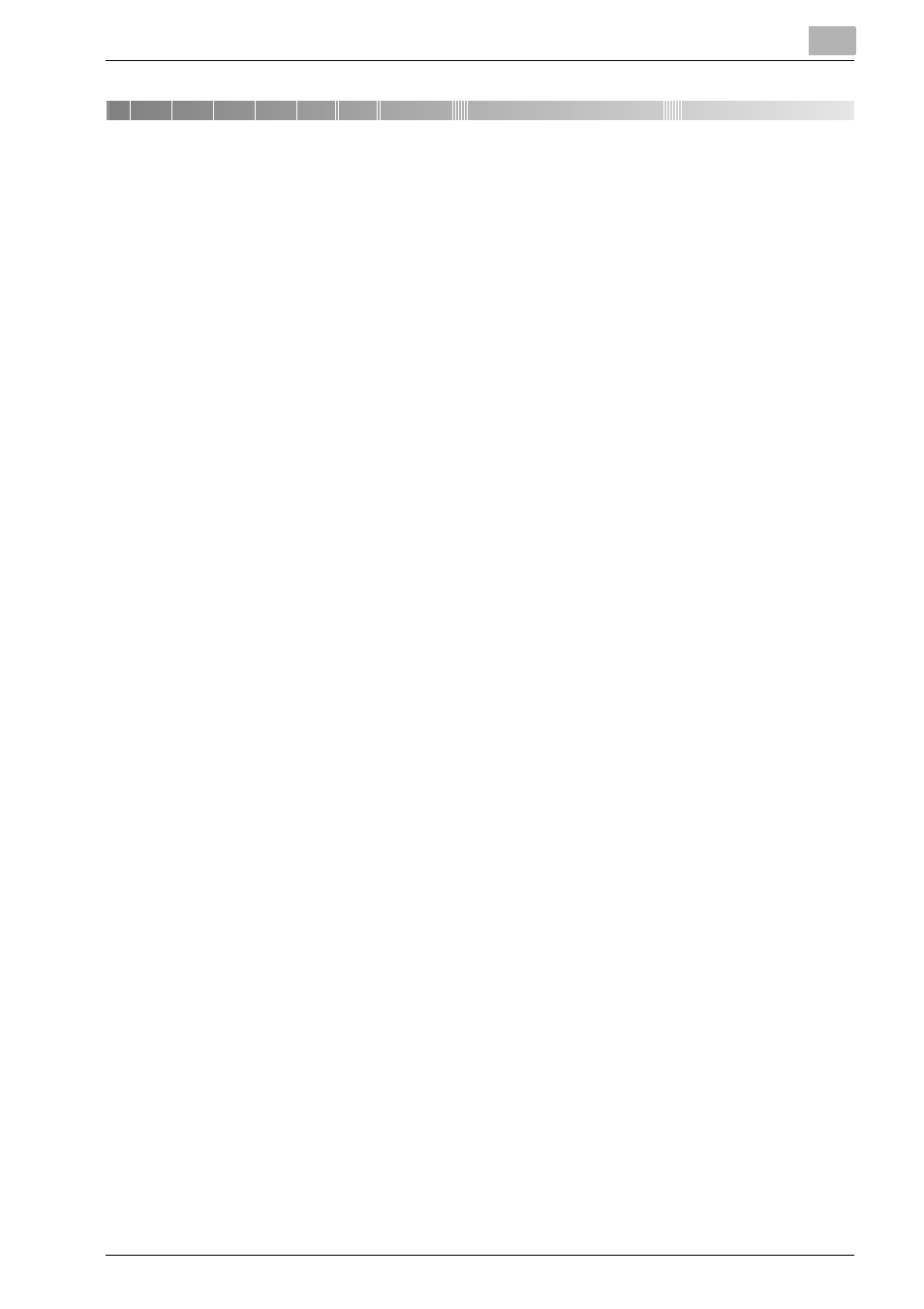
Installing the Printgroove POD Driver
2
Printgroove POD Driver
2-1
2
Installing the Printgroove POD Driver
Before the Printgroove POD Suite can be used, the Printgroove POD Server
must first be setup. Once the server is live, the individual client modules can
be installed and configured. (Please refer to the Printgroove POD Quick In-
stall Guide for instructions regarding these procedures.) When these are
complete, the Printgroove POD Driver can be installed and then used. This
chapter provides installation instructions for the Printgroove POD Driver. It
also explains how to verify the installation and identify the driver compo-
nents. Instructions for uninstalling the driver complete this chapter. Instruc-
tions are provided for both Windows and Mac operating systems.
2.1
Setting the Proxy Bypass for Firefox
If you are using Firefox as your browser and a proxy server is in use, you must
enter an exception in order to ensure communication between the Print-
groove POD Driver and the Printgroove POD server.
1
Launch Firefox.
2
From the main menu select Tools --> Options. The Options screen
opens.
3
Select the [Advanced] icon then click the [Network] tab.
4
In the [Connection] section click the [Settings...] button. The Connec-
tion Settings screen opens.
5
In the [No Proxy for] text box, enter the IP Address of the Printgroove
POD Server.
6
Click [OK].
7
The Options screen remains open. Click [OK] to close it.
