Konica Minolta Printgroove User Manual
Page 14
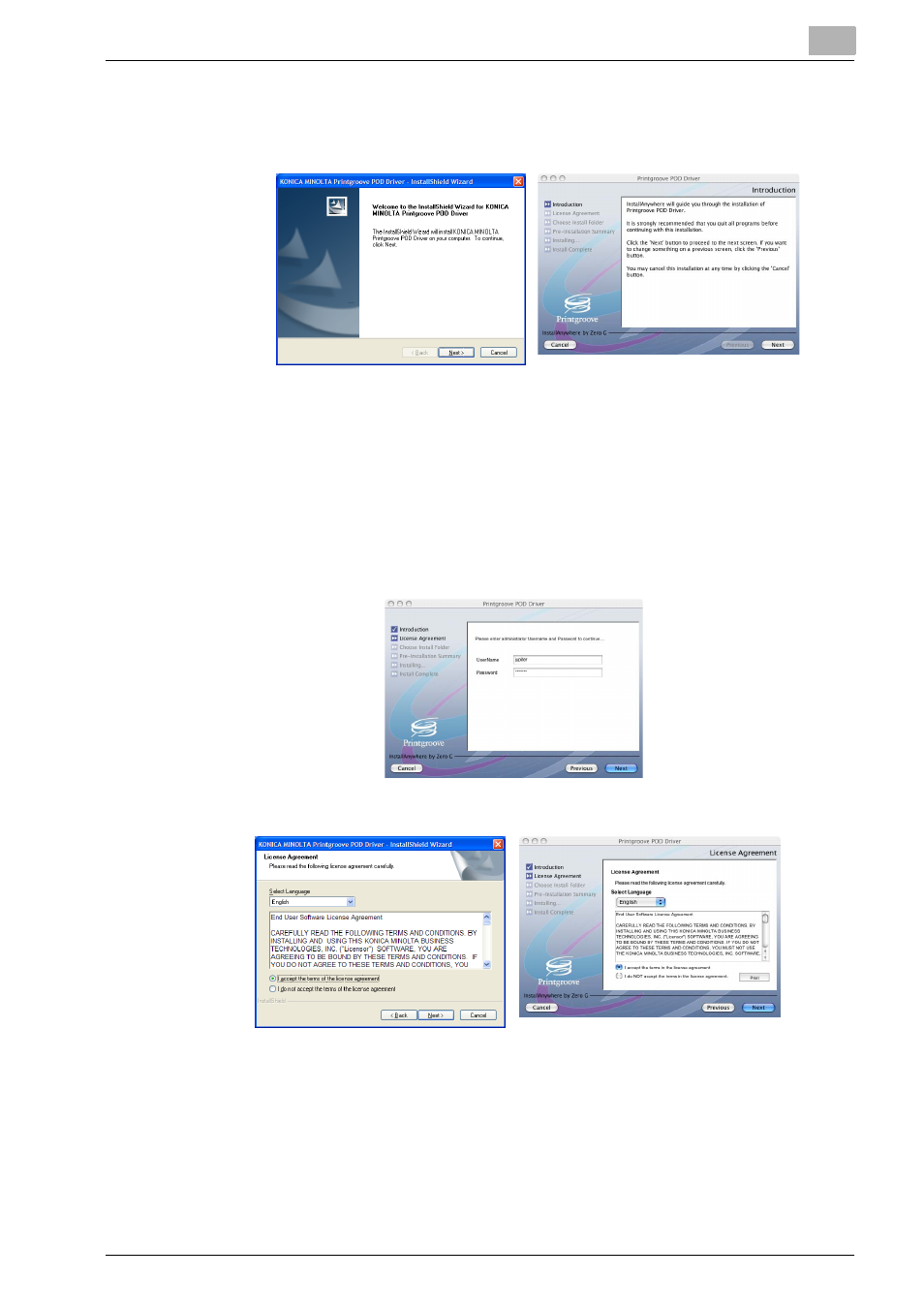
Installing the Printgroove POD Driver
2
Printgroove POD Driver
2-5
5
InstallShield (Windows) or InstallAnywhere (Mac) Wizard is launched. A
progress bar tracks the process. When complete, the [Welcome] (Win-
dows)/[Introduction] (Mac) screen opens:
6
Click the [Next] button.
–
If you are installing the Printgroove POD Driver on a Windows sys-
tem, skip ahead to Step 8.
7
For Mac Installs Only: The Administrator Authentication screen opens.
Enter the UserName and Password of any user who has admin-level
rights then click [Next]. If an incorrect value is entered in either field, a
pop-up error message will open.
8
Click the [Next] button. The [License Agreement] screen opens:
9
There are two radio buttons:
–
I accept the terms of the license agreement
–
I do not accept the terms of the license agreement
–
Read through the License Agreement and then select one of the ra-
dio buttons. If you select the first radio button, continue to Step 10
- Magicolor 3100 (28 pages)
- Magicolor 3100 (42 pages)
- PAGEPRO 9100 (178 pages)
- 1300 Series (4 pages)
- bizhub PRO 920 (8 pages)
- BIZHUB PRO bizhubPRO920 (410 pages)
- bizhub PRO C5500 (12 pages)
- bizhub PRO 920 (178 pages)
- bizhub PRO 1200 (31 pages)
- bizhub PRO 920 (76 pages)
- C203 (45 pages)
- Magicolor 2480 MF (46 pages)
- SU3 (112 pages)
- IP-511 (122 pages)
- C652 (6 pages)
- SU-502 (156 pages)
- FK-505 (190 pages)
- bizhub 180 (256 pages)
- Image Controller IC-205 (106 pages)
- bizhub 162 (256 pages)
- Copier 2223 (123 pages)
- 920 (76 pages)
- 7075 (311 pages)
- MAGICOLOR 2300 (34 pages)
- MAGICOLOR 2300 (156 pages)
- MAGICOLOR 2300 (182 pages)
- Magicolor 2300DL (50 pages)
- MAGICOLOR 2300 (72 pages)
- MAGICOLOR 2300 (172 pages)
- FAX2900/FAX3900 (60 pages)
- magicolor 1690MF (325 pages)
- magicolor 1690MF (113 pages)
- magicolor 1690MF (2 pages)
- magicolor 1690MF (49 pages)
- magicolor 4690MF (9 pages)
- magicolor 1690MF (285 pages)
- magicolor 1690MF (12 pages)
- magicolor 2550DN A00V014 (67 pages)
- PagePro 1250E (2 pages)
- 7450 (9 pages)
- magicolor 2430 DL (4 pages)
- BIZHUB 250/350 (14 pages)
- magicolor 4650 (260 pages)
- PagePro 5650EN (46 pages)
- PagePro 5650EN (394 pages)
