Konica Minolta Printgroove User Manual
Page 15
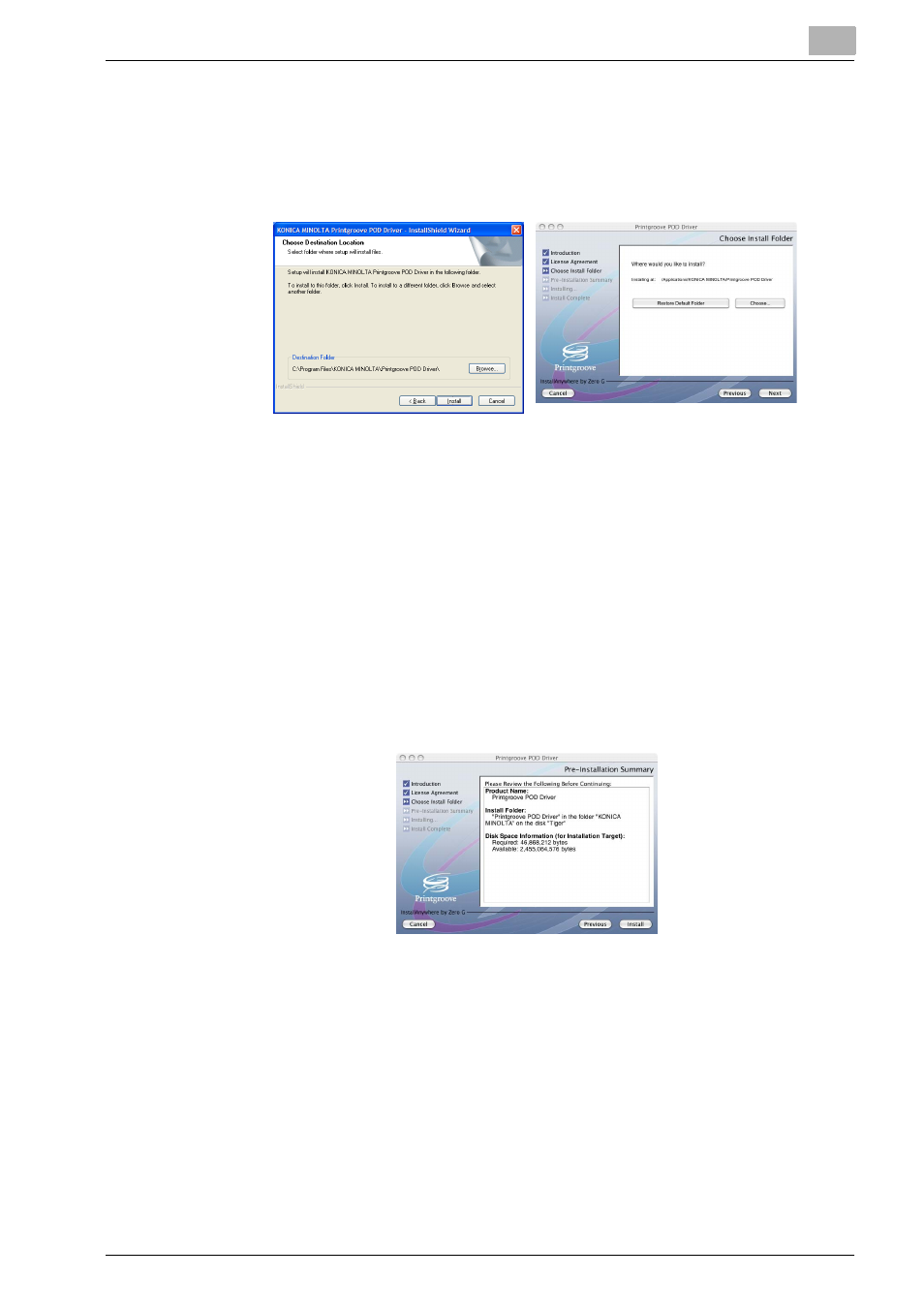
Installing the Printgroove POD Driver
2
Printgroove POD Driver
2-6
(for Macs) or Step 11 (for Windows). If you select the second radio
button, the installation is cancelled.
10
Click the [Next] button. The [Choose Destination Location] (Windows)/
[Choose Install Folder] (Mac) screen opens:
–
The default destination is:
C:\Program Files\KONICA MINOLTA\Printgroove POD Driver\
.
11
If you want to specify a different destination, click the [Browse] button.
(for Windows) or the [Choose...] button (for Mac). The [Choose Folder]
screen opens. Navigate to the desired folder, select it and click the [OK]
button. The [Choose Folder] screen closes and the selected destination
appears in the [Destination Folder] field of the [Choose Destination Lo-
cation] screen.
12
For Mac installs only. Click the [Next] button. The [Pre-Installation
Summary] screen opens. If all the information is correct, [click the In-
stall] button to begin the install. A progress bar tracks the process.
- PAGEPRO 9100 (178 pages)
- Magicolor 3100 (28 pages)
- Magicolor 3100 (42 pages)
- 1300 Series (4 pages)
- bizhub PRO 1200 (31 pages)
- bizhub PRO 920 (76 pages)
- bizhub PRO 920 (8 pages)
- BIZHUB PRO bizhubPRO920 (410 pages)
- bizhub PRO C5500 (12 pages)
- bizhub PRO 920 (178 pages)
- C203 (45 pages)
- Magicolor 2480 MF (46 pages)
- SU3 (112 pages)
- IP-511 (122 pages)
- C652 (6 pages)
- bizhub 180 (256 pages)
- Image Controller IC-205 (106 pages)
- SU-502 (156 pages)
- FK-505 (190 pages)
- bizhub 162 (256 pages)
- Copier 2223 (123 pages)
- 920 (76 pages)
- 7075 (311 pages)
- MAGICOLOR 2300 (72 pages)
- MAGICOLOR 2300 (172 pages)
- MAGICOLOR 2300 (34 pages)
- MAGICOLOR 2300 (156 pages)
- MAGICOLOR 2300 (182 pages)
- Magicolor 2300DL (50 pages)
- FAX2900/FAX3900 (60 pages)
- magicolor 1690MF (285 pages)
- magicolor 1690MF (12 pages)
- magicolor 1690MF (325 pages)
- magicolor 1690MF (113 pages)
- magicolor 1690MF (2 pages)
- magicolor 1690MF (49 pages)
- magicolor 4690MF (9 pages)
- magicolor 2550DN A00V014 (67 pages)
- PagePro 1250E (2 pages)
- 7450 (9 pages)
- magicolor 2430 DL (4 pages)
- BIZHUB 250/350 (14 pages)
- magicolor 4650 (260 pages)
- PagePro 5650EN (46 pages)
- PagePro 5650EN (394 pages)
