Konica Minolta Printgroove User Manual
Page 27
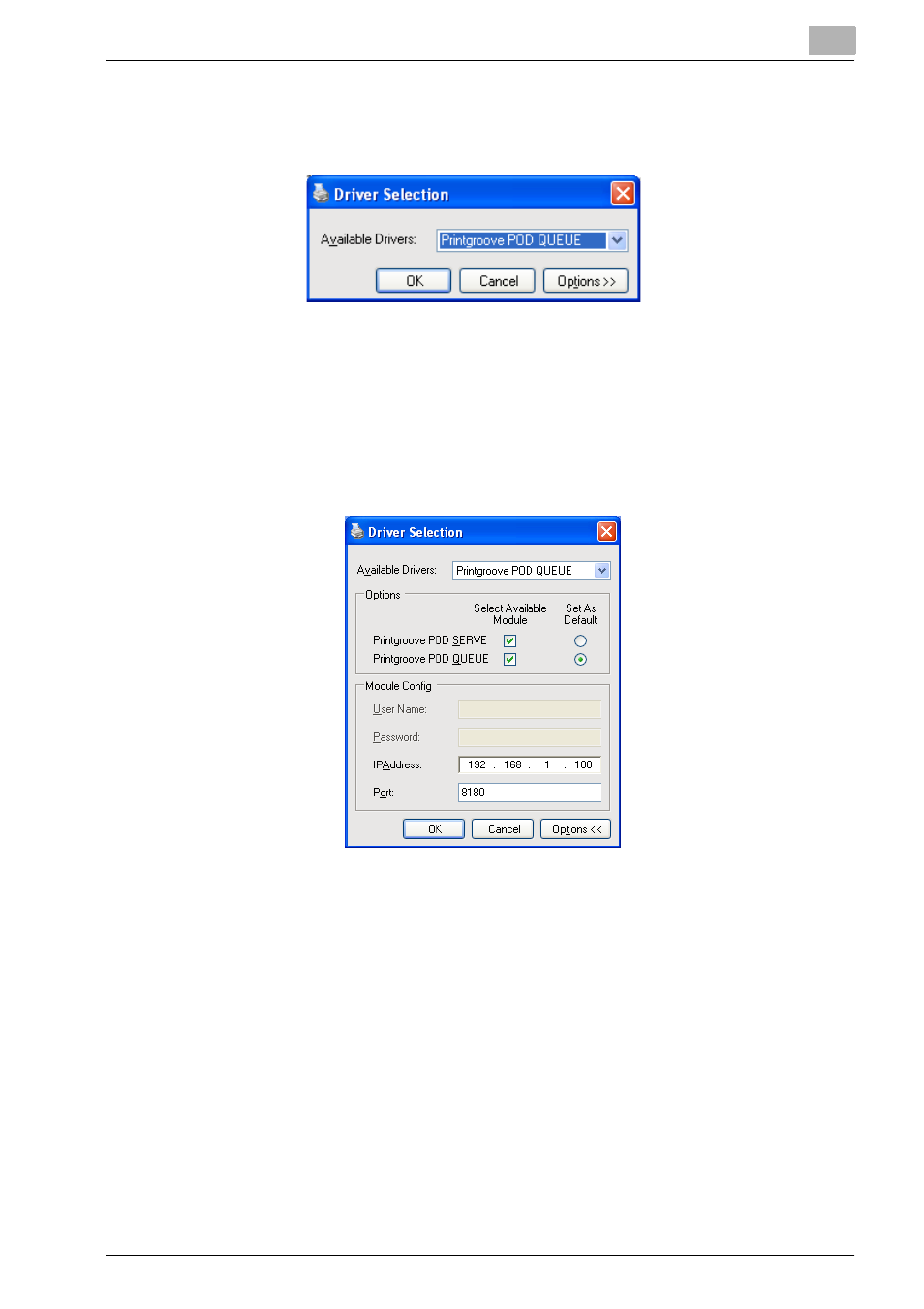
Using the Printgroove POD Driver
3
Printgroove POD Driver
3-4
8
When the
Available File List
contains all files you want to transfer, in
the order in which you want them combined, click the [Next] button.
The [Driver Selection] screen opens:
–
All supported Printgroove POD modules appear in the Available
Drivers drop-down menu.
–
Note: Driver Selection options may be modified. For instructions,
please see “Modifying Driver Selection Settings” on page 3-8.
9
Click the [Options>>] button on the [Driver Selection] screen. The
screen expands to include all Options and Module Configuration set-
tings:
–
If this is the first time you have sent a job through the Printgroove
POD Driver, verify that the IP Address and Port field values of your
Printgroove POD server are entered properly. These settings will
not need to be modified unless the server information changes.
–
Note: Jobs cannot be transferred unless these values are correct. If
you are uncertain of these values, please check with your System
Administrator.
10
Select the destination Printgroove POD module from the [Available
Drivers] drop-down.
–
If [Printgroove POD Serve] is selected, please complete Steps 11
through 13.
–
If [Printgroove POD Queue] is selected, click the [OK] button then
complete Steps 14 through 17.
