For macintosh, For mac os x, For macintosh -3 for mac os x -3 – Konica Minolta bizhub 222 User Manual
Page 54
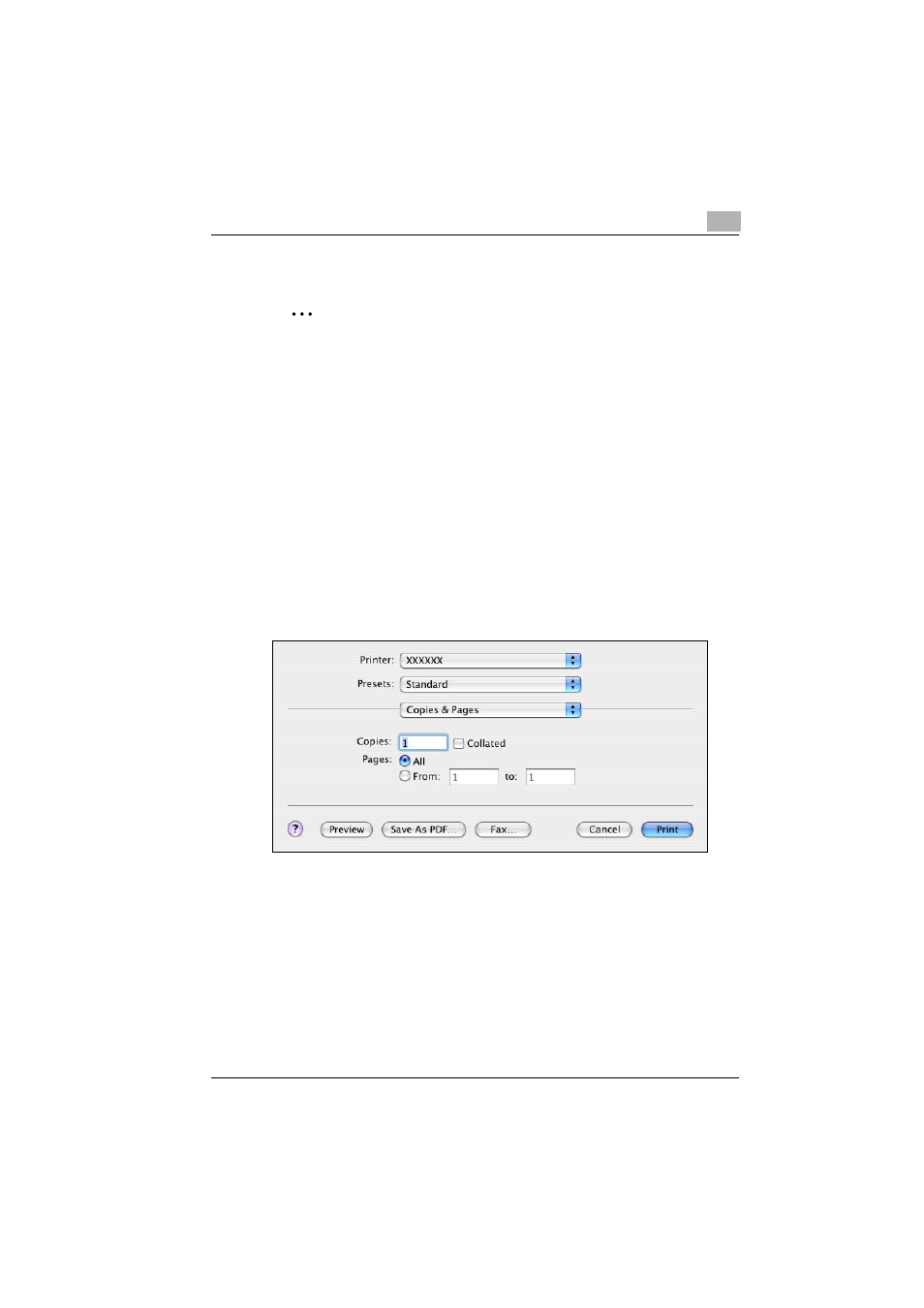
Various printing methods
4
362/282/222
4-3
4
Check the printout, and then click the [OK] button or the [Yes] button.
2
Note
If the test page is not printed properly, check that the printer driver has
been installed properly and that the network settings are complete.
For Macintosh
Printing is possible when the printer driver is installed and the network set-
tings have been specified. Print jobs are specified from the application soft-
ware.
For Mac OS X
1
Open the data in the application, choose [File], and then click “Print”.
–
For Mac OS X 10.3.x, printing speed may be slower for some appli-
cations if you print by clicking “Print”. Always select “Print” from the
“File” menu to print data.
2
Check that the printer name has been selected.
3
Specify the print range and the number of copies to print, and then
click the [Print] button.
–
The settings specified on this machine have precedence if multiple
copies are specified in “Default Set” of this machine.
The Data indicator of this machine flashes.
