Selecting a printer, For mac os x 10.2/10.3, Selecting a printer -16 for mac os x 10.2/10.3 -16 – Konica Minolta bizhub 222 User Manual
Page 39
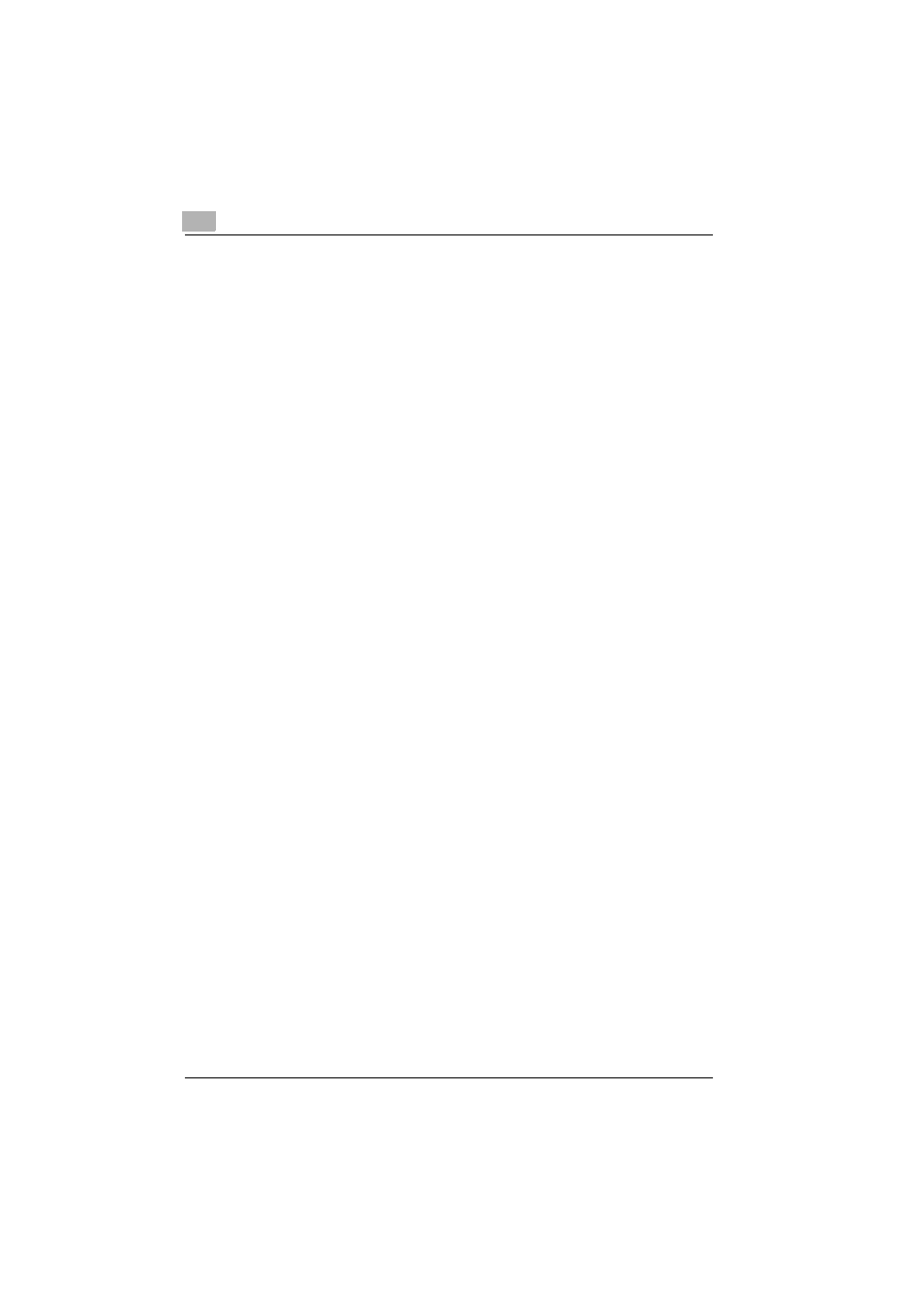
2
Installing the printer driver
2-16
362/282/222
Selecting a printer
For Mac OS X 10.2/10.3
After connecting this machine to a Macintosh computer, it can be used as a
printer by selecting it in Print Center or Printer Setup Utility as the printer to
be used.
1
Open Print Center or Printer Setup Utility, located in “Applications”
−
“Utilities” of “Hard Disk”.
2
When the Add Printer dialog box appears, click the [Add] button. When
the printer list appears, click the [Add] button.
–
If usable printers have already been set up, the Add Printer dialog
box does not appear.
3
Select the applicable connection method and printer name.
–
You can check the printer name from AppleTalk Configuration in
PageScope Web Connection. For details, refer to “Printing with
Macintosh” of the User’s Guide [Print Operations].
–
When specifying “IPP” for the protocol in IP Printer, the text box for
entering the queue name appears. For Mac OS X 10.3, leave the
queue name text box empty.
The following procedure is an example of when AppleTalk was select-
ed by the connection method.
4
Select “KONICA MINOLTA” from the “Printer Model” drop-down list.
