Uninstalling the printer driver, Uninstalling the printer driver -11 – Konica Minolta bizhub 222 User Manual
Page 34
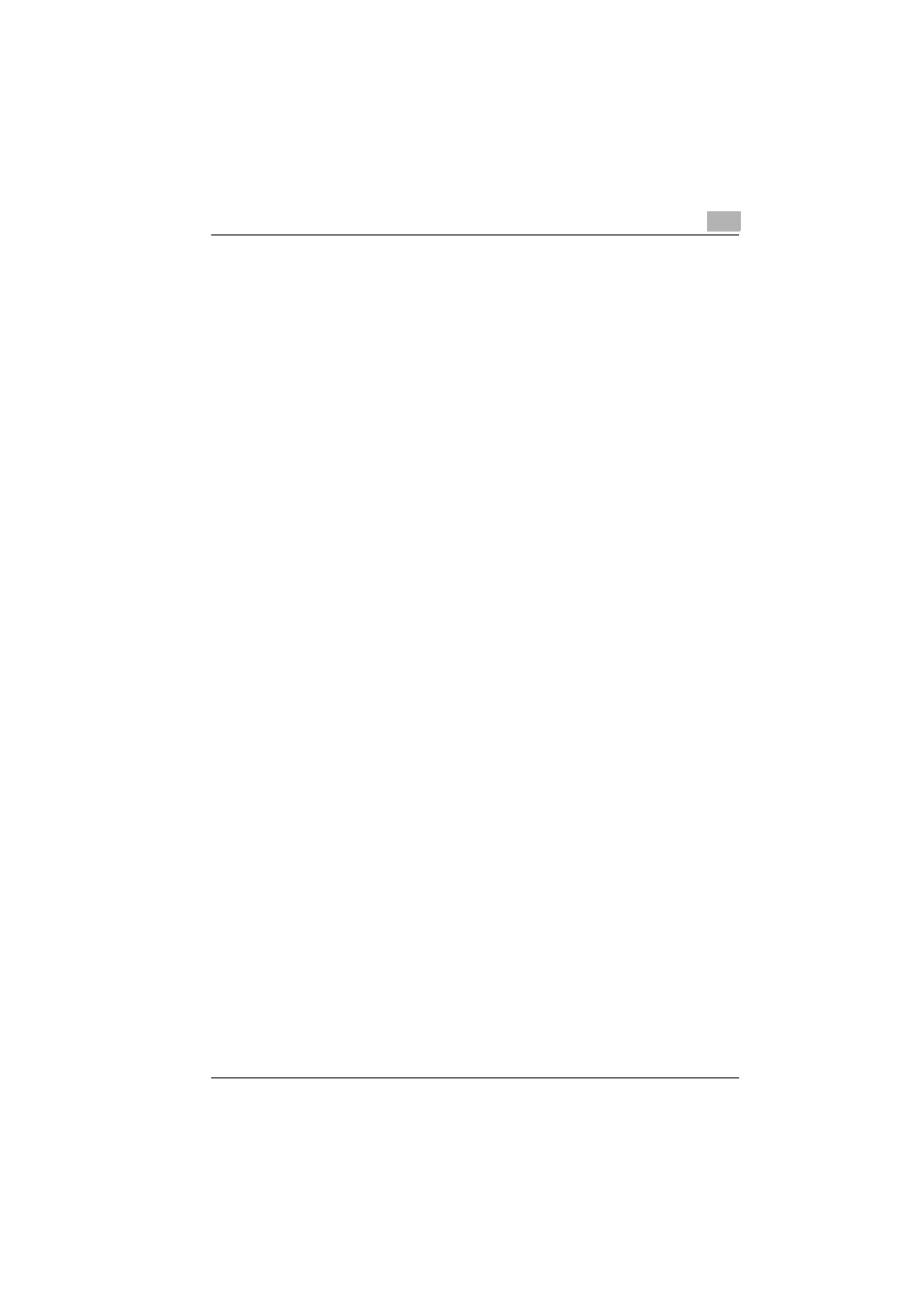
Installing the printer driver
2
362/282/222
2-11
6
Follow the on-screen instructions.
–
If the “User Account Control” window appears, click the [Continue]
button.
–
If the dialog box of Windows Security appears, click “Install this
driver software anyway”.
7
When the installation is completed, click the [Close] button.
8
When the installation is completed, make sure that the icon of the in-
stalled printer appears in the Printers window.
9
Remove the CD-ROM from the CD-ROM drive.
This completes the printer driver installation.
Uninstalling the printer driver
If it becomes necessary to delete the printer driver, for example, when you
want to reinstall the printer driver, follow the procedure below to delete the
driver.
1
For Windows 2000/NT 4.0, click the [Start] button, point to “Settings”,
and then click “Printers”.
For Windows XP/Server 2003, click the [Start] button, and then click
“Printers and Faxes”.
For Windows Vista/Server 2008, click the [Start] button, and then click
“Control panel”, “Hardware and Sound”, and “Printers”.
–
If “Printers and Faxes” does not appear in the Start menu in Win-
dows XP/Server 2003, open the Control Panel from the Start menu,
select “Printers and Other Hardware”, and then select “Printers and
Faxes”.
For Windows Vista/Server 2008, if the control panel is in the classic
view, double-click “Printers”.
2
In the Printers window (for Windows XP/Server 2003, Printers and Fax-
es window), select the icon of the printer that you want to delete.
3
Press the [Delete] key on the computer keyboard to delete the printer
driver.
