Test printing, Test printing -2 – Konica Minolta bizhub 222 User Manual
Page 53
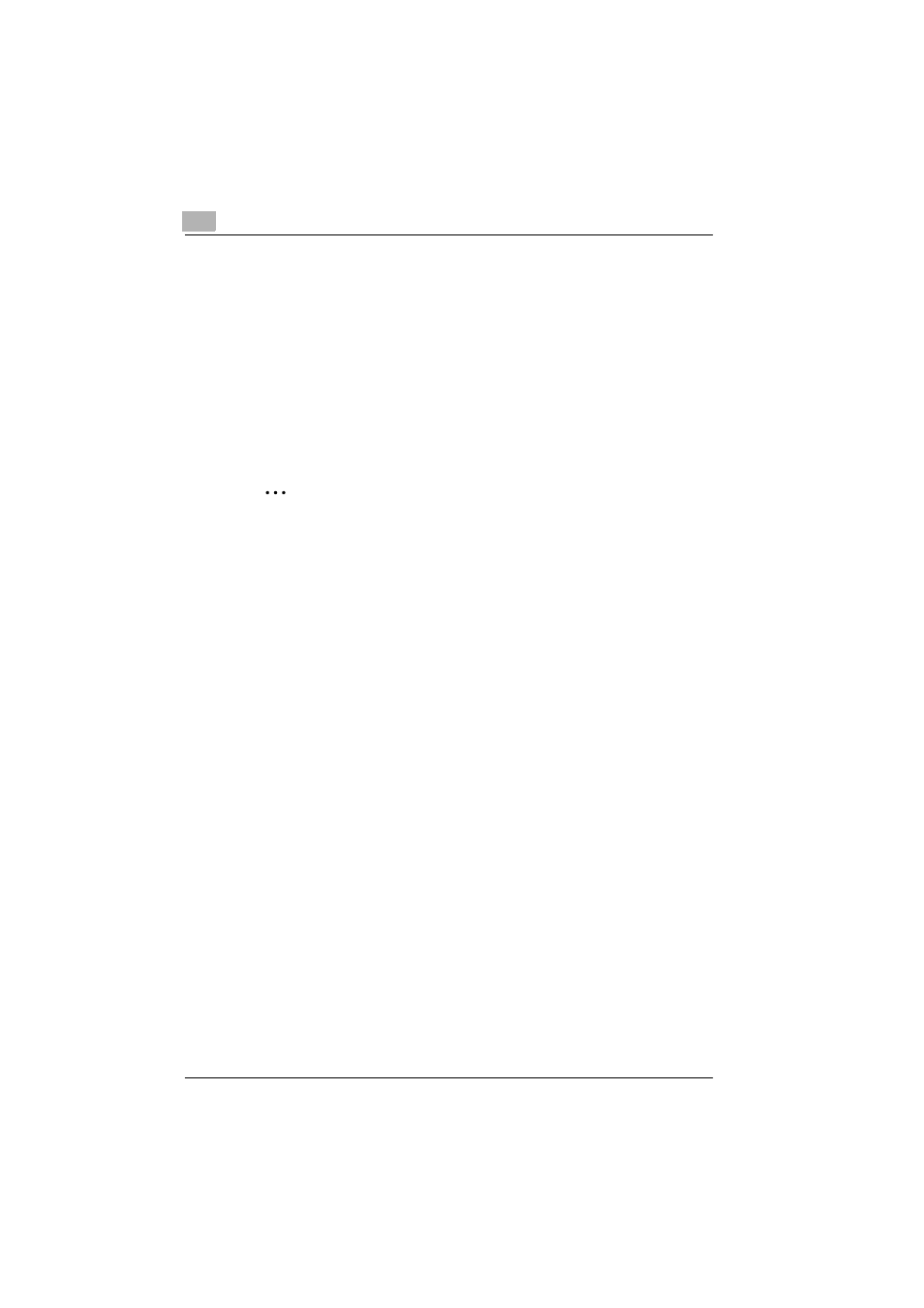
4
Various printing methods
4-2
362/282/222
4
Click the [Preferences] button or the [Properties] button to change the
printer driver settings as necessary.
–
By clicking the [Preferences] button or the [Properties] button on
the Print dialog box, you can specify the settings of each model on
the printer driver dialog box that appears. For details, refer to “Set-
ting up the PCL driver”, “Setting up the PostScript driver (Win-
dows)”, “Setting up the VXL/VPS driver (Windows Vista/Server
2008)” of the User’s Guide [Print Operations].
5
Click the [Print] button.
The Data indicator of this machine flashes.
2
Note
Changes made to the printer driver settings on the Print dialog box are
not saved. When the application is exited, the settings return to their de-
fault settings.
Do not the select the “Collate” check box on the Print dialog box.
Test printing
Printing is possible when the printer driver is installed and the network set-
tings have been specified. To check that connection has been made proper-
ly, you can print the standard Windows test page.
Print a test page from the printer driver Properties dialog box.
1
For Windows 2000/NT 4.0, click the [Start] button, point to “Settings”,
and then click “Printers”.
For Windows XP/Server 2003, click the [Start] button, and then click
“Printers and Faxes”.
For Windows Vista/Server 2008, click the [Start] button, and then click
“Control panel”, “Hardware and Sound”, and “Printers”.
–
If “Printers and Faxes” does not appear in the Start menu in Win-
dows XP/Server 2003, open the Control Panel from the Start menu,
select “Printers and Other Hardware”, and then select “Printers and
Faxes”.
For Windows Vista/Server 2008, if the control panel is in the classic
view, double-click “Printers”.
2
Right-click the icon of the installed printer, and then click “Properties”.
3
Click the General tab, and then click the [Print Test Page] button or the
[Print Test] button.
The test page is printed and the confirmation dialog box appears.
