To install the printer driver, To install the printer driver -6 – Konica Minolta bizhub 222 User Manual
Page 29
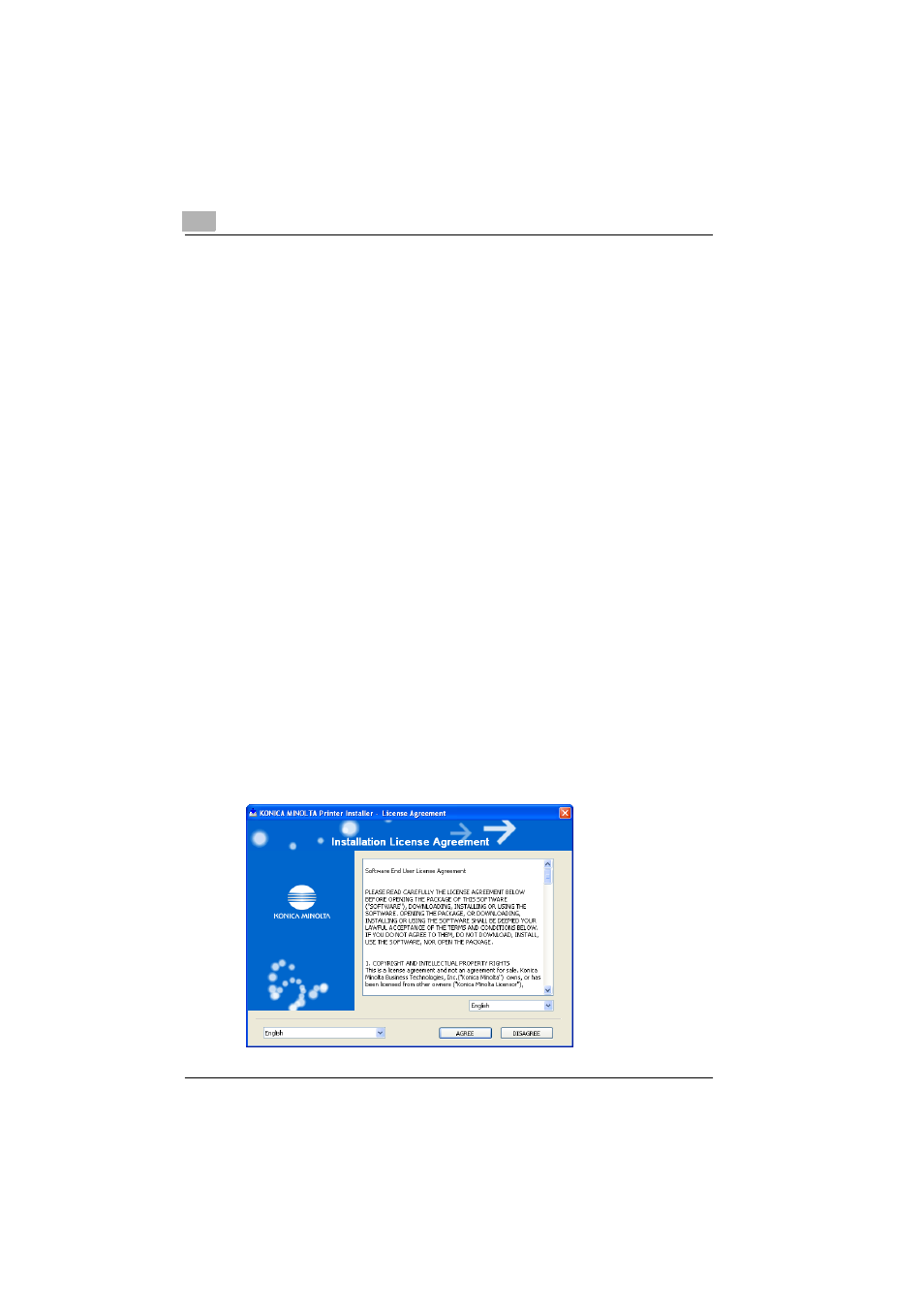
2
Installing the printer driver
2-6
362/282/222
To install the printer driver
1
Insert the Windows printer driver CD-ROM into the computer’s CD-
ROM drive.
–
For the PCL driver or the PCL driver (VXL) for Windows Vista/Server
2008: Driver CD-ROM Vol.1 PCL Driver
Check that the CD-ROM installer starts up, and then proceed to
step 2.
–
For the PS driver or the PS driver (VPS) for Windows Vista/Server
2008: Driver CD-ROM Vol.2 PS,Macintosh Driver
Check that the installer starts up, and then proceed to step 2.
–
If the installer does not start up, double-click the following file on
the CD-ROM, and then proceed to step 3.
For Windows NT 4.0/2000/XP/Server 2003: “Driver\Setup.exe”
For Windows Vista/Server 2008: “Driver_Vista\Setup.exe”
(“Setup64.exe” with a 64-bit operating system)
2
Click “Printer Install”, and then select the operating system to be in-
stalled on.
–
If the “User Account Control” window appears when installing on
Windows Vista/Server 2008, click the [Allow] button or the [Contin-
ue] button.
The installation of the printer driver starts.
3
Click the [AGREE] button if you agree with all terms and conditions of
the license agreement.
–
If you do not agree with the terms and conditions of the license
agreement, the software cannot be installed.
–
You can change the display language of the installer box in the low-
er-left corner.
