10 creating annotation user boxes, Creating annotation user boxes -44 – Konica Minolta BIZHUB C252 User Manual
Page 155
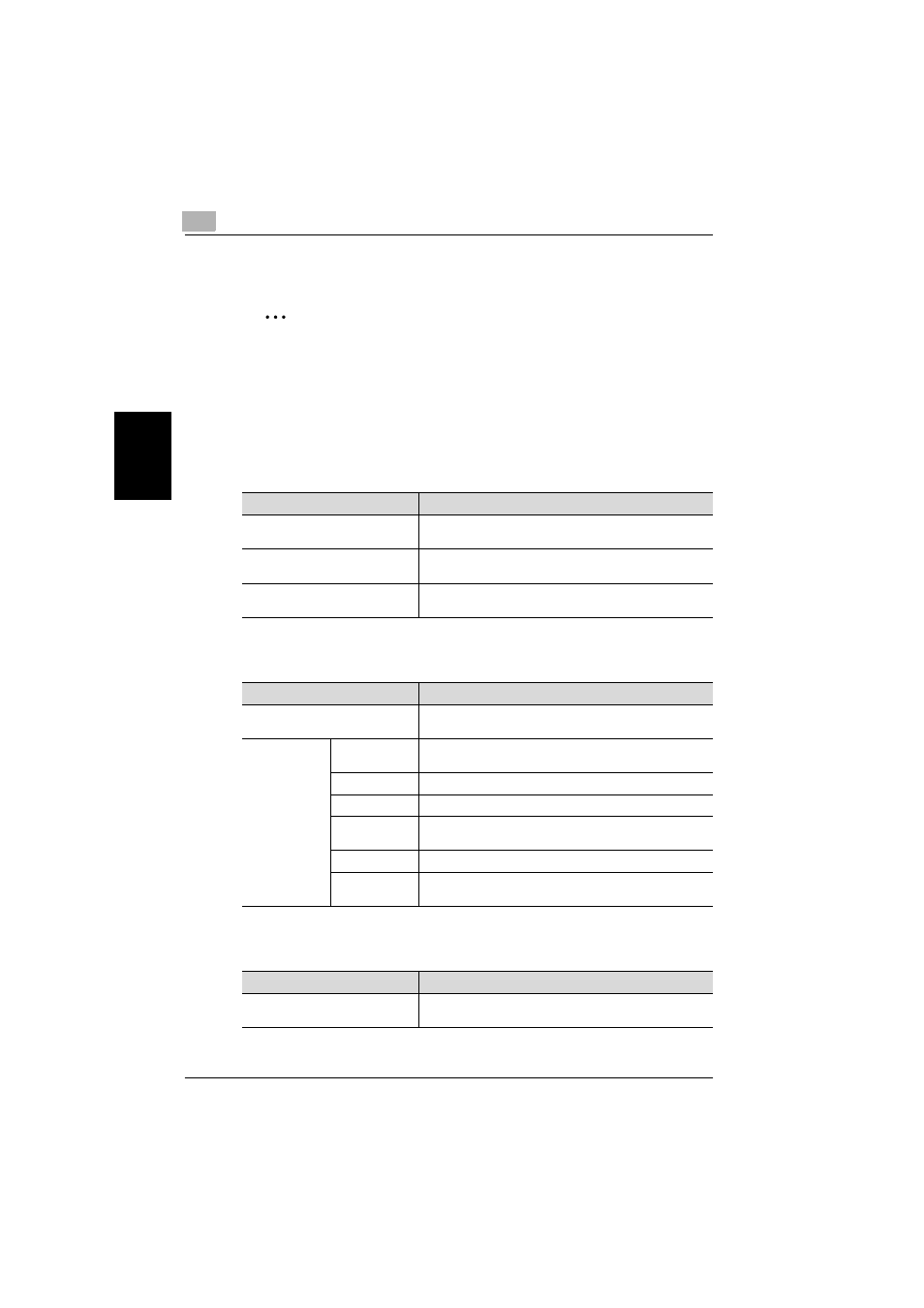
3
Specifying Settings From the Control Panel
3-44
C252
Sp
ec
ifyin
g
Set
tin
gs
F
ro
m
th
e
Co
nt
ro
l Pa
ne
l
Chapter 3
3.10
Creating Annotation User Boxes
2
Note
Register the annotation user boxes from the Administrator Setting
screen.
To display the Administrator Setting screen, refer to “To display the Ad-
ministrator Setting screen” on page 3-8.
Settings can be specified for the following in Annotation User Box (1/3)
screen.
Settings can be specified for the following in Annotation User Box (2/3)
screen.
Settings can be specified for the following in Annotation User Box (3/3)
screen.
Item
Description
User Box No.
Touch [User Box No.], and then use the keypad to type in
the box number.
Name
Touch [Name], and then use the keyboard that appeared to
type in the box name.
Password
Touch [Password], and then use the keyboard that ap-
peared to type in the password.
Item
Description
Count Up
Select whether the count for the number is formatted by
jobs or by pages.
Stamp Ele-
ments
Secondary
Field
Text can be added to the number that is printed. A maxi-
mum of 20 characters can be entered.
Date/Time
Select the format for the date and time that is printed.
Density
Select the density for the numbers that are printed.
Number Type
Select the output format (number of digits) for the numbers
that are printed.
Print Position
Select the printing position.
Primary Field
Text can be added. A maximum of 40 characters can be
entered.
Item
Description
Auto Delete Document
Select the time until the document is deleted after it is
saved in the box.
