2 editing a watermark, Editing a watermark -22 – Konica Minolta bizhub 282 User Manual
Page 69
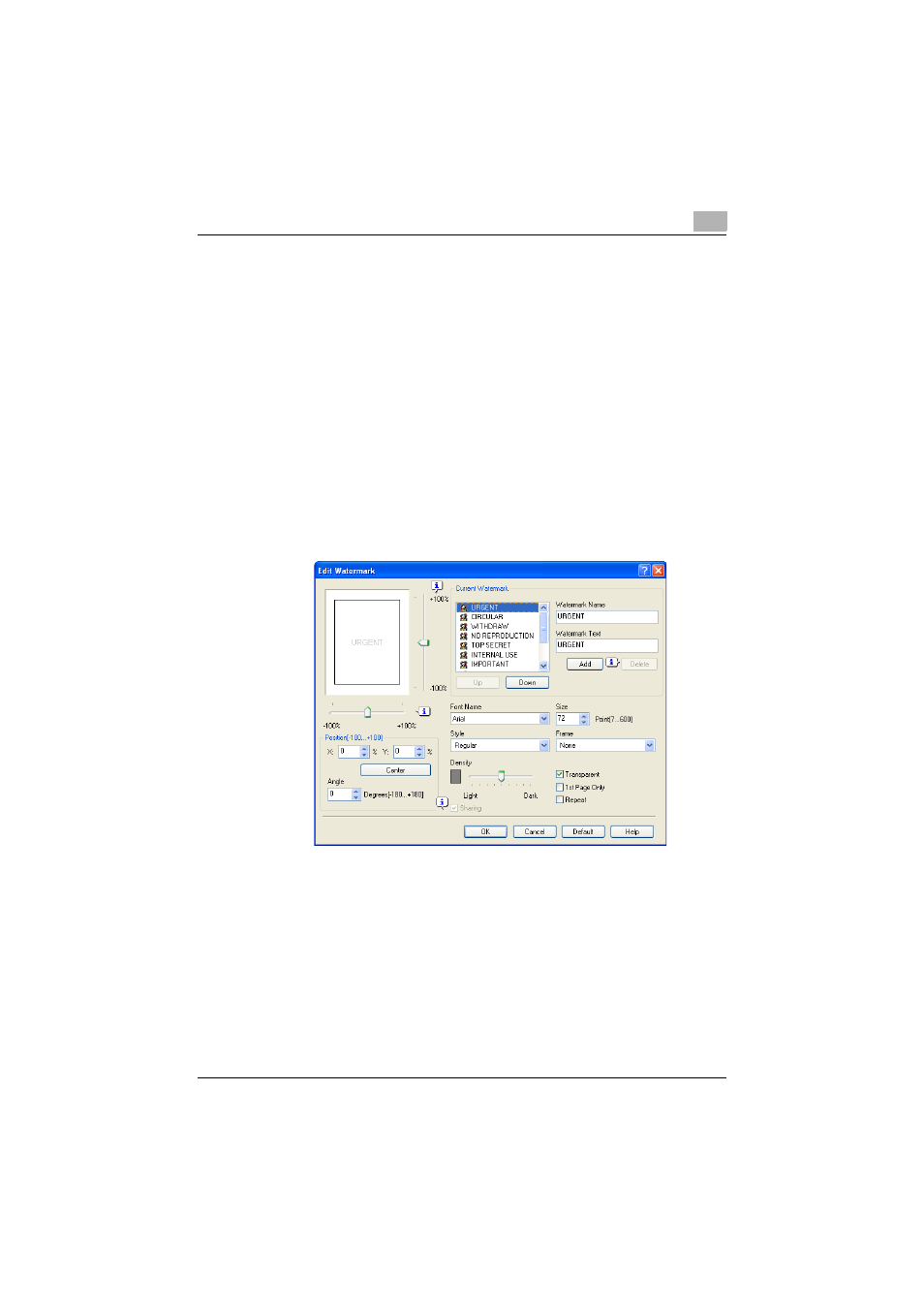
Setting up the fax driver (Windows)
3
Fax Driver
3-22
3.6.2
Editing a watermark
You can change the fonts and position of the watermark and you can register
a new one.
1
Click the Stamp/Composition tab.
2
Select the “Watermark” check box.
3
Click the [Edit] button under “Watermark”.
The Edit Watermark dialog box appears.
4
To create a watermark, click the [Add] button.
To change a watermark, select the watermark from the “Current Wa-
termark” list.
5
Specify settings for the following:
–
Watermark Name: Enters the name of the watermark.
–
Watermark Text: Enters the text that is to be printed as a water-
mark.
–
[Add]: Click to create a new watermark.
–
[Delete]: Click to delete the selected watermark.
–
Position: Specifies the vertical and horizontal positions. The water-
mark position can also be specified by using the horizontal and ver-
tical sliders in the dialog box.
–
Angle: Specifies the watermark print angle.
–
Font Name: Specifies the font.
–
Size: Specifies the size.
