6 specifying the stamp/composition tab settings, 1 sending with an watermark, Specifying the stamp/composition tab settings -21 – Konica Minolta bizhub 282 User Manual
Page 68: Sending with an watermark -21
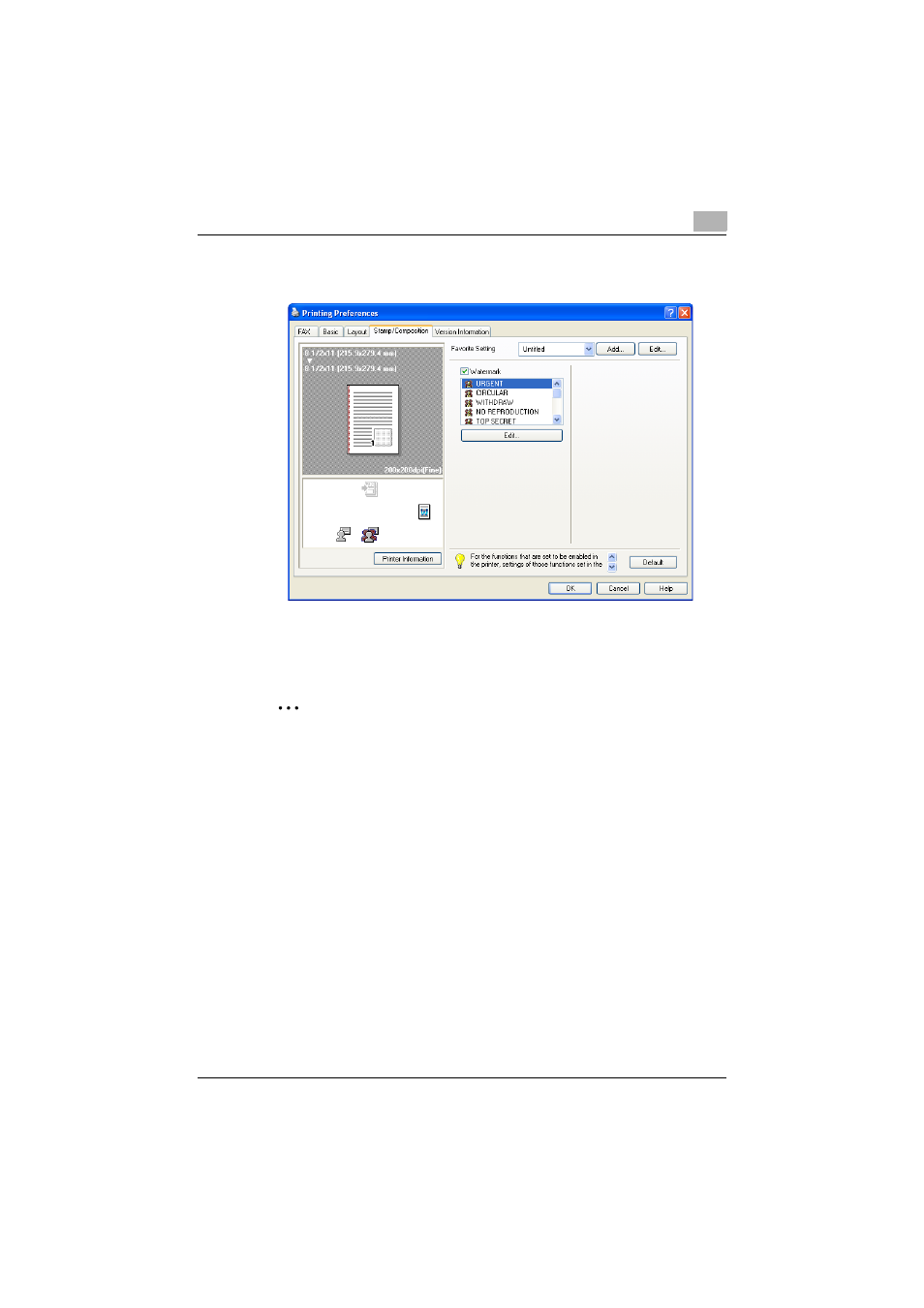
Setting up the fax driver (Windows)
3
Fax Driver
3-21
3.6
Specifying the Stamp/Composition tab settings
3.6.1
Sending with an watermark
Specific text can be sent in the background as an watermark.
2
Note
For Windows Vista x64/Server 2008 x64, “Watermark” cannot be select-
ed with any of the following functions at the same time.
- [User Authentication]
- [Account Track]
- [Popup Authentication Dialog when printing]
1
Click the Stamp/Composition tab.
2
Select the “Watermark” check box.
3
From the list, select the watermark that you want to print.
This manual is related to the following products:
