Konica Minolta bizhub 282 User Manual
Page 41
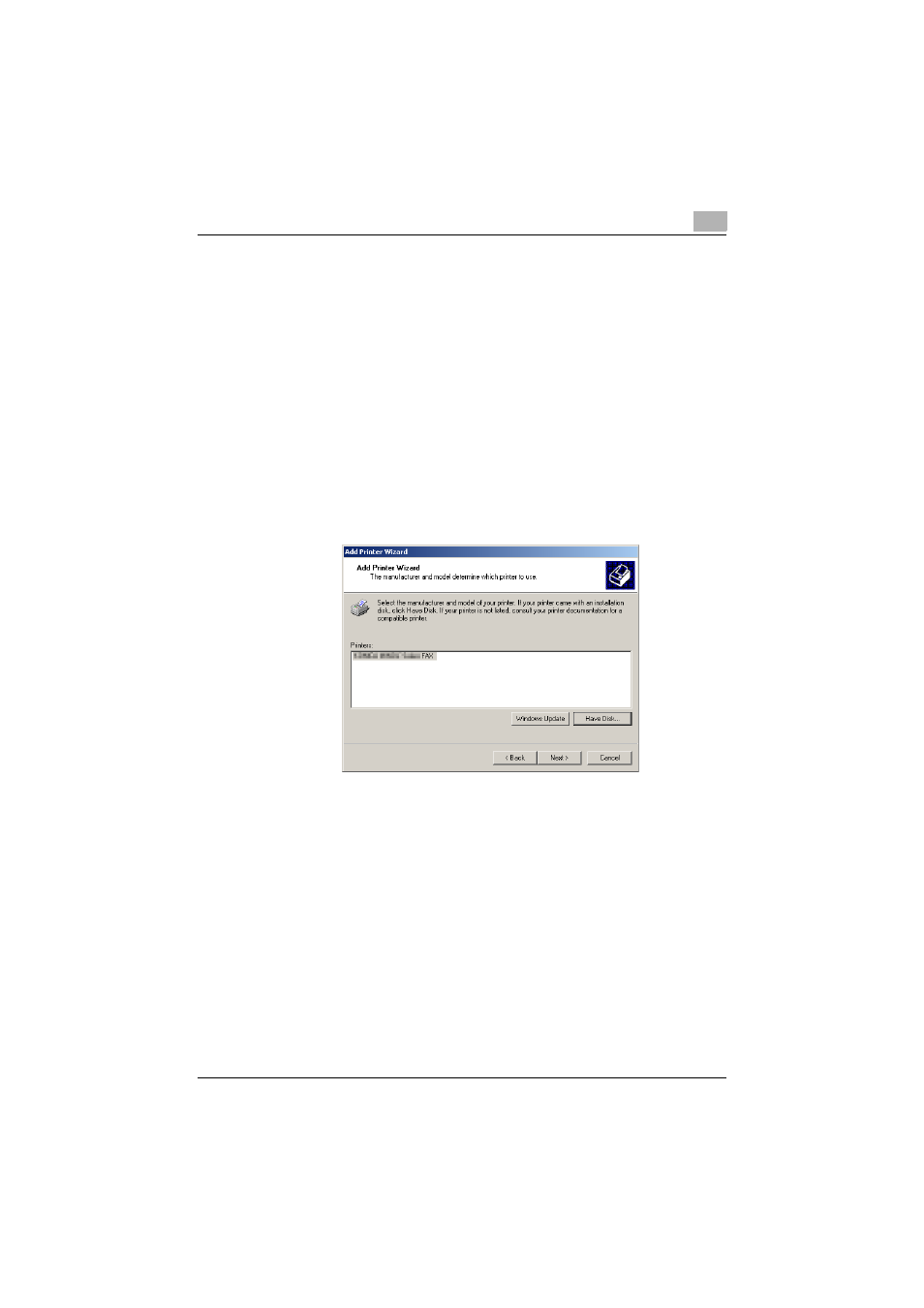
Installing the fax driver
2
Fax Driver
2-21
17
Specify the desired folder on the CD-ROM that contains the fax driver,
and then click the [Open] button.
–
Select the specified folder according to the printer driver to be
used, the operating system, and the language.
For Windows 2000
Fax driver: “Driver_Fax\Drivers\FAX\Language folder\Win_x86”
folder on the Driver CD-ROM Vol.1 PCL Driver
For Windows NT 4.0
Fax driver: “Driver_Fax\Drivers\FAX\Language folder\WinNT4.0”
folder on the Driver CD-ROM Vol.1 PCL Driver
18
Click the [OK] button.
The “Printers” list appears.
19
Click the [Next] button.
20
Follow the on-screen instructions.
–
When the Digital Signature dialog box appears, click the [Yes] but-
ton.
21
When installation is complete, make sure that the icon of the installed
printer appears in the Printers window.
22
Remove the CD-ROM from the CD-ROM drive.
This completes the fax driver installation.
