3 to install the fax driver, To install the fax driver -6 – Konica Minolta bizhub 282 User Manual
Page 26
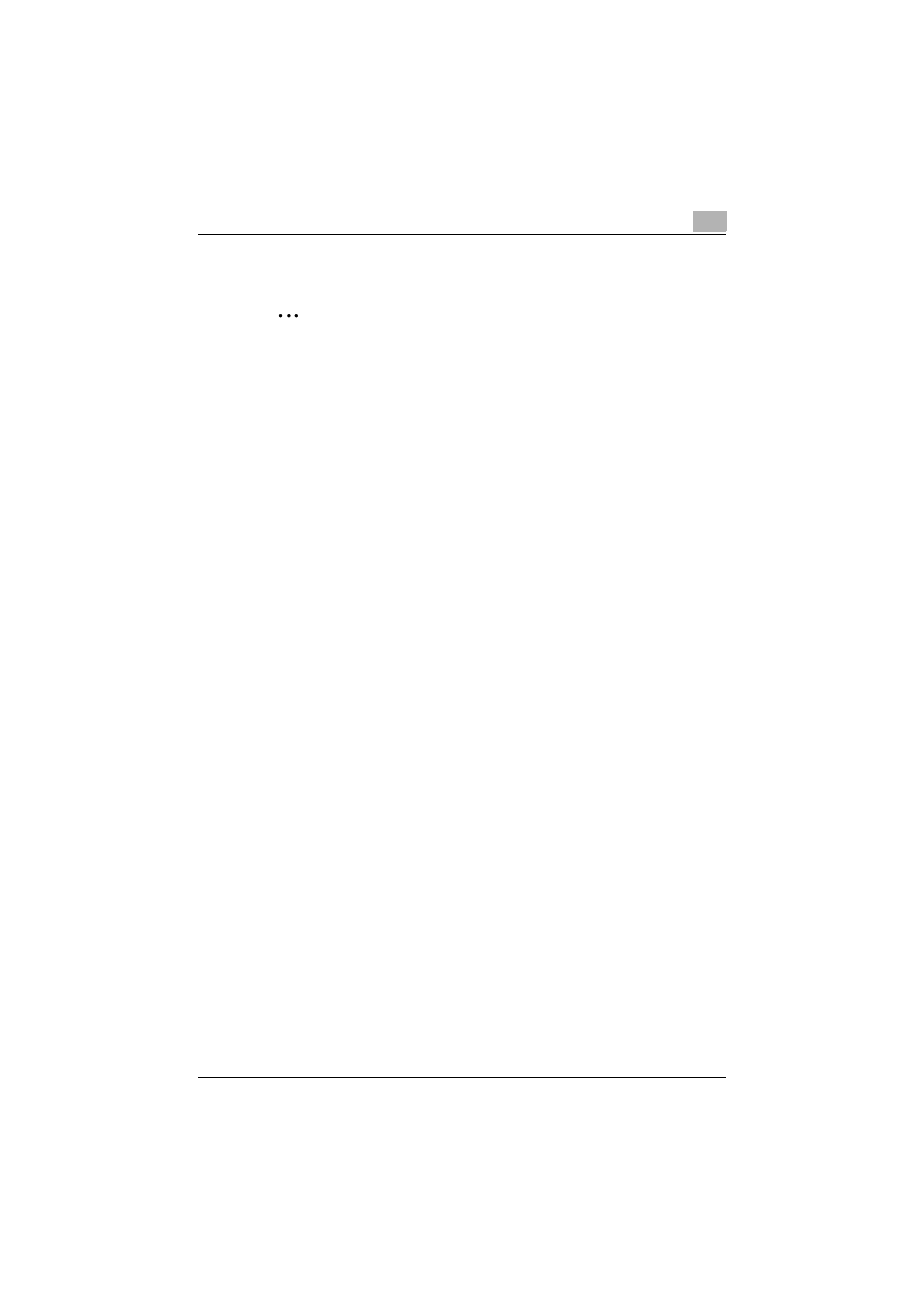
Installing the fax driver
2
Fax Driver
2-6
2.2.3
To install the fax driver
2
Reminder
When installing on Windows NT 4.0/2000/XP/Vista/Server 2003/Server
2008, administrator permissions are required.
If the wizard starts up in order to add new hardware with a USB connec-
tion, click [Cancel].
If the User Account Control window appears when installing on Windows
Vista, click the [Allow] button or the [Continue] button.
1
Insert the printer driver CD-ROM (Driver CD-ROM Vol.1 PCL Driver)
into the computer’s CD-ROM drive.
–
Check that the installer starts up, and then continue with step 2.
–
If the installer does not start up, open the fax driver “Driver_Fax”
folder on the CD-ROM, and then double-click “Setup.exe” and then
continue with step 3.
2
Click “FAX Driver Install”.
The installation of the fax driver starts.
3
Click the [AGREE] button if you agree with all terms and conditions of
the license agreement.
–
If you do not agree with the terms and conditions of the license
agreement, the software cannot be installed.
–
You can change the display language of the installer box in the low-
er-left corner.
