4 for windows 2000/nt 4.0, For windows 2000/nt 4.0 -19 – Konica Minolta bizhub 282 User Manual
Page 39
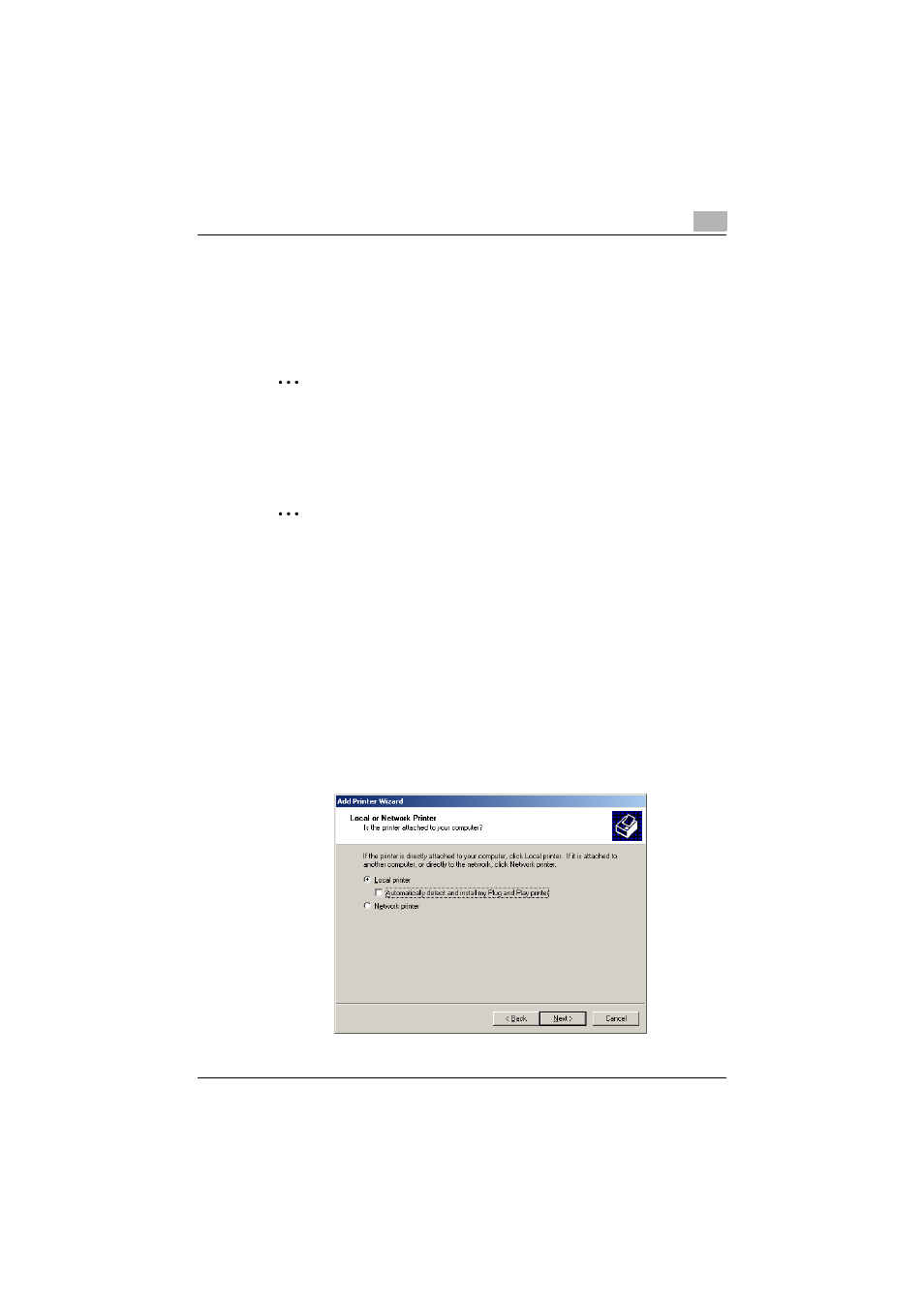
Installing the fax driver
2
Fax Driver
2-19
20
When installation is completed, make sure that the icon of the installed
printer appears in the Printers and Faxes window.
21
Remove the CD-ROM from the CD-ROM drive.
This completes the fax driver installation.
2
Note
If both the LPR and Port9100 settings are enabled on the machine, the
fax driver and the machine are connected by LPR.
2.3.4
For Windows 2000/NT 4.0
2
Reminder
When installing Windows 2000/NT 4.0, administrator permissions are re-
quired.
1
Insert the printer driver CD-ROM (Driver CD-ROM Vol.1 PCL Driver)
into the computer’s CD-ROM drive.
2
Click the [Start] button, point to “Settings”, and then click “Printers”.
3
Double-click the “Add Printer” icon.
The Add Printer Wizard starts up.
4
Follow the on-screen instructions.
5
In the screen for selecting the printer connection, select “Local printer”.
